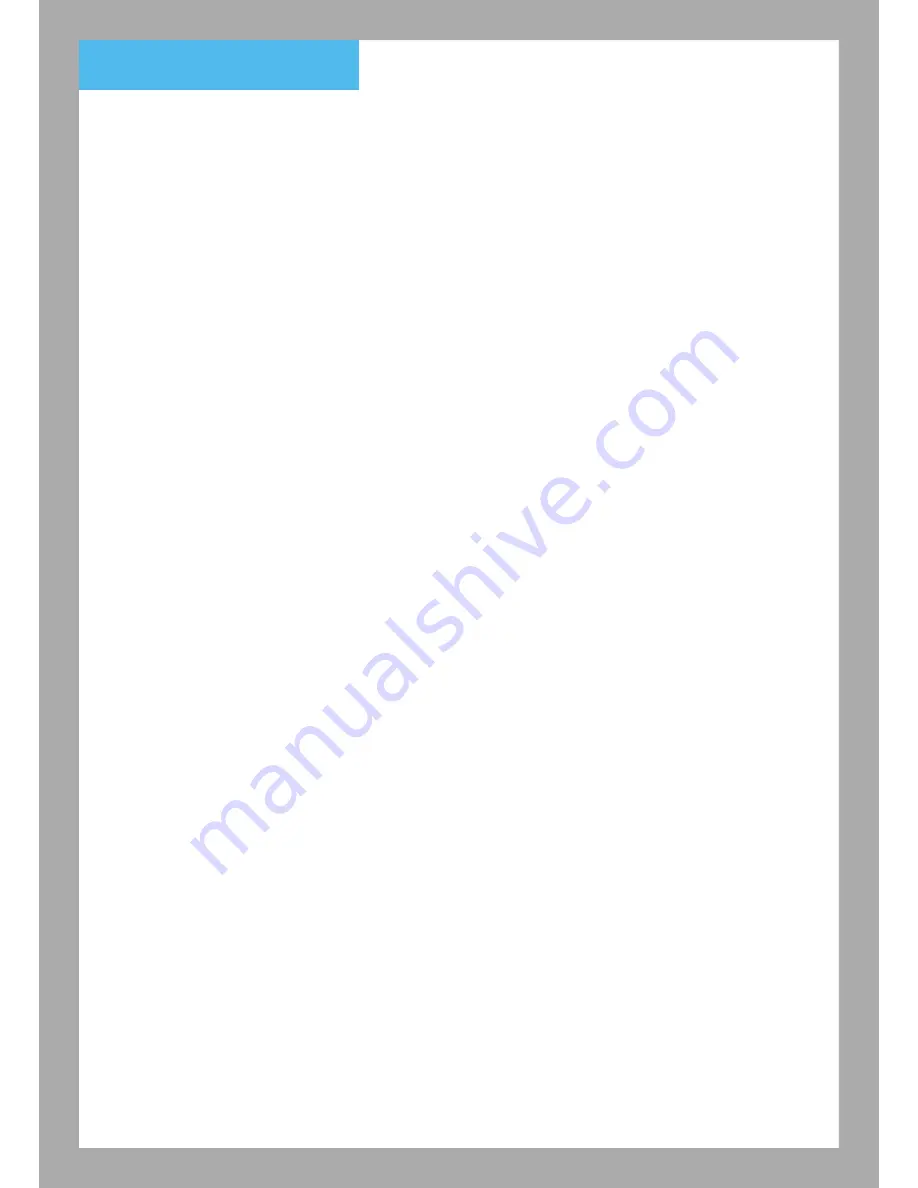
9. Maintenance
www.ocam-online.com
12
1. Please keep children away from all parts and accessories.
2. Fingerprints or dirt on the surface of the lens may interfere with the quality of the image. Avoid touching
the lens surface and keep the lens clean.
3. If the lens is dirty, wipe the lens with a soft cloth.
4. Please keep the camera dry. Rain, moisture and other minerals containing liquids will erode the circuit.
5. Do not use or store the camera in dusty or dirty areas.
6. Do not store the camera in high temperature. High temperature will shorten the life of electronic devices
equipment, and easily lead to specific plastic parts deformation or melting.
7. Do not store the camera in the ultra-low temperature area. When the system warms-up (then back to
normal temperature), moisture will be formed inside the housing, and may cause damage to the circuit
board.
8. Do not attempt to open the housing. Handling of the device by unskilled persons may result damage to
the system.
9. Avoid falling or forced impact.
10. Operate the camera only with the supplied accessory power supply.
11. Do not overload the power outlet or extension cord. Otherwise, a fire or electric shock will occur.















