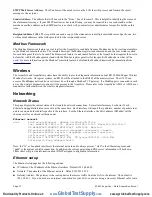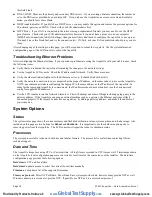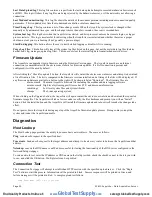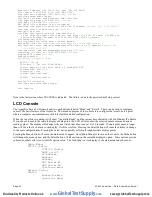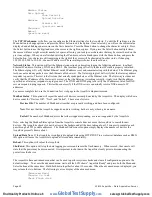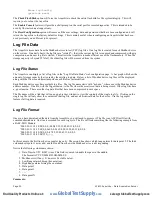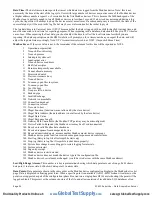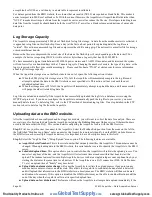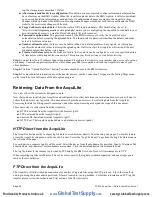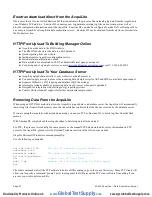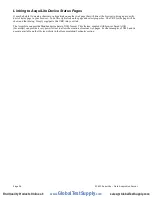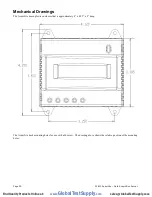Modbus Status
Data Upload
Show Serial #
Upload Data Now
Modules
Disable All
(previous menu)
Shutdown
Reboot
(previous menu)
The
TCP/IP sub menu
will allow you to configure the Ethernet settings for the AcquiLite. To edit the IP settings, use the
Menu button to change options, and press the Select button to edit the option. Once selected, you will see the current value
displayed and a blinking square cursor on the first character. Press the Menu button to change the character or digit. Press
the Select button to use the digit and move the cursor to the right one space. If you press the Select button multiple times,
the cursor will move right a similar number of spaces, allowing you to skip over characters that may be correct based on the
previous settings. When you are finished entering the IP address, select a blank space with the Menu button, and press the
Select button. Any characters still remaining to the right of the cursor will be eliminated. In other words, if changing
128.193.100.200 to 10.0.0.1, the new IP address will be several digits shorter than the old one.
Network Status
: This option will test the Ethernet connection by attempting to ping the following addresses: localhost,
Ethernet IP address, Gateway, DNS1, and DNS2. The localhost ping will verify the kernel IP stack is properly initialized.
The Ethernet ping will verify the that Ethernet card's IP address is set and communicating with the kernel. The Ethernet ping
test does not send any packets over the Ethernet cable however. The Gateway ping test will verify that the Gateway address
responds to queries. This test is the first one that actually sends packets over the Ethernet wire. The Gateway test does not
verify that the IP address of the Gateway is correct, or that the Gateway is working correctly; it only tests that the address
specified as a Gateway responds to a ping request. The DNS1 and DNS2 ping tests verify the IP addresses listed for DNS
servers respond to ping requests. This test does not verify if the DNS servers can actually resolve DNS names to IP
addresses.
For a more complete test, use the Connection Test web page in the AcquiLite diagnostics menu.
Modbus Status
: This option will report the number of devices currently detected by the AcquiLite. The display will show a
device count for “Devices OK”, “New”, and “Failed”. These are as follows:
Devices OK
: The number of Modbus devices that are presently working, and have been configured.
New
: Devices that the AcquiLite supports, and are working, but have not yet been given a name.
Failed
: The number of Modbus devices that either stopped responding, or are not supported by the AcquiLite.
Note: selecting the Modbus Status option from the AcquiLite console does not cause the AcquiLite to search for new
devices. The AcquiLite checks for new devices in the background all the time, taking about 2.5 minutes to complete each
pass through all 255 possible addresses. The Modbus Status console option simply displays the number of devices the
AcquiLite presently knows about.
Upload Data Now
: If the AcquiLite is configured to upload data using HTTP/POST to a webserver/database such as BMO,
this option will cause the AcquiLite to upload all stored data immediately.
Reboot
: This option will reboot the AcquiLite.
Shutdown
: This option will stop the data logging processes and secure the flash memory. When secured, the console will
state that the power may be disconnected. It is important to shut down the AcquiLite cleanly prior to disconnecting the
power from the device.
The AcquiLite has an advanced menu that can be used to perform system checks and clear all configuration options to the
default settings. To access the advanced menu, wait until the LCD shows “AcquiLite Ready” and press both the Menu and
Select buttons at the same time. Hold both down together for about 10 seconds. When the advanced menu is displayed, you
may release the two buttons. The following is a tree display of the advanced menu.
[Advanced Menu]
Console on Com1
Check Flash disk
Page 22
A7810 AcquiLite – Data Acquisition Server
www.
GlobalTestSupply
.com
Find Quality Products Online at: