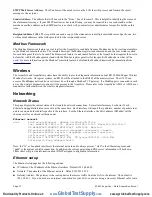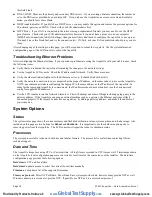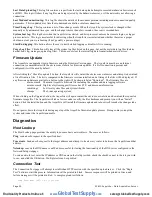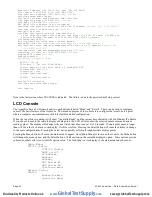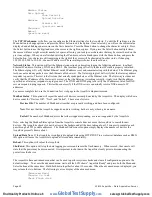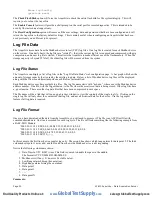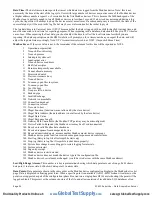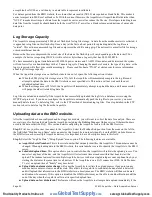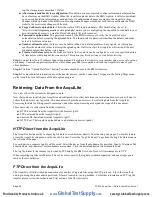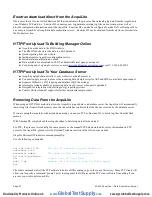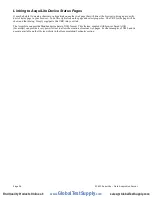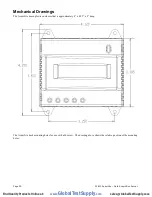this field blank.
●
DNS 1, DNS2: These are the primary and secondary DNS servers. If you are using a dialout connection, these must be
set to the DNS server provided by your dialup ISP. If you only use the AcquiLite on a crossover cable and/or dialin
mode, you should leave these blank.
●
DHCP (enable/disable) If you LAN has a DHCP server, you may enable this option and remove the previous options for
IP, netmask, gateway, and DNS. Check with your LAN administrator first.
●
HTTP Proxy. If your LAN is connected to the internet using a sophisticated firewall, you may need to use the HTTP
proxy feature. Check with your LAN administrator first, however if you don't have a proxy set on your computer
(MSIE/Tools/Connections-tab/LAN-Settings) then you most likely don't need to configure the AcquiLite to use a proxy.
If in doubt, leave this blank first, and try the connection test. If it fails, ask your LAN administrator about proxy servers,
if any.
After changing any of the settings on this page, you will be required to reboot the AcquiLite Use the system/status web
configuration page, or the LCD console to reboot the AcquiLite.
Troubleshooting Ethernet Problems
After reconfiguring the Ethernet settings, if you experience problems accessing the AcquiLite with your web browser, check
the following items.
●
Verify that you rebooted the AcquiLite after making the changes to the network settings.
●
Use the AcquiLite LCD console. Check the IP address and Netmask. Verify these are correct.
●
Verify the ethernet link/act light next to the Ethernet port is on. It should blink with activity.
●
Verify the network connection in your computer has the proper IP address, on the same subnet, to access the AcquiLite.
NOTE: one common mistake is configuring the Laptop IP to the same address as the IP address of the AcquiLite. In
order for the laptop and AcquiLite to communicate, the IP addresses should not be identical. (see the basic network
config for suggested IP addresses. )
●
Use the LCD console to run the Network Status test. This will attempt a number of things including a ping query to the
gateway address. If the AcquiLite can ping an external machine such as a gateway, the Ethernet port is most likely
connected properly. If the AcquiLite does not use a gateway, try adding a gateway address, and make it the address of
your computer.
System Options
Status
The system status page shows the current memory and flash disk utilization values, system up-time, and load average. Also
included on this page are two buttons for
Reboot
and
Shutdown
. It is important to use the shutdown option prior to
removing power from the AcquiLite. The LCD console will report the reboot or shutdown status.
Processes
The system process table is shown in both tree and tabular formats. The process list is useful when contacting Obvius
technical support.
Date and Time
The AcquiLite keeps time using UTC or Universal time. All log files are recorded in UTC time as well. Timestamps shown
on the AcquiLite local configuration pages are converted to local time for the convenience of the installer. The date/time
configuration page provides the following options
Date/time
in UTC and Local time.
Date/time
dropdown menus to select the current (Local) time manually.
Timezone
: a drop down list of the supported timezones.
Time sync protocol:
Select NTP or Rdate. Most Linux/Unix systems provide rdate, however many provide NTP as well.
Windows domain servers can also provide NTP. If possible use NTP as it is a more robust protocol.
Page 18
A7810 AcquiLite – Data Acquisition Server
www.
GlobalTestSupply
.com
Find Quality Products Online at: