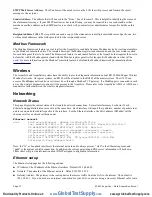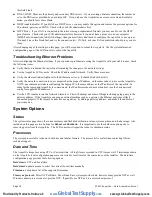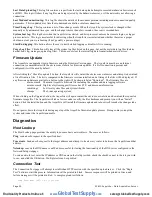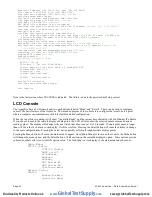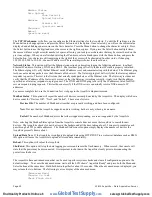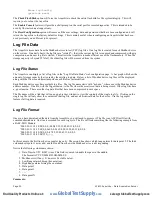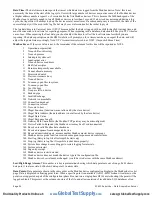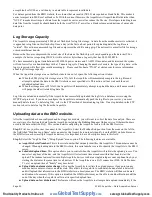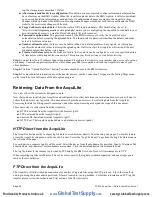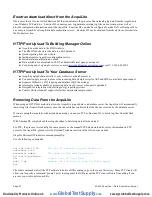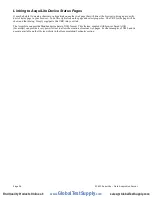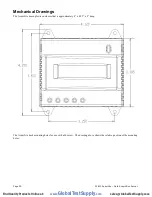Ethernet IP address [192.168.10.50], mask [255.255.255.0]
Local subnet [192.168.10.0] to [192.168.10.255]
Ping ethernet ip address [192.168.10.50]:
Success
Starting system debug logger
Dialout not enabled, using ethernet LAN connection.
Ping ethernet gateway [192.168.10.1]:
Success
Ping DNS #1 [192.168.10.1]:
Success
The DNS #2 server address is not configured.
Resolving time server [time.obvius.com] to an IP address:
Success. Got [70.99.203.62]
Ping time server [time.obvius.com]:
Success
Testing time server
SyncTime: Sync system time with time.obvius.com.
16 Dec 19:49:36 ntpdate[3165]: adjust time server 70.99.203.62 offset 0.009985 sec
new time: Tuesday, December 16 2003 19:49:36 PST, drift 1 seconds.
Processing upload url.
No proxy specified, using direct connect method.
Upload URL looks ok:
http://www.buildingmanageronline.com/upload.php
Resolving web server [www.buildingmanageronline.com] to an IP address:
Success. Got
[70.99.203.62.56.37]
Ping web server [www.buildingmanageronline.com]:
Success
Connecting to server at [70.99.203.62:80]:
Success
Sending HTTP request:
Success
Reading response:
Upload test completed.
Got:
HTTP/1.1 200 OK
Date: Wed, 17 Dec 2003 03:49:38 GMT
Server: Apache/1.3.23 (Unix) PHP/4.1.2 AuthMySQL/2.20
X-Powered-By: PHP/4.1.2
Connection: close
Content-Type: text/html
SUCCESS - Test Successful
Closing TCP connection
Shutting down system debug logger
Test complete
Note in the last section where SUCCESS is indicated. The failure is due to the password not being correct.
LCD Console
The AcquiLite has an LCD console and two push buttons labeled “Menu” and “Select”. These can be used to configure
some of the basic features of the AcquiLite. The intended purpose of the console is to configure the AcquiLite to a point
where a computer can communicate with it for further detailed configuration.
When the AcquiLite is running, it will show “AcquiLite Ready” and the current time alternated with the Ethernet IP address.
If you choose to enable the console display of data points, the LCD will also show the selected point names and current
reading values. The display will change to the next listed item about once every 10 seconds. If a data point name is longer
than will fit on the 16 character wide display, it will be scrolled. Pressing the Select button will cause the display to change
to the next configured item. Pressing the Select button quickly will skip through multiple display points.
Pressing the Menu button will cause the main menu to appear. Once [Main Menu] is shown on the console, the Menu button
will change the menu option, and the Select button will take action on the currently displayed option. Some options provide
sub menus, others allow you to edit the option value. The following is a tree display of the main menu and sub menus.
[Main Menu]
TCP/IP Config
[TCP/IP Config]
DHCP on/off
IP Address
Netmask
Gateway
DNS Server #1
DNS Server #2
(previous menu)
Network Status
Dialin
Enable/Disable
(previous menu)
Page 21
A7810 AcquiLite – Data Acquisition Server
www.
GlobalTestSupply
.com
Find Quality Products Online at: