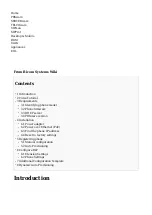The standard options window will be shown below.
■
Select Obihai phone model from the UAD select box.
■
Select Location: Local or Remote.
■
Local is for all extensions registered on the LAN and Remote is for all extensions
registered from remote networks, WAN, Internet etc.
Click on the Next step button.
■
Extension values
Enter values into the required field text boxes.
REQUIRED FIELDS:
Name
■
Enter a name for the extension being created. Example: John Smith.
■
Enter the e-mail address associated with this extension. This e-mail address will receive all
system notification messages. Example: [email protected]
Department
■
Department to which extension will belong to. Example: Sales.
Click on the Save button.
■
Registering Phone
This chapter describes how to register Obihai phone using Hostname or IP Address.
The following topics are covered:
Hostname or IP Address
■
Hostname or IP Address
Login to phone web administration interface
Open a new browser window and enter your phone IP address in order to access the phone
■
web administration interface login screen. Example: http://192.168.1.22
Login to phone web administration interface with your username and password. Please note,
■
factory default login details are username: admin and password: admin.
Click on Service Providers and select Profile A.
■
Enter or set the following details into the SIP section.
■