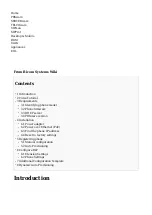Example for IP Address: tftp://192.168.1.10/$mac.xml
Click on Submit button then Reboot button.
■
Auto provisioning process will start during phone reboot process, phone will pickup
■
appropriate configuration file from PBXware. If everything is done as above described, you
should have successfully registered your phone to PBXware. Dial *123 to verify registration.
Configure BLF
This chapter describes how to configure BLF (Busy Lamp Field) for Obihai OBi1022.
The following topics are covered:
- Extension Settings
- Phone Settings
Etension Settings
Login to PBXware web administration interface.
Open a new browser window and enter the IP address in order to access the PBXware web
■
administration login page. Example: http://192.168.1.10.
Login to PBXware with your e-mail address and password.
■
Edit extension.
On the Extensions page click on the edit icon corresponding to your extension.
■
Click on Advanced Options button.
■
Navigate down to the Auto Provisioning and Presence group of settings.
■
Make sure Auto Provisioning is set to Yes.
■
Make sure Presence is set to "Yes".
■
Click on the Save button to save changes.
■
Click on Enhanced services.
■
Click on Directory / BLF List check box and click on Save button in order to enable this
■
feature.
Click on Directory / BLF List Edit button.
■
Enter user extension number and click on the BLF check box.
■
Click on Save button.
■