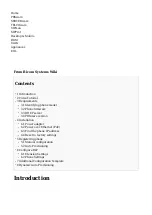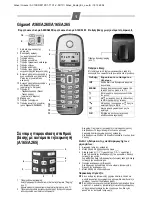with the URL for auto provisioning. For more information refer to your router documentation
or contact your network administrator.
Phone first boot or user initiated reboot
Auto provisioning process will start during phone first boot or after reboot process has been
■
initiated by user. DHCP server will instruct the phone where from to pickup appropriate
configuration file. If everything is done as above described, you should have successfully
registered your phone to PBXware. Dial *123 to verify registration.
TFTP or HTTP
Open a new browser window and enter your phone IP address, e.g. http://192.168.1.22.
■
Enter username and password and press Confirm button.
NOTE:
Factory default login
■
details are username: admin and password: admin.
Click on System Management link in the left hand navigation menu.
■
Click on Auto Provisioning link in the submenu, and in the ITSP Provisioning section enter
■
the following in the ConfigURL field:
NOTE:
Our recommendation is to use the HTTP.
■
Example for Hostname using HTTP:
http://username:[email protected]/prov/$mac.xml
Example for IP Address using HTTP:
http://username:[email protected]/prov/$mac.xml
Replace username and password with Auto Provisioning username and password.
■
Example for Hostname using TFTP:
tftp://voip.bicomsystems.com/$mac.xml