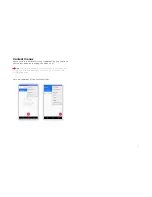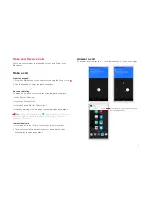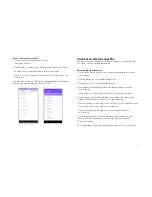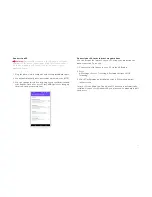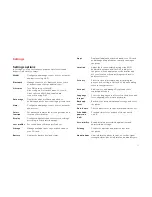26
Settings
Settings options
In Settings, you can customize your phone’s preferences and
behavior in a variety of ways:
WLAN
Configure and manage connections to networks
and devices using Wi-Fi.
Bluetooth
Manage connection to Bluetooth devices, such
as headsets and other portable devices.
SIM cards
Turn SIM card on or turn off.
Also: configure SIM card to make voice calls,
video calls, send SMS, and enable data
connection using SIM.
Data usage
Display the amount of data uploaded or
downloaded by the device during a given period.
More…
Configure and manage connections to networks
and devices.
Set advanced features like motion gestures, and
location of notifications.
Display
Configure brightness and other screen settings
according to your preferred usage.
User profiles
Set sound and notification preferences.
Storage
Manage available space on your phone and on
your SD card.
Battery
Display the battery level and status.
Apps
Display all applications downloaded or on SD card,
and manage all applications currently running on
the device.
Location
Adjust the location-related settings like Wi-Fi
and mobile network, and the GPS settings for
the phone. Allows applications to determine and
use your location when providing search results
and other services.
Security
Protect personal information by modifying the
phone’s lock, setting a SIM card lock, and enabling
other security measures.
Account
Add, remove, and manage Google and other
supported accounts.
Select the language used for text on the phone and
for configuring the onscreen keyboard.
Back up your personal data and settings, and reset
the phone.
Date & time
Choose preferences such as format and time zones.
Schedule times for your phone to be powered
on/off.
Accessibility
Enable installed accessibility applications and
adjust related settings.
Printing
Connect to a printer and print content from
the phone.
About phone
View information about the phone, such as signal
strength, status, phone information, and battery use.
Language
& input
Backup &
reset
Scheduled
power on
& off
Smart
function