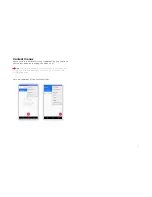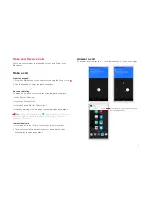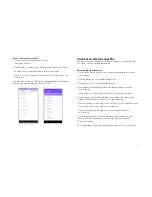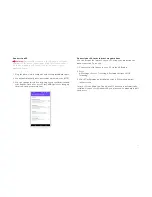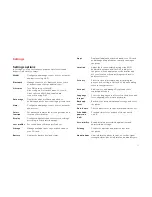11
3. To add a widget shortcut to the desktop screen:
• Press and hold the widget until the screen expands and the
Home screen appears.
• Drag the widget to the desired location on the screen then
release your finger.
4. To remove a widget from the home screen, press and hold
the icon until “X Remove” appears at the top of the screen.
Drag the icon to “X Remove” (it will turn red), then release.
Wallpapers
1. From the Home screen, touch and hold an empty area of the
Home screen.
2. In the menu that displays on the bottom of the screen,
touch Wallpapers.
3. Touch one of the images to select it.
4. When the selected image is highlighted, select Set Wallpaper.
You can also choose wallpaper from the Gallery of photos you
have stored on your phone.
1. If you select the image with ‘Pick image’ over it, the photo
album opens.
2. Swipe through the album to find the picture you want to use,
and then touch it. (If this picture is too large, you will be given
an opportunity to crop it.)
Folders
Regroup desktop icons into an on-screen folder to save space and
access more applications:
1. Touch and hold any icon on the screen to move it.
2. Drag it over another icon and drop it to create a folder containing
both icons.
3. Then drag and drop other icons to the folder. You can reposition
the folder on the screen by drag and dropping it.
4. Touch and hold the folder to give it a name.
Taking a screenshot
Press and hold the Power and Volume down buttons together for
one second to capture a screenshot.