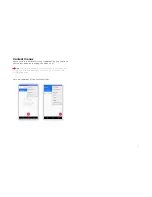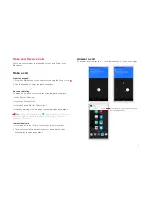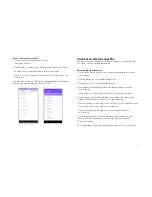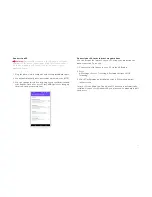10
Menu Launcher
Menu Launcher gives you access to applications, widgets,
wallpapers and other customizations.
1. Touch the Menu Launcher at the bottom of the screen to
open the main menu and access all the applications installed
on your device.
2. Touch an application to open and launch it.
3. Swipe the Menu Launcher left or right to bring more icons
into view.
As soon as you install a new application, it will appear on your
phone menu screen.
Applications
1. Press to open the Home screen.
2. Touch the Menu Launcher to open the Main Menu.
3. To add an application shortcut to the Home screen:
• Press and hold the shortcut until the screen flashes and the
Home screen appears.
• Drag the application to the desired location on the screen, then
release your finger.
4. To remove an application from the home screen, press and hold
the icon until “X Remove” appears at the top of the screen. Drag
the icon to “X Remove” (it will turn red), then release.
Recently used applications
Press to view recently used applications.
Widgets
1. From the Home screen, touch and hold an empty area
of the Home screen.
2. In the menu that displays on the bottom of the screen,
touch Widgets.