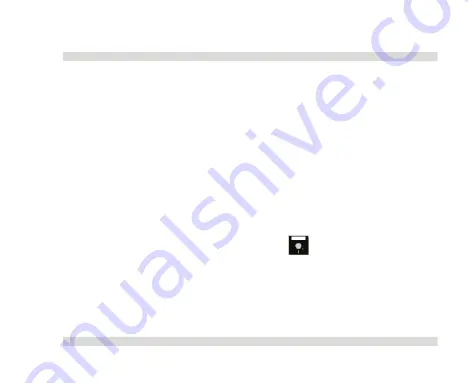
OaktonLog
Chapter
1
43
Once the downloading has been completed, the data will be
displayed both in the graph and in the table, and a new data icon
will be added to the Data Map.
You can now connect a different OaktonLog to the PC and
download its data. The number of downloads is limited only by the
memory available on the computer.
Use the Data Map (section
1.4.4.4) to navigate between the
different data sets.
2.
Save data
To save the displayed data, click
Save
on the main toolbar.
The data currently displayed by the graph will be saved in the
OaktonLog Data folder:
C:\Program Files\Fourier Systems\OaktonLog\OaktonLog Data
Содержание TempLog
Страница 1: ...TempLog RH TempLog User Guide Seventh Edition First Print Printed in July 2006...
Страница 2: ......
Страница 15: ...Software 205 Hardware 209 Appendix A Figures 210 Index 211...
Страница 16: ......
Страница 19: ...OaktonLog Chapter 1 19 Chapter 1 OaktonLog...
Страница 27: ...OaktonLog Chapter 1 27 Run Cyclic Run Timer Run Stop Mode...
Страница 97: ...OaktonLog Plus Chapter 2 97 Chapter 2 OaktonLog Plus...
Страница 155: ...OaktonLog Plus Chapter 2 155 6 Click Default to restore the original values...
Страница 166: ...Chapter 3 The Cradle 166 Chapter 3 The Cradle...
Страница 183: ...External Magnet Antenna Chapter 5 183 Chapter 5 External Magnet Antenna For use with the Cradle and or receiver...
Страница 187: ...External Magnet Antenna Chapter 5 187 Antenna jumper...
Страница 219: ...Index 219 Y Y axis 134 identify 129 Z zoom 54 117 default 56 132 manual scaling 55 130 stretch compress axis 57 118...













































