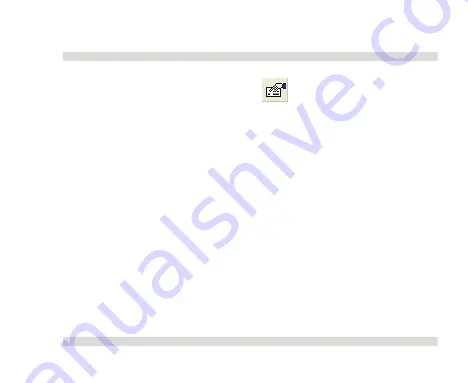
OaktonLog Plus
Chapter 2
135
1.
Click
Graph Properties
on the graph toolbar to
open the
Graph Properties
dialog box.
2.
Select the
Lines
tab, then select the plot or axis you want
to format in the select plot drop list.
3.
From here you can format the line’s color, style and
width, as well as the markers’ color and style. To remove
the line or the marker, un-check the corresponding
visible check box.
4.
To restore the default formatting, click the
Restore
default
button, and click
OK.
6.
Copy the graph as a picture
You can copy the graph to the clipboard as a picture and then paste
it to other Windows' programs, such as Word and PowerPoint:
1.
On the
Offline Graph
menu, click
Copy
graph
.
Содержание RH/TempLog
Страница 1: ...TempLog RH TempLog User Guide Seventh Edition First Print Printed in July 2006...
Страница 2: ......
Страница 15: ...Software 205 Hardware 209 Appendix A Figures 210 Index 211...
Страница 16: ......
Страница 19: ...OaktonLog Chapter 1 19 Chapter 1 OaktonLog...
Страница 27: ...OaktonLog Chapter 1 27 Run Cyclic Run Timer Run Stop Mode...
Страница 97: ...OaktonLog Plus Chapter 2 97 Chapter 2 OaktonLog Plus...
Страница 155: ...OaktonLog Plus Chapter 2 155 6 Click Default to restore the original values...
Страница 166: ...Chapter 3 The Cradle 166 Chapter 3 The Cradle...
Страница 183: ...External Magnet Antenna Chapter 5 183 Chapter 5 External Magnet Antenna For use with the Cradle and or receiver...
Страница 187: ...External Magnet Antenna Chapter 5 187 Antenna jumper...
Страница 219: ...Index 219 Y Y axis 134 identify 129 Z zoom 54 117 default 56 132 manual scaling 55 130 stretch compress axis 57 118...
















































