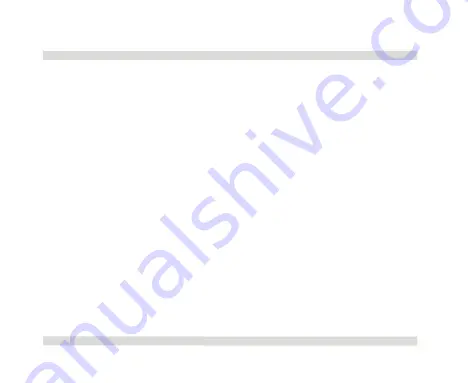
Chapter 2
OaktonLog Plus
106
1.
Connect the RF receiver to the PC
2.
Click
Logger
on the menu bar, and then click
Com
setup
to open the
Communication
setup dialog.
3.
Click
Try to connect
to establish communication with
the receiver.
4.
Place the cradles at the desired data logging locations
2.2.3.
Saving Data
There is no need to save data manually as the data is saved
automatically every half an hour in the OaktonLog Data folder:
C:\Program Files\Fourier Systems\MicroLab Plus\OaktonLog
Data, however, you can change the file location.
MicroLab Plus creates a folder for each OaktonLog naming it with
the cradles ID number and stores the OaktonLog's data in this
folder.
Содержание RH/TempLog
Страница 1: ...TempLog RH TempLog User Guide Seventh Edition First Print Printed in July 2006...
Страница 2: ......
Страница 15: ...Software 205 Hardware 209 Appendix A Figures 210 Index 211...
Страница 16: ......
Страница 19: ...OaktonLog Chapter 1 19 Chapter 1 OaktonLog...
Страница 27: ...OaktonLog Chapter 1 27 Run Cyclic Run Timer Run Stop Mode...
Страница 97: ...OaktonLog Plus Chapter 2 97 Chapter 2 OaktonLog Plus...
Страница 155: ...OaktonLog Plus Chapter 2 155 6 Click Default to restore the original values...
Страница 166: ...Chapter 3 The Cradle 166 Chapter 3 The Cradle...
Страница 183: ...External Magnet Antenna Chapter 5 183 Chapter 5 External Magnet Antenna For use with the Cradle and or receiver...
Страница 187: ...External Magnet Antenna Chapter 5 187 Antenna jumper...
Страница 219: ...Index 219 Y Y axis 134 identify 129 Z zoom 54 117 default 56 132 manual scaling 55 130 stretch compress axis 57 118...






























