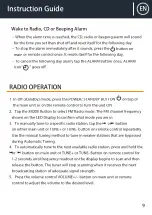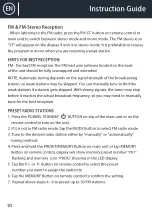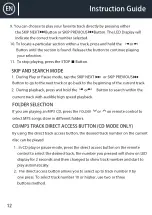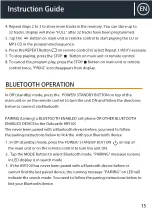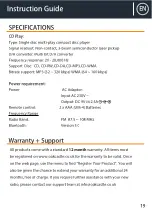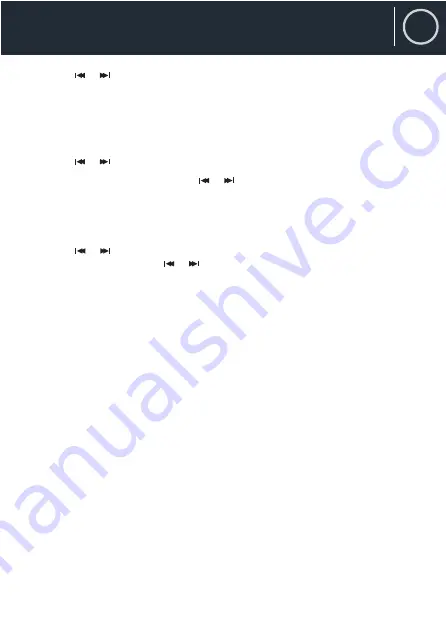
Instruction Guide
7
EN
Instruction Guide
2.
Tap the
or
Button on either the main unit or remote control to change
between 24 Hour mode “24-H” and 12 Hour mode “12-H” if needed.
3.
When “24H” is showing on the LED Display, press the CLOCK button
on top of the main unit or remote control to select 24 Hour clock format. The LED
display will change to the time and the Hour digit will begin flashing.
4.
Tap the
or
b
utton on either the main unit or remote control to
adjust the hour. Press and hold the or buttons for fast advance / reverse
setting. Make sure the correct AM or PM time is selected when setting the hour.
5.
Press the CLOCK button to confirm the hour setting, the minute digits will
begin flashing.
6.
Tap the
or
b
utton on either the main unit or remote control to adjust the
minutes. Press and hold the
or buttons for fast advance / reverse setting.
7.
Press the CLOCK button to complete the time setting.
NOTE: The clock will need to be reset if the power is interrupted or in the event
of a power outage. “00:00” will appear and start blinking on the LED display
to notify you that the power was interrupted and the clock will need to be reset.
Please follow steps 1-7 above to reset the clock.
CHECKING THE CLOCK (REMOTE CONTROL ONLY)
The unit will show current time in standby mode. To check the current time
in Power ON mode, tap the CLOCK Button on remote control, the current
time will show for 3 seconds and then return to the previous screen.
Содержание HIFI100
Страница 1: ...EN Instruction Guide Oakcastle HIFI100 Slim Micro Hifi Stereo System...
Страница 3: ...1 EN What is in the Box Box Contents Oakcastle HIFI100 Power Adapter Instructions Guide Remote Control...
Страница 5: ...3 EN Front View Controls Functions 17 17 18 19 REMOTE SENSOR LED DISPLAY RIGHT LEFT SPEAKER 17 19 18...
Страница 23: ...www oakcastle co uk...