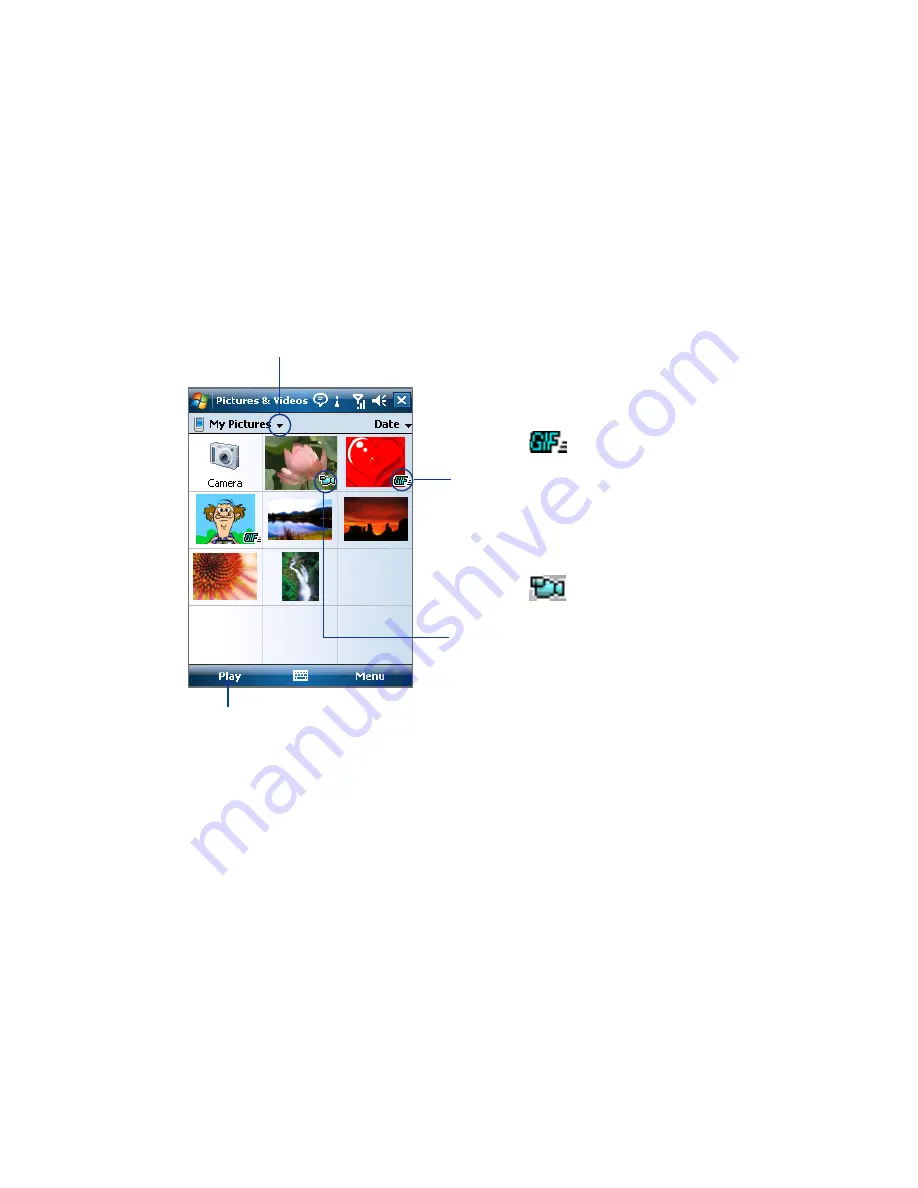
196 Experiencing Multimedia
To open Pictures & Videos
Tap
Start > Programs > Pictures & Videos
.
To view media files
1.
On the Today screen, tap
Start > Programs >
Pictures & Videos
.
2.
Select a media file and click
View
or
Play
(if video file) to view or play
back the file.
Tap to select a different
device location.
Tap to view or play back the
selected media file.
This icon
indicates that
the file is a video file. Tap
Play
to play back the file in Windows
Media® Player Mobile.
This icon
indicates that
the file is a GIF animation
file. Tap
View
to play back
the file.
To copy media files to your device
•
Copy pictures and GIF animation files from your PC or a storage card
to the My Pictures folder on your device.
•
Copy video files to the My Videos folder.
For more information about copying and managing files on your device, see
Chapter 9.
Содержание Xda Mantle
Страница 1: ......
Страница 18: ...18 ...
Страница 50: ...50 Entering and Searching Information ...
Страница 62: ...62 Using Phone Features ...
Страница 80: ...80 Setting Up Your PDA Phone ...
Страница 90: ...90 Synchronising Information With Your Computer ...
Страница 140: ...140 Working With Company Emails and Meeting Appointments ...
Страница 176: ...176 Getting Connected ...
Страница 183: ...Chapter 12 Experiencing Multimedia 12 1 Camera 12 2 Pictures Videos 12 3 Windows Media Player Mobile 12 4 Audio Manager ...
Страница 210: ...210 Experiencing Multimedia ...
Страница 219: ...Chapter 14 Using Other Applications 14 1 Voice Speed Dial 14 2 Java 14 3 Spb GPRS Monitor ...
Страница 227: ...Appendix A 1 Regulatory Notices A 2 Specifications ...
Страница 237: ...Index ...
Страница 244: ...Z ZIP create archive 147 open zip file and extract files 146 overview 38 146 Zoom Camera 189 ...






























