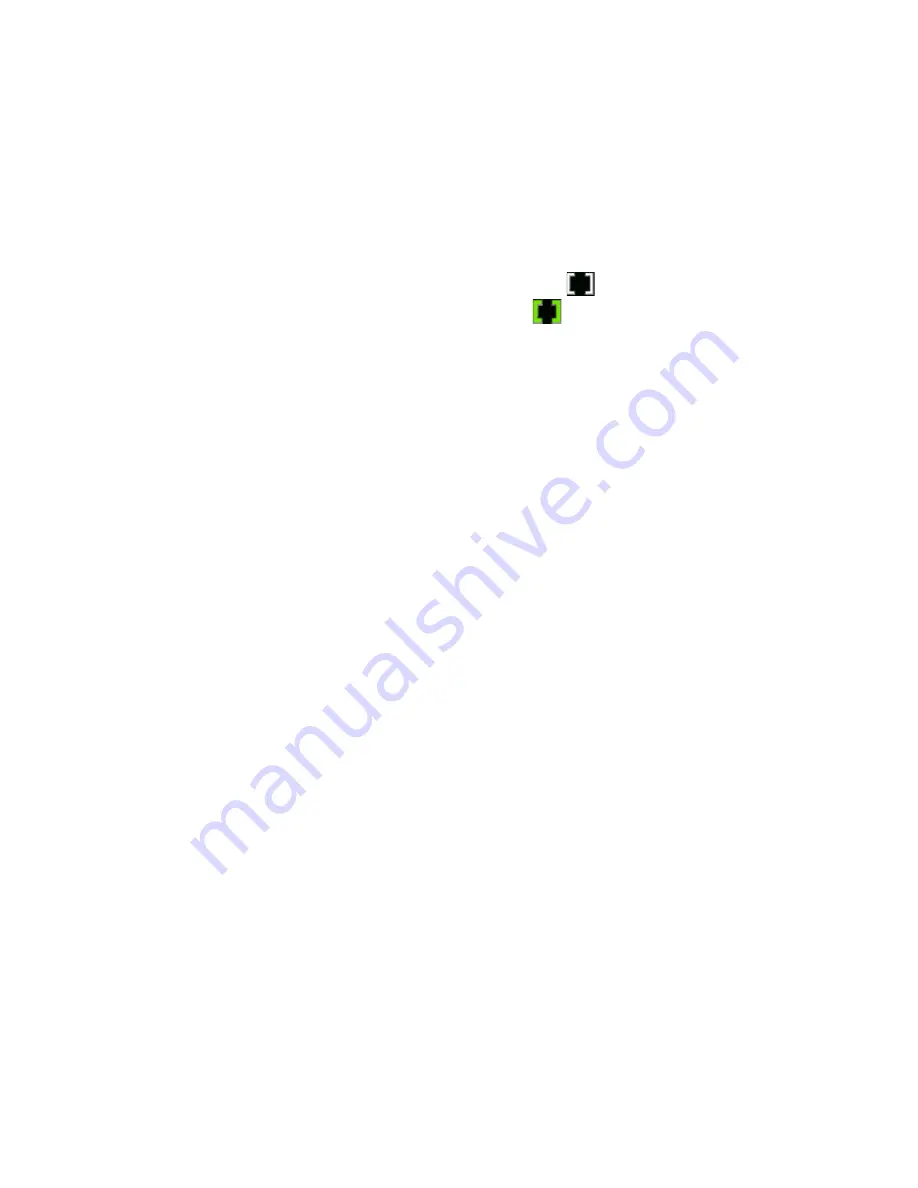
186 Experiencing Multimedia
Camera controls
The camera comes with an auto-focus function to let you capture sharp
and crisp photos and videos of your subjects. Depending on the option you
have chosen in
Shoot Option
, you will need to either press the CAMERA
button half-way or all the way to take a photo or to start capturing video.
When you press the CAMERA or ENTER button, the Camera starts to focus
on the subject, indicated by a flashing bracket (
). When focus is set, the
bracket changes to a steady green bracket (
).
Note
The Shoot Option only applies to the CAMERA button. Pressing the ENTER
button automatically takes the shot.
To take photos and video clips
•
Press the CAMERA button, ENTER button, or the Jog Wheel to take a
photo or contacts picture.
•
Press the CAMERA button, ENTER button, or the Jog Wheel to start
recording video; press it again to stop recording.
•
Press the CAMERA button, ENTER button, or the Jog Wheel when
taking each shot in Picture Theme or Panorama mode.
•
Press the CAMERA button, ENTER button, or the Jog Wheel to take
consecutive shots in Sports mode, then move your device to follow
the movement of your subject.
•
Press and hold the CAMERA button, ENTER button, or the Jog Wheel
when taking consecutive shots in Burst mode. Release the button to
stop taking shots.
On-screen controls and indicators
The on-screen controls and indicators appear on the Camera screen for a
short duration, and then they disappear automatically from the screen to
offer you a distraction-free view of the image that you intend to capture. To
view the controls and indicators again, touch or tap the screen.
Содержание Xda Mantle
Страница 1: ......
Страница 18: ...18 ...
Страница 50: ...50 Entering and Searching Information ...
Страница 62: ...62 Using Phone Features ...
Страница 80: ...80 Setting Up Your PDA Phone ...
Страница 90: ...90 Synchronising Information With Your Computer ...
Страница 140: ...140 Working With Company Emails and Meeting Appointments ...
Страница 176: ...176 Getting Connected ...
Страница 183: ...Chapter 12 Experiencing Multimedia 12 1 Camera 12 2 Pictures Videos 12 3 Windows Media Player Mobile 12 4 Audio Manager ...
Страница 210: ...210 Experiencing Multimedia ...
Страница 219: ...Chapter 14 Using Other Applications 14 1 Voice Speed Dial 14 2 Java 14 3 Spb GPRS Monitor ...
Страница 227: ...Appendix A 1 Regulatory Notices A 2 Specifications ...
Страница 237: ...Index ...
Страница 244: ...Z ZIP create archive 147 open zip file and extract files 146 overview 38 146 Zoom Camera 189 ...






























