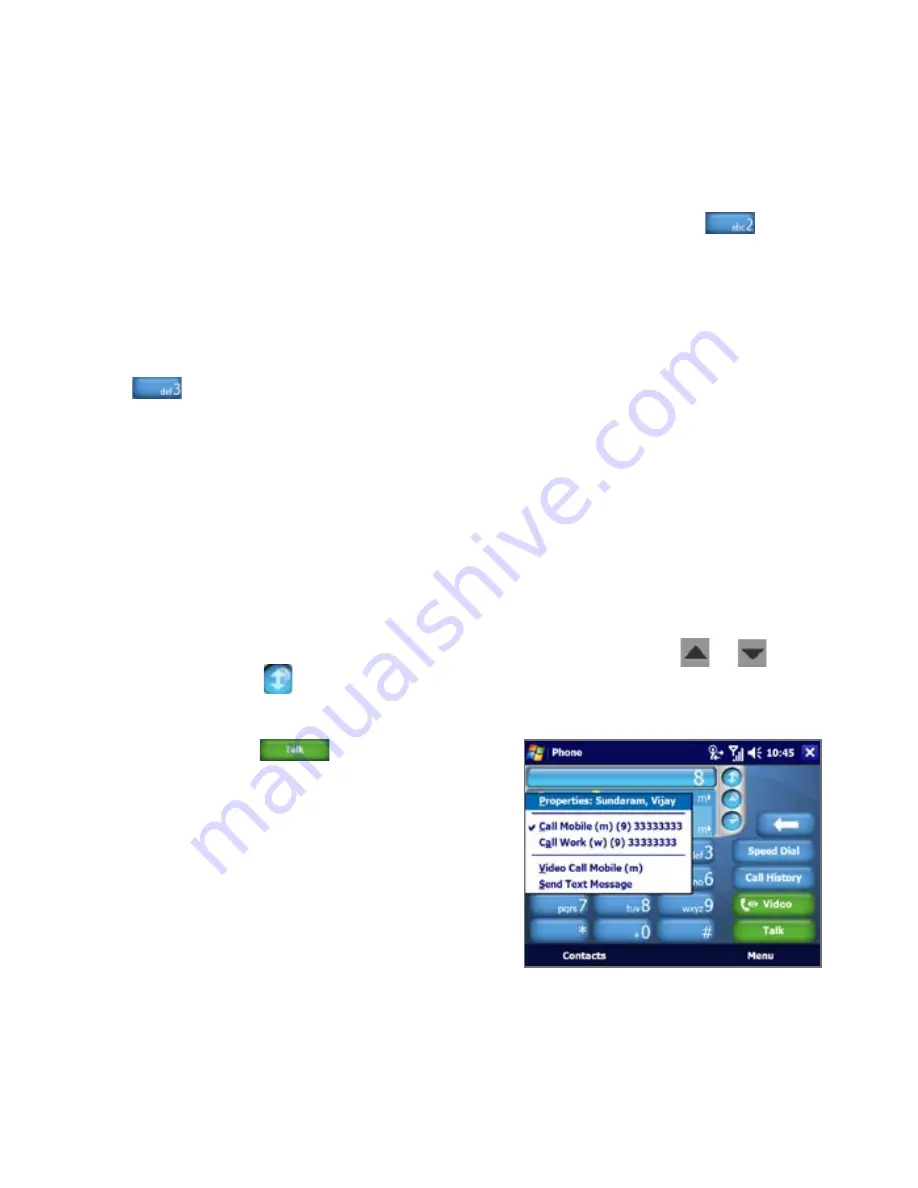
Using Phone Features
To find a contact name or number
You can just enter the first letter of the name or number of a contact. Smart
Dialing will search for contact phone numbers and the first character of
a contact name as well as from the character that appears after a space,
dash, or underscore in a contact name. For example, if you tap
on the
phone keypad, which is associated with [a, b, and c], contact names such
as the following will be considered matches: “Ben Miller”, “George Adams”,
“John-Carter”, “Carter, Ellen”, “Dixon, Allan”, “Thomas_Clark”, “Jane Campbell”.
If the matching list is long and you want to narrow down the search further,
enter another letter. Using the same example above, if you continue to tap
which is associated with [d, e, f], the matching list will be narrowed
down to the following names: “Ben Miller”, “George Adams”, “Carter, Ellen”,
“Dixon, Allan”.
Make a call or send a text message using Smart Dialing
1.
Tap Start > Phone to open the Phone screen.
2.
Begin entering the first few numbers or characters.
When you start entering a number or letter, the Smart Dialing panel will
display matches found.
3.
In the Smart Dialing panel, browse the list by tapping
or
, or
tapping
to expand the panel size.
4.
When the desired contact is selected, do one of the following:
•
Tap
to make a voice call
to the selected contact.
•
To send a text message, tap and
hold the selected contact, then
tap Send Text Message from the
pop up menu.
Содержание X7510
Страница 1: ...We re better connected Full User Manual Xda Flint ...
Страница 18: ...18 ...
Страница 44: ...44 Getting Started ...
Страница 68: ...68 Using Phone Features ...
Страница 80: ...80 Setting Up Your Device ...
Страница 104: ...104 Organizing Contacts Appointments Tasks and Other Information ...
Страница 167: ...Chapter 11 Using GPS 11 1 Guidelines and Preparation for Using GPS 11 2 Google Maps ...
Страница 172: ...172 Using GPS ...
Страница 225: ...Appendix A 1 Regulatory Notices A 2 Specifications ...
Страница 234: ...234 Appendix ...




































