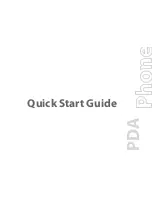Experiencing Multimedia 189
Controls
Play/Pause
Full screen
Visit WindowsMedia.com
Tap and drag to
jump to any part of
the video or audio
Skip to the beginning of
the current file or to the
previous file
Skip to the next file
Mute/Unmute
Increase volume
Decrease volume
Screens and menus
Windows Media® Player Mobile has three primary screens:
•
Playback screen. The screen that displays the playback controls (such
as Play, Pause, Next, Previous, and Volume) and the video window.
You can change the appearance of this screen by choosing a different
skin.
•
Now Playing screen. The screen that displays the Now Playing
playlist. This special playlist indicates the current file being played and
any files that are “queued up” to play next.
•
Library screen. The screen that lets you quickly find your audio files,
video files, and playlists. It contains categories such as My Music, My
Videos, My TV, and My Playlists.
At the bottom of each screen, you can open a Menu. The commands on
this menu vary, depending on which screen you are viewing. For more
information about the commands in these menus, see Help on your device.
Synchronize video and audio files
Use the latest version of Windows Media® Player on your computer to
synchronize digital media files from your computer to your device. This ensures
that protected files and album art (for skins) are copied to your device correctly.
Содержание X7510
Страница 1: ...We re better connected Full User Manual Xda Flint ...
Страница 18: ...18 ...
Страница 44: ...44 Getting Started ...
Страница 68: ...68 Using Phone Features ...
Страница 80: ...80 Setting Up Your Device ...
Страница 104: ...104 Organizing Contacts Appointments Tasks and Other Information ...
Страница 167: ...Chapter 11 Using GPS 11 1 Guidelines and Preparation for Using GPS 11 2 Google Maps ...
Страница 172: ...172 Using GPS ...
Страница 225: ...Appendix A 1 Regulatory Notices A 2 Specifications ...
Страница 234: ...234 Appendix ...