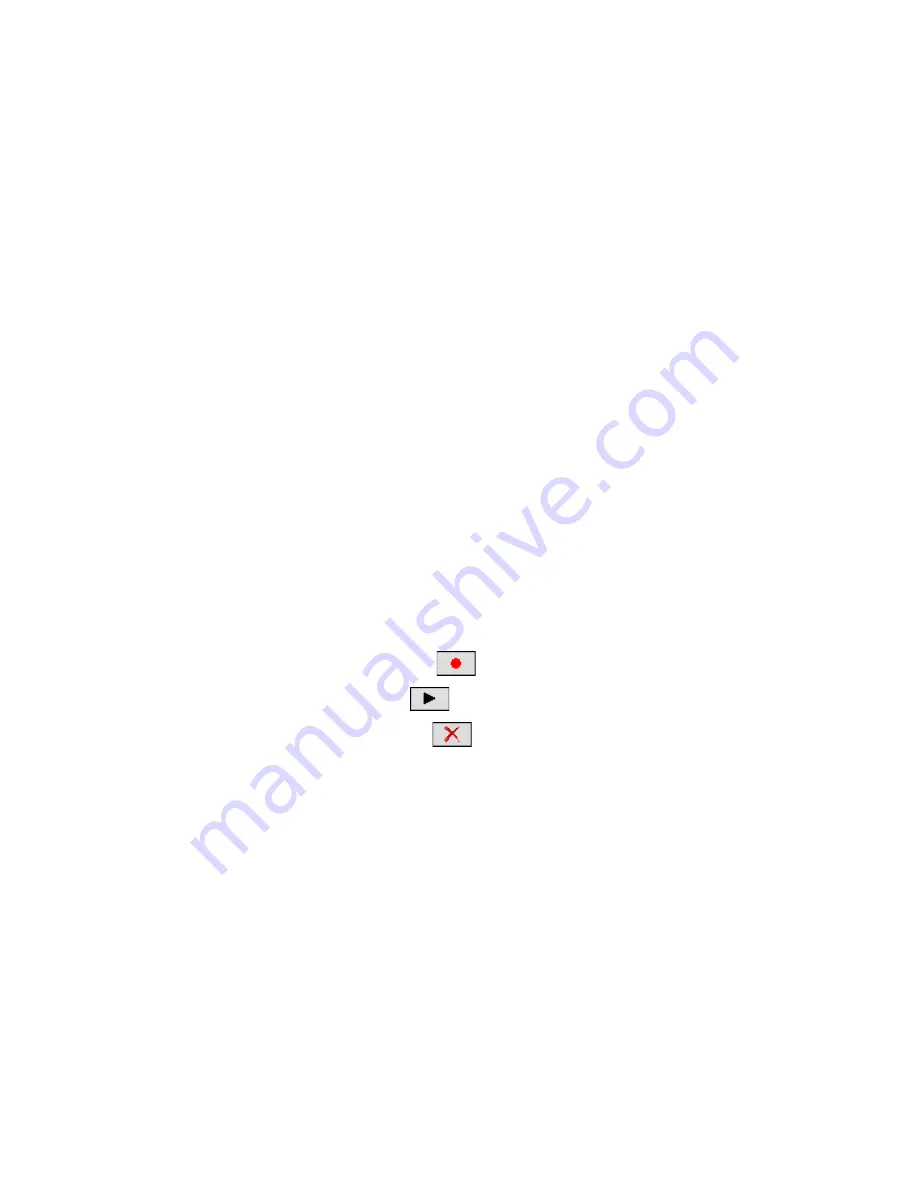
18 Using Other Applications
Create a voice tag for a program
Tap Start > Settings > Personal tab > Voice Speed Dial > Application tab.
The Application tab displays a list of all installed programs on your device. The
procedure for creating a voice tag for a program is the same as the procedure
for creating a voice tag for a phone number.
Make a call or launch programs using a voice tag
1.
Tap Start > Programs > Voice Speed Dial.
2.
After the beep, say the recorded voice tag that you have assigned to the
phone number that you want to call or the program that you want to
launch. The system will repeat the voice tag, then dial out or launch the
program automatically.
Note
If the system cannot recognize your voice tag, move to a quiet place, then try
again while speaking clearly.
To view and test the voice tags you have created
1.
Tap Start > Settings > Personal tab > Voice Speed Dial.
2.
The Voice Tag tab displays a list that contains all the voice tags you
have created. Select an item in the list, then do one of the following.
•
Tap the Record button (
) to rebuild the voice tag.
•
Tap the Play button (
) to play the voice tag.
•
Tap the Delete button (
) to delete the voice tag.
Содержание X7510
Страница 1: ...We re better connected Full User Manual Xda Flint ...
Страница 18: ...18 ...
Страница 44: ...44 Getting Started ...
Страница 68: ...68 Using Phone Features ...
Страница 80: ...80 Setting Up Your Device ...
Страница 104: ...104 Organizing Contacts Appointments Tasks and Other Information ...
Страница 167: ...Chapter 11 Using GPS 11 1 Guidelines and Preparation for Using GPS 11 2 Google Maps ...
Страница 172: ...172 Using GPS ...
Страница 225: ...Appendix A 1 Regulatory Notices A 2 Specifications ...
Страница 234: ...234 Appendix ...






























