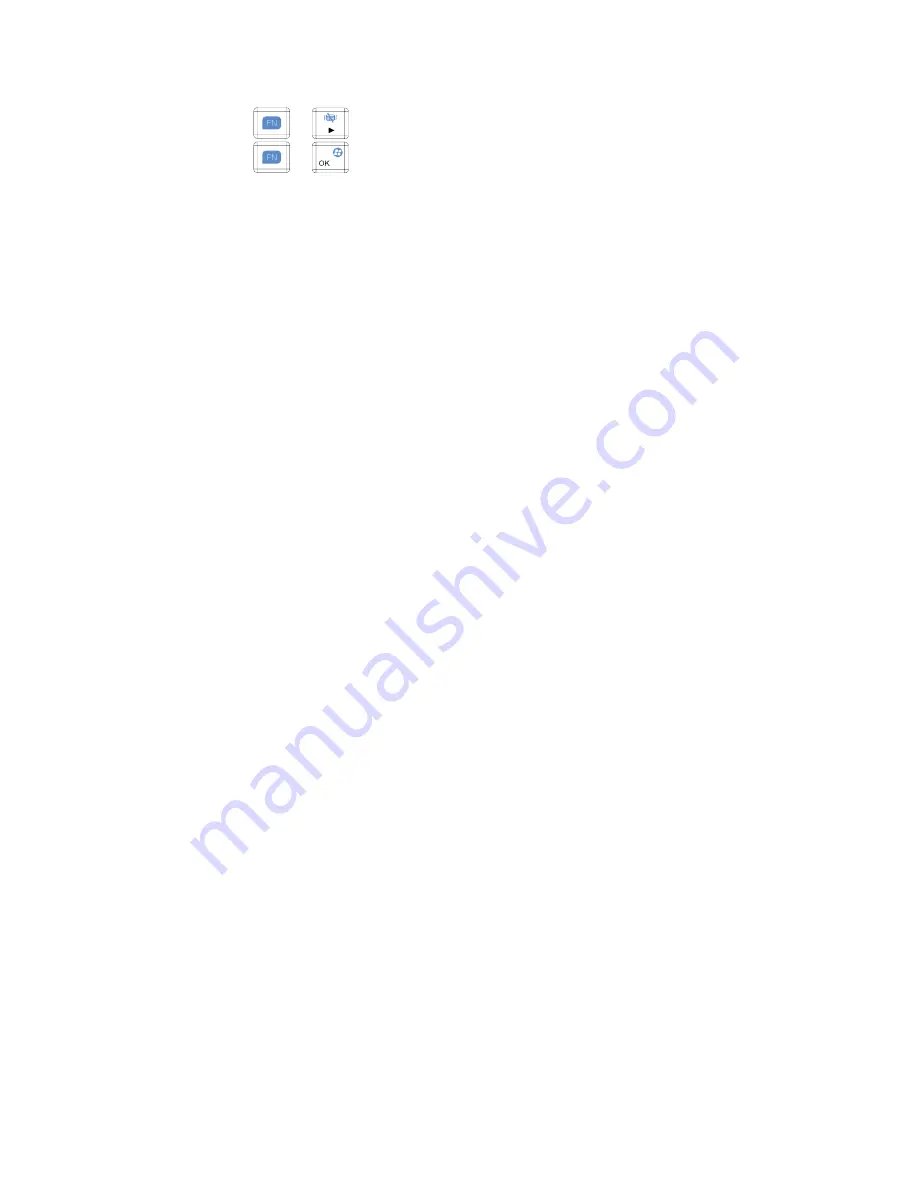
Entering Text and Searching for Information 9
•
Press
+
to enable or disable the keyboard’s tactile feedback.
•
Press
+
to open the Start menu.
2.3 Using the On-screen Keyboard
When using Windows Mobile’s standard on-screen Keyboard, you can enter
text by tapping keys on the keyboard that is displayed on the screen.
To enter text using the on-screen Keyboard
1.
In a program, tap the
Input Selector arrow, and tap Keyboard.
2.
Enter text by tapping keys on the on-screen Keyboard.
To enlarge the on-screen Keyboard
1.
Tap the Input Selector arrow, then tap Options.
2.
In the Input method list, select Keyboard.
3.
Select Large keys, then tap OK.
2.4 Using Block Recognizer
With Block Recognizer, you use a single stroke to write letters, numbers,
symbols, and punctuation, which are then converted into typed text.
To use Block Recognizer
1.
From a program, tap the Input Selector arrow, and tap Block
Recognizer.
2.
Write characters, numbers, and symbols in the designated writing
area.
•
Enter letters by writing in the abc (left) area of the box.
•
Enter numbers by writing in the 123 (right) area of the box.
•
Enter symbols and punctuation by tapping the left or right area of
the box (a gray dot appears), then writing the desired character.
Tip
For help with writing characters with Block Recognizer, tap the question
mark near the writing area.
Содержание X7510
Страница 1: ...We re better connected Full User Manual Xda Flint ...
Страница 18: ...18 ...
Страница 44: ...44 Getting Started ...
Страница 68: ...68 Using Phone Features ...
Страница 80: ...80 Setting Up Your Device ...
Страница 104: ...104 Organizing Contacts Appointments Tasks and Other Information ...
Страница 167: ...Chapter 11 Using GPS 11 1 Guidelines and Preparation for Using GPS 11 2 Google Maps ...
Страница 172: ...172 Using GPS ...
Страница 225: ...Appendix A 1 Regulatory Notices A 2 Specifications ...
Страница 234: ...234 Appendix ...






























