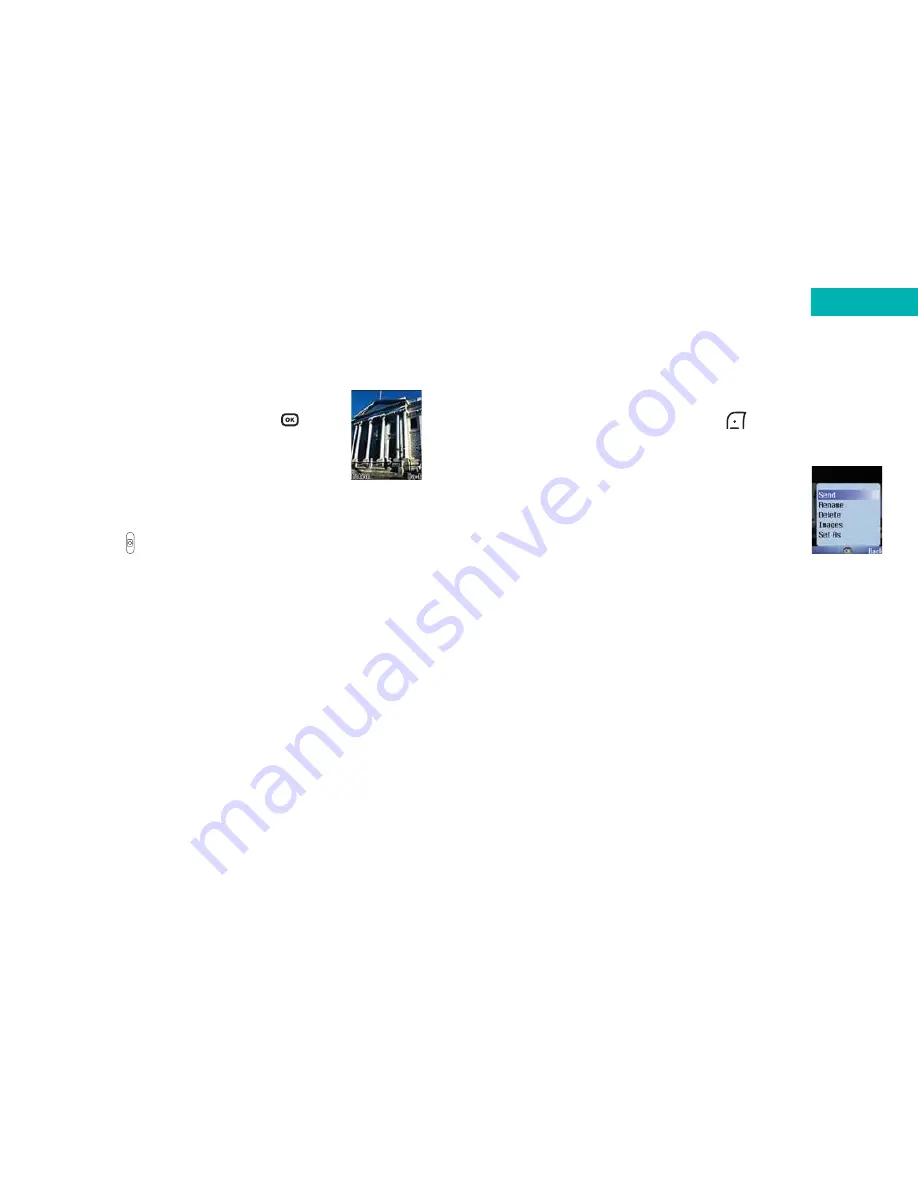
Camera
89
Take a picture
• When your object is in focus, press
to
photograph the object
Please note:
To take a picture of yourself, close your mobile’s flip and
use the external display as the viewfinder. To take the
picture press
.
Your photo will then show up on the main display.
• Your photo will save automatically to
Media
Centre
–
Images
Please note:
• When taking photos, do not block or touch the
camera lens
• Always photograph your object with the source of light
behind you
• Do not shake your mobile when taking photos
• Please be sure that the lens is perfectly clean before
taking photos. Use a soft cloth to wipe the lens if it is
not clean
88
Managing your pictures
• After taking your picture, press
to select
Option
and choose from the following:
Send
– enables you to send this photo to
someone as a media message. You can
also send a media message by entering
Messages
–
Multimedia
. For further
information on Media Messaging please
refer to page 71
Please note:
Sending megapixel images via a media message may
take some time to upload. Please be patient. The
alternative way to send a large picture is to download
to your PC via the USB cable and CD-ROM supplied.
Rename
– select to give your photo a new file name
Delete
– select to delete the photo you have just
captured
Images
– Select to access the image library where your
photos are stored
Содержание X4
Страница 23: ...Basic functions Turning your mobile on and off Using the menu Simple stuff Voicemail Chapter 3 27 26 ...
Страница 29: ...Chapter 4 Main menu Contacts Calls Messages Camera Video O2 Active Games Media Centre Tools Settings 39 38 ...
Страница 105: ...Chapter 5 Don t panic What does that mean Trouble shooting Vital statistics 183 182 ...






























