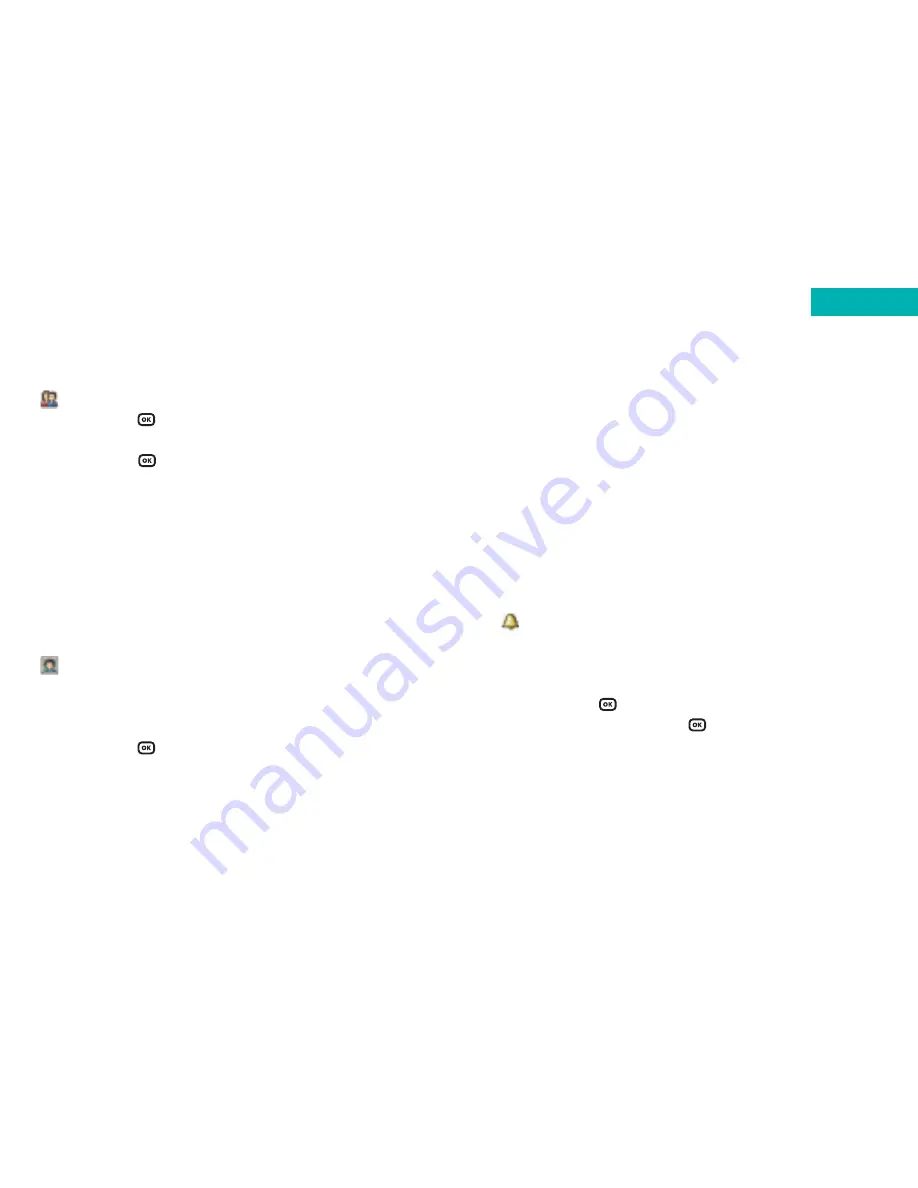
Camera
– to take a new photo of a contact and
assign to the details you are saving. For further
information on taking photos please refer to the
Camera
section on page 83
Please note:
• The photo/image/wallpaper/video clip set in this field
will replace the image associated with the contact’s
caller group
–
Caller tone
To set a ring tone for the contact. When there is an
incoming call from the contact, your mobile will
play this ring tone
• Press
, then scroll through the ring tones
available and press
to select
Please note:
• The ring tone in this field will replace the one associated
with the contact’s caller group, if any
• The caller tone is only available when you save a contact
to your phone‘s memory
43
42
–
Caller group
• Press
to select the
Caller Group
field
• Scroll through the different groups available and
press
to confirm
• When there is an incoming call for this contact,
the ring tone assigned to this group will sound
and the display will show the animation/image
associated with the group
Please note:
To set a ring tone and animation/image for each caller
group go to
Contacts
–
Caller Groups
.
–
Caller image
You can assign a photo, image or small video clip to a
contact’s name. When the person calls you, the
photo, image or video clip will appear on your screen
• Press
, then select;
Images
– select an image that is already stored on
your mobile
Videos
– to take a video to be associated with the
contact. For further information on shooting videos,
please refer to the
Camera
–
Videos
section on
page 92
Contacts
Содержание X4
Страница 23: ...Basic functions Turning your mobile on and off Using the menu Simple stuff Voicemail Chapter 3 27 26 ...
Страница 29: ...Chapter 4 Main menu Contacts Calls Messages Camera Video O2 Active Games Media Centre Tools Settings 39 38 ...
Страница 105: ...Chapter 5 Don t panic What does that mean Trouble shooting Vital statistics 183 182 ...






























