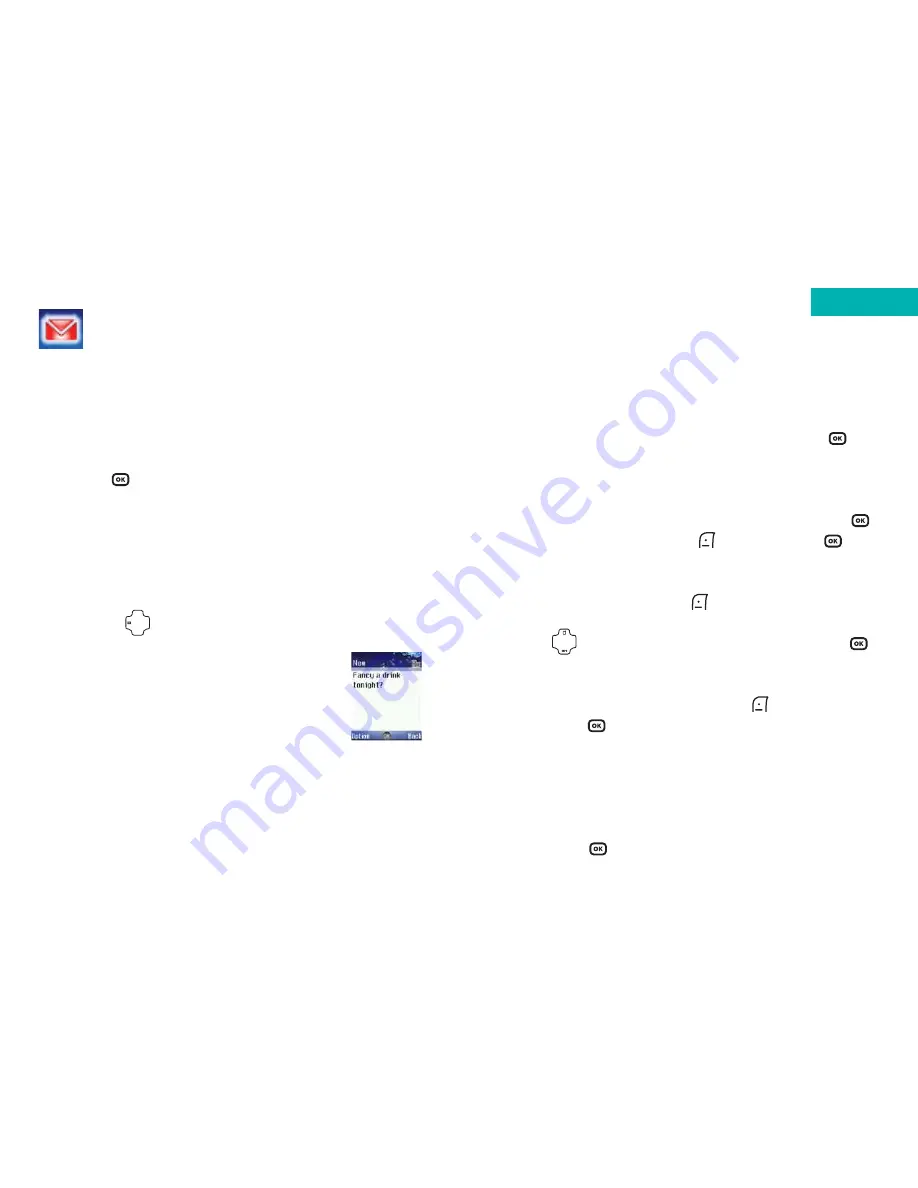
• Press
*
to bring up options to insert characters such
as
?
,
!
,
&
and
@
. Using the navigation key scroll to
the character you would like to insert and press
to select
To send your text message
• After you have finished editing your message, press
or select
Option
by pressing
and then press
to select
Send
• Then either enter the recipient’s mobile number or
select
Contacts
by pressing
to select a contact
from your phonebook
• Press
to scroll through your contacts and press
to select the desired contacts
• After you have selected the contacts from your
phonebook, select
Done
by pressing
• Then press
to send your text message to the numbers
you have previously selected. When the message is sent a
copy will be saved in the Sent Items folder. If a message
fails to send it will save in
the Outbox
• If you have manually typed the recipient’s number in,
then select
to send
63
62
The O
2
X4 allows you to do whatever you want with text
messaging, including boring the pants off your readers.
• In the main menu, scroll to
Messages
and select by
pressing
, then select
Text
Write a text message
• In the Text menu select
New
Please note:
To enter the
New
screen directly from the standby display
screen, press
• Enter your text message using the
alphanumeric keys. Your message can be
up to a maximum of 456 characters. One
standard text consists of 160 characters
Please note:
• Press
0
to enter a space between words
• Press
#
to switch between input modes e.g. abc, itap,
123 etc.
• The O
2
X4 uses ITAP, which is a predictive text input
method. ITAP allows you to type text quickly
Text
Messages
Содержание X4
Страница 23: ...Basic functions Turning your mobile on and off Using the menu Simple stuff Voicemail Chapter 3 27 26 ...
Страница 29: ...Chapter 4 Main menu Contacts Calls Messages Camera Video O2 Active Games Media Centre Tools Settings 39 38 ...
Страница 105: ...Chapter 5 Don t panic What does that mean Trouble shooting Vital statistics 183 182 ...






























