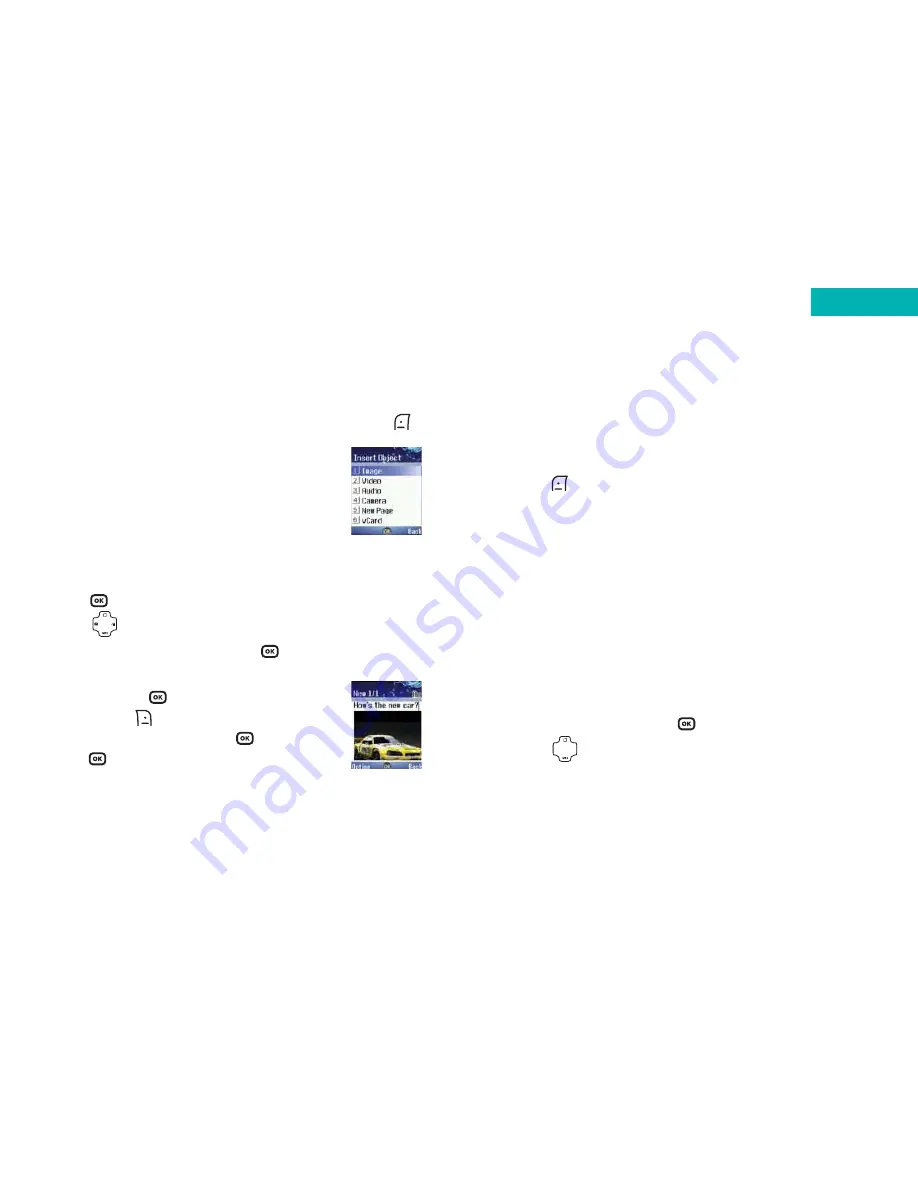
Please note:
• If you cannot find the image you require it could be that
the image is on the phone memory or mini SD card
depending on which memory you are currently using.
Press
to select
Option
and then scroll to
Phone
Memory
or
mini SD Card
and select
• Sending megapixel images via a media message may
take some time to upload. Please be patient. The
alternative way to send a large picture is to download
it to your PC via the USB cable and CD-ROM supplied
Video
You can insert video clips of your favourite artist, or video
clips you have taken yourself or even downloaded from
O
2
Active.
• Scroll to
Video
and press
to select
• Press to scroll through the video clips available
73
With an attachment
• Whilst writing your message, select
Option
by pressing
• Select
Insert
to enter the following:
Image
You can insert images you have stored on
your mobile such as photos you have taken
with your mobile’s digital camera, or images you have
received from others or downloaded from O
2
Active.
• Press
to select
Image
• Press to scroll through the images available
• To view the image clearly, press
• To insert the image into your media
message press
. To choose another
image press
to select
Back
, then scroll
to another image and press
to select,
then
to insert into your media message
72
Messages
Содержание X4
Страница 23: ...Basic functions Turning your mobile on and off Using the menu Simple stuff Voicemail Chapter 3 27 26 ...
Страница 29: ...Chapter 4 Main menu Contacts Calls Messages Camera Video O2 Active Games Media Centre Tools Settings 39 38 ...
Страница 105: ...Chapter 5 Don t panic What does that mean Trouble shooting Vital statistics 183 182 ...






























