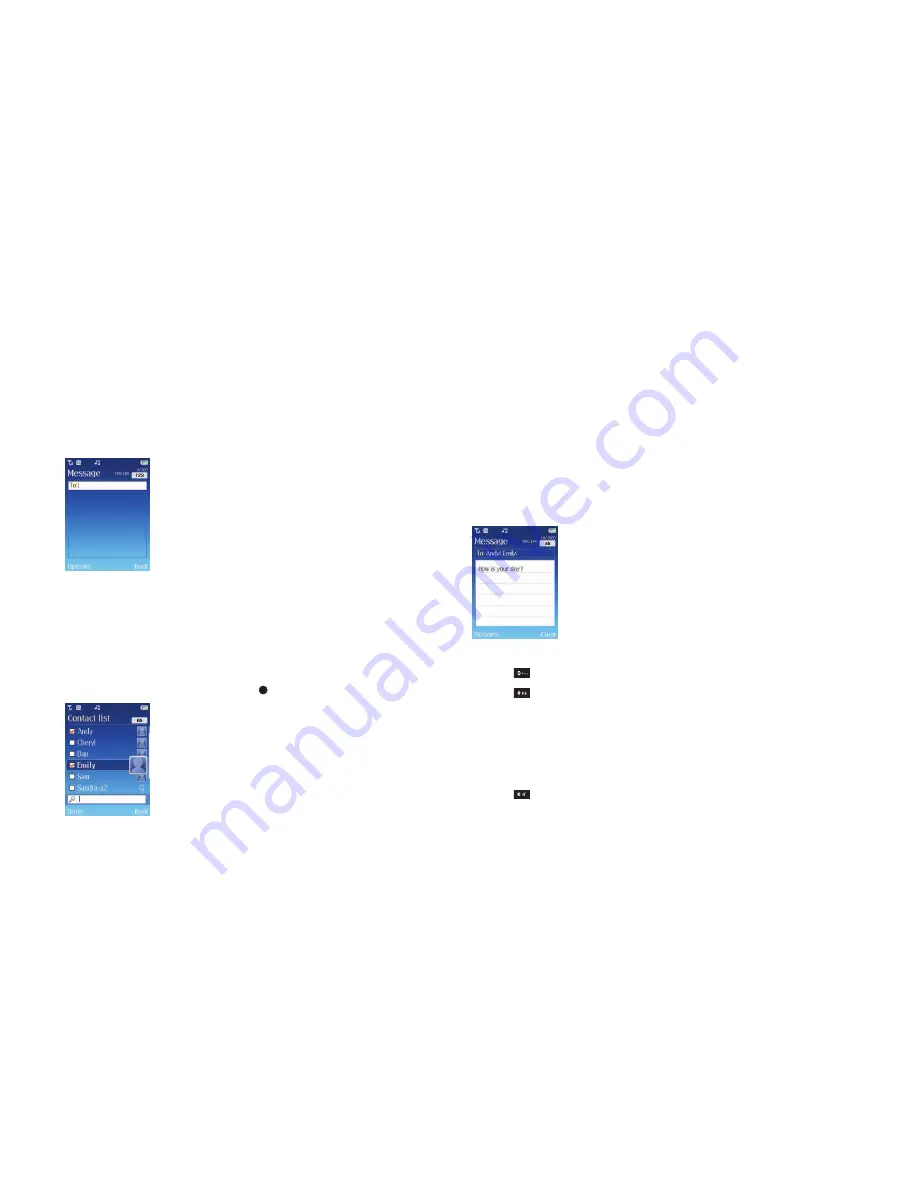
71
Messaging on your O
2
Cocoon is simple. You don’t need to choose between text
messages (SMS) and media messages (MMS) as your mobile does all the hard work for
you. From the content your sending, your Cocoon detects whether you need to send a
text or media message. All you need to do is send the message…
•
Select
Write new
Cocoon tip
For quick access to the message screen, select
New Message
from the shortcut menu.
For help and advice on shortcuts click here.
Select a contact
•
In the To: screen, enter the number of the person you want to send a message to,
or select
Options
–
Add contact
to add a contact(s) from your phonebook
•
Scroll through the list available and press
to select. You can choose more than one
•
Once complete, press the left soft key to select
Done
Please note
•
You can send your text message to up to 10 people
•
If you send to more than one contact, only the first contact will show in your
sent messages
Create your message
•
Scroll down and enter your text message using the alphanumeric keys. Your
message can be up to a maximum of 456 characters. One standard text consists of
160 characters. If you use more than 160 characters in your text message, you’ll be
charged for two or more messages
Cocoon tips
•
Press
to enter a space between words
•
Press
to switch between input modes e.g. abc, T9, 123 etc. Or select
Options
–
Input mode
. Your O
2
Cocoon uses T9 – a predictive text input method allowing
you to type quickly. Type in the word using the alphanumeric keys. If you have
turned T9 Select list on (click here for more details) your Cocoon will not only
predict the word you want but also show you other options for you to choose
from. If T9 Select list is turned off you’ll need to press down on the navigation key
to view other word options
•
Press
to bring up options to insert characters such as ?, !, & and @. Using the
navigation key, scroll to the character you require and select Insert. Or select
Options
–
Input mode
–
Symbols
•
If there are multiple numbers, insert a semicolon from the symbols list between
each one
Click here to return to contents page.
Create new message
Содержание COCOON
Страница 1: ......
Страница 27: ...23 Click here to return to contents page Main menu map Profiles Multimedia Clock Alarm Browser Messages ...
Страница 59: ...Click here to return to contents page Chapter 7 Clock Alarm Clock Alarm Locations Settings ...
Страница 66: ...Click here to return to contents page Chapter 8 Browser O2 Active Bookmarks Enter address History Manage ...
Страница 86: ...82 Email For further information on email click here Click here to return to contents page ...
Страница 140: ...136 Memory status Select to keep tabs on what memory you ve used up Click here to return to contents page ...
Страница 141: ...Click here to return to contents page Chapter 13 Contacts Adding contacts View contacts Managing your contacts ...
Страница 172: ...Click here to return to contents page Chapter 16 Don t panic In plain English Trouble shooting ...






























