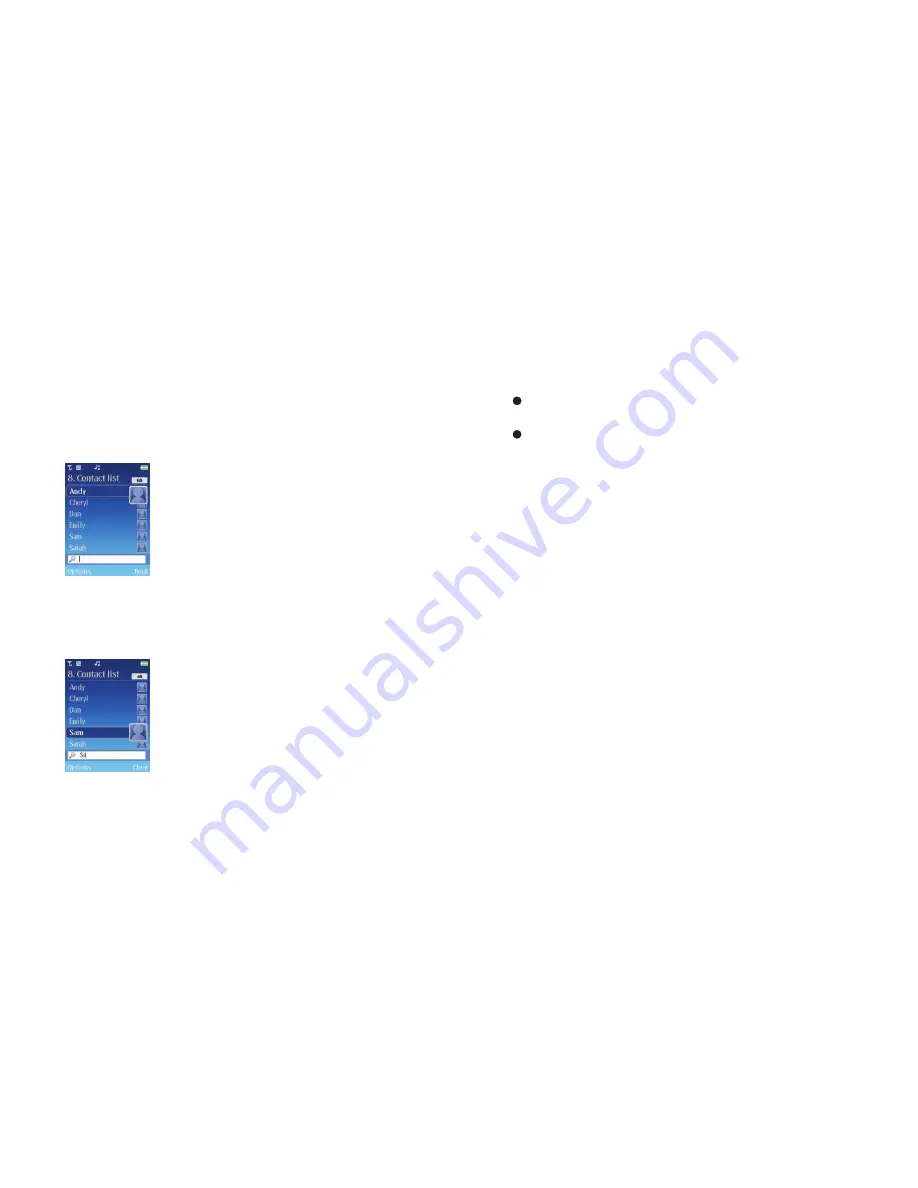
141
View contacts
• From the standby screen, press down on the navigation key and scroll through all
your available contacts
Please note
If you are unable to view any contacts it may be because you need to add contacts.
Click here to find out how.
•
Scroll through the list of contacts available using the navigation key. For quick
access to a certain contact, start typing in their name using the alphanumeric keys.
The letters will appear in a box on the bottom of the screen and your O
2
Cocoon
will search for that particular contact
When the required contact is highlighted
•
Press
to view the contact details. You can then press the left soft key to select
Options
and then
Edit
,
Delete
or
Send this card
as a business card
•
Press
to call your contact
•
Select
Options
and then choose from the following
View details
To view your contact’s details
Call
Make a voice or video call to the contact
Send message
Send either a text or multimedia message to your contact. For further
details on messaging click here
Edit
Change your contact’s details
Delete
Had a falling out? Get rid of your contact from phone list
Add new contact
To add a new contact to your phonebook. For details on doing this
click here
Sort by
Rearrange how your contacts are displayed. Sort by first names or surnames
Copy and Move
Select to move your contact details from your phone to your SIM card
or vice versa. You can choose to make a copy of the contact and save to both
memories, or move it completely…or even copy and move your whole phonebook
Delete all
Select to delete all records for that contact or number
SIM Contact list / Phone Contact l
ist
Select to view all the contacts saved to your SIM’s memory. If you are currently
viewing your SIM’s phonebook, this will say Phone Contact List
Manage
Here you will find all the details on managing your phonebook entries. For
further details click here
Click here to return to contents page.
Содержание COCOON
Страница 1: ......
Страница 27: ...23 Click here to return to contents page Main menu map Profiles Multimedia Clock Alarm Browser Messages ...
Страница 59: ...Click here to return to contents page Chapter 7 Clock Alarm Clock Alarm Locations Settings ...
Страница 66: ...Click here to return to contents page Chapter 8 Browser O2 Active Bookmarks Enter address History Manage ...
Страница 86: ...82 Email For further information on email click here Click here to return to contents page ...
Страница 140: ...136 Memory status Select to keep tabs on what memory you ve used up Click here to return to contents page ...
Страница 141: ...Click here to return to contents page Chapter 13 Contacts Adding contacts View contacts Managing your contacts ...
Страница 172: ...Click here to return to contents page Chapter 16 Don t panic In plain English Trouble shooting ...






























