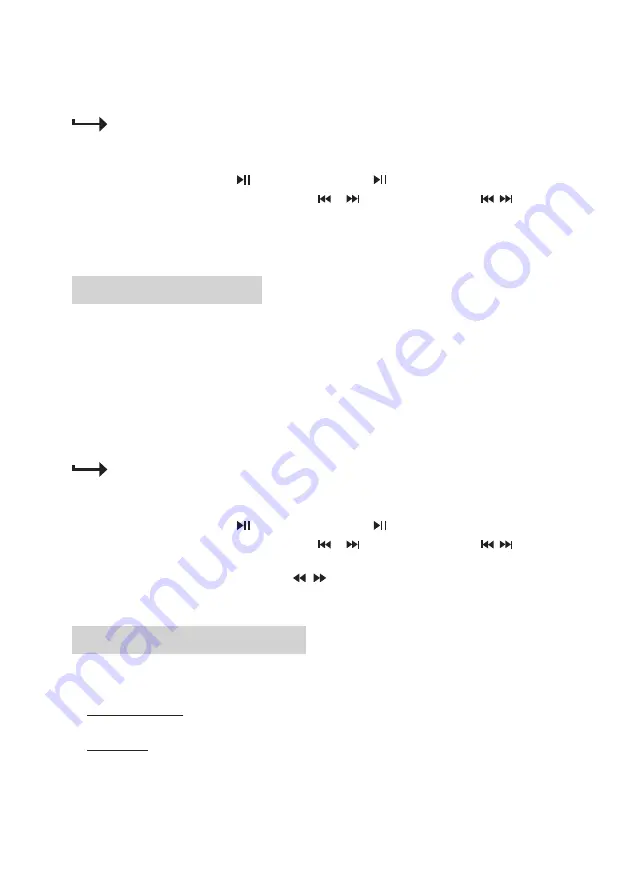
12
Playback control through Bluetooth
1.
When the home theater is connected to your mobile phone, play audio files on your mobile device. Music will be
streamed and played through the speakers of the home theater.
For best sound performance, set the volume of your mobile device to maximum, then adjust the volume
through volume control on the unit.
2.
Control playback as follows.
• To pause or resume play, press /
SCAN
on the top panel (or on the remote control).
•
To select the previous/next audio file, press
CH-/
or
/ CH+
on the top panel (or / on the remote
control).
- If there is an incoming call during play, music play will automatically pause. Music play will automatically resume
after the call ends.
Play Audio From USB/SD
Your home theater can play audio files stored on a USB storage device and SD card.
1.
Insert a USB storage device to the
USB
port on the side panel.
Or you can insert a SD card to the
CARD
slot on the side panel with correct orientation. To insert a microSD card,
you need to use a SD card adapter (not included) for insertion.
2.
The home theater will automatically switch to USB or SD source respectively. Audio files from the USB device or
SD card will be played automatically.
To switch to USB or SD source from other source (e.g. radio or Bluetooth), press
MODE
repeatedly until USB or
SD source is selected.
If the USB device or SD card is not inserted or no playable file exist in the USB or SD card, USB or SD
source will not be available for selection.
3.
Control playback as follows.
• To pause or resume play, press /
SCAN
on the top panel (or on the remote control).
•
To select the previous/next audio file, press
CH-/
or
/ CH+
on the top panel (or / on the remote
control).
• To search fast backwards or forwards, press / on the remote control.
• To select play mode (repeat one or all), press
REP
on the remote control.
Play Audio From Other Devices
You can play audio from TV or a playback device (e.g. DVD player or VCR) through your home theater speakers.
1.
Connect a device to the home theater.
For 5.1 channel input: using audio cables (not included), connect the device with 5.1 audio outputs to RCA jacks
marked
INPUT 5.1-CH
on the back of the main unit. Ensure to match the corresponding jacks.
For AUX input: using audio cable (not included), connect the device with 2 channel audio outputs to the RCA jacks
(left and right) marked
AUX
on the back of the main unit. Ensure to match the corresponding jacks.
2.
On the home theater, press
MODE
repeatedly to select “dVd” for 5.1 channel input, or select “AUX” for AUX input.
Audio from the connected device will be played through the home theater speakers.














