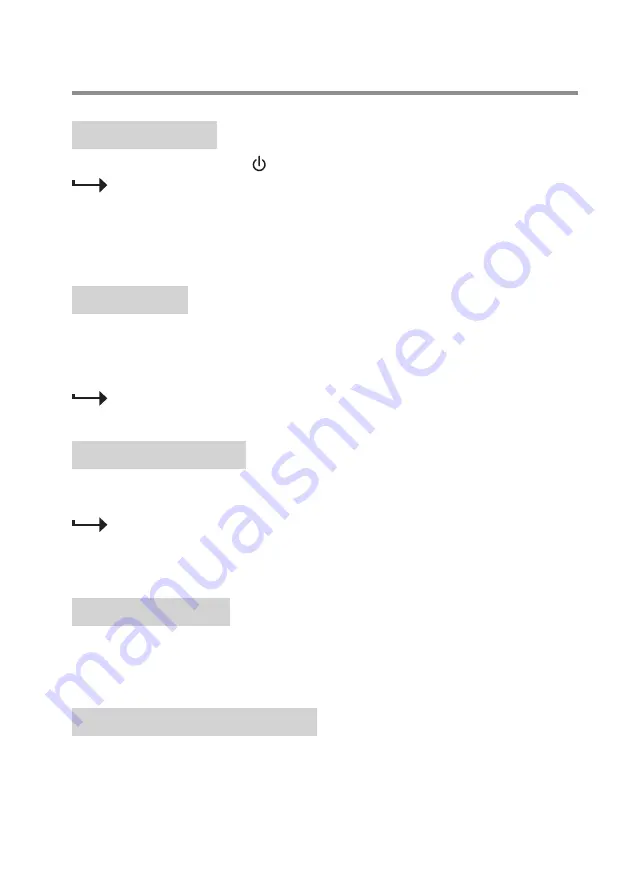
10
Use Your Home Theater
Power On/Standby
1.
Press
STANDBY
on the top panel (or on the remote control) to switch the product on or to standby.
When powered on, the display on the front panel shows the lasted selected source and the LED lights on
the main unit and each speaker turn on.
When switched to standby, the display shows flashing “----” and the LED lights on the main unit and each
speaker turn off.
• To completely switch the product off, adjust the
POWER
switch on the back of the main unit to the
OFF
position.
Adjust Volume
• Rotate the volume knob on the front panel (or press
VOL+/-
on the remote control) to increase or decrease the
volume for all the connected speakers.
• To adjust a particular volume for each connected speaker, press the corresponding volume buttons on the remote
control (e.g.
FL+/-
,
FR+/-
,
CEN+/-
,
SUR+/-
,
SW+/-
).
Pressing
SUR+/-
will adjust simultaneously the volume for the connected rear/satellite speakers (left and
right).
Select LED Light Mode
The main unit and each speaker has RGB LED lights.
• Press repeatedly
LED
on the remote control to toggle nine lighting modes.
The display will briefly show “LEd x” (“x” indicates a number from 0 to 8) when a particular light mode is
selected.
If the LED lights on a particular speaker are not lit, check and ensure the LED power cable is firmly inserted
to the
LED POWER
jack on the back of the main unit.
Select Sound Modes
Select predefined sound modes to suit your music or video.
•
Press repeatedly EQ on the remote control to toggle four sound modes. The display will briefly show “E1”, “E2” ,
“E3” or “E4” when a predefined sound mode is selected.
Enable 5.1 or 2.1 Channel Output
• Press repeatedly
5.1/2.1
on the remote control to enable 5.1 channel or 2.1 channel sound ouput.
- When 5.1 channel is enabled, all the connected speakers output sound.
- When 2.1 channel is enabled, only front left and right speakers output sound with the subwoofer.














