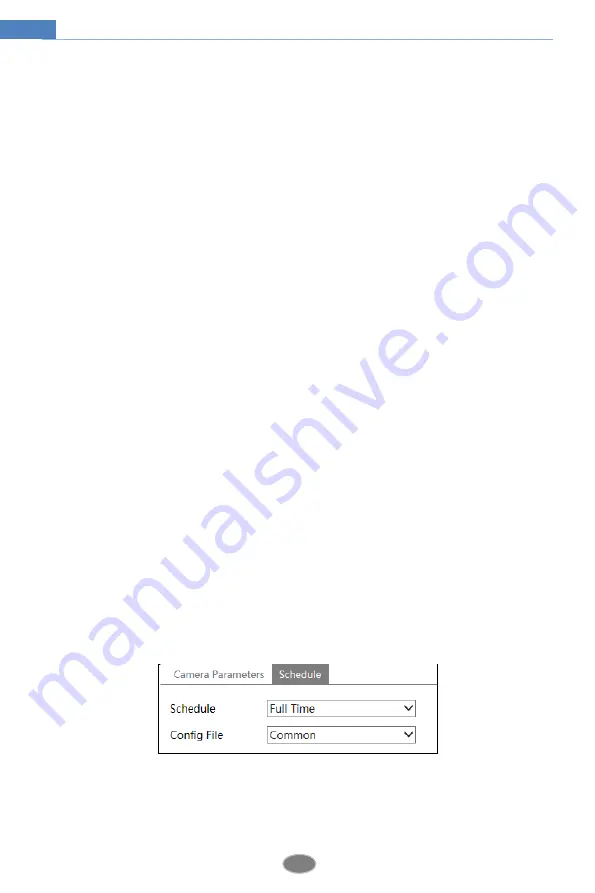
15
Network Camera User Manual
HWDR: WDR can adjust the camera to provide a better image when there are both very
bright and very dark areas simultaneously in the field of the view by lowering the brightness
of the bright area and increasing the brightness of the dark area.
Recording will be stopped for a few seconds while the mode is changing from non-WDR to
WDR mode.
HLC: lowers the brightness of the entire image by suppressing the brightness of the
image’s bright area and reducing the size of the halo area.
BLC: If enabled, the auto exposure will activate according to the scene so that the object
of the image in the darkest area will be seen clearly.
Antiflicker
:
Off: disables the anti-flicker function. This is used mostly in outdoor installations.
50Hz: reduces flicker in 50Hz lighting conditions.
60Hz: reduces flicker in 60Hz lighting conditions.
White Balance
: Adjust the color temperature according to the environment automatically.
Frequency
: 50Hz and 60Hz can be optional.
Overexposure Control
: Choose “OFF”, “Low”, “Mid” or “High”. This function can
automatically adjust the exposure parameter according to the actual effect of the image,
effectively avoiding detail missing caused by image overexposure, so that the image will be
more vivid. Please set it as needed.
White Light Mode
: Choose “Off”, “Auto” or “Manual”. Please select it as needed.
Exposure Mode
: Choose “Auto” or “Manual”. If manual is chosen, the digital shutter speed
can be adjusted.
Gain Mode
: Choose “Auto” or “Manual”. If “Auto” is selected, the gain value will be
automatically adjusted according to the actual situation. If “Manual” is selected, the gain
value shall be set manually. The higher the value is, the brighter the image is.
Corridor Pattern
: Corridor viewing modes can be used for situations such as long hallways.
0, 90, 180 and 270 are available. The default value is 0. The video resolution should be 1080P
or below if this function is used.
Image Mirror
: Turn the current video image horizontally.
Image Flip
: Turn the current video image vertically.
Schedule Settings of Image Parameters:
Click the “Schedule” tab as shown below.
Set full time schedule for common, day, night mode and specified time schedule for day and
night. Choose “Schedule” in the drop-down box of schedule as shown below.
Содержание Xcel NCT-5MLC
Страница 1: ...NCT 5MLC Xcel Series ColorBurst IP Cameras USER MANUAL ...
Страница 61: ...55 Network Camera User Manual ...
















































