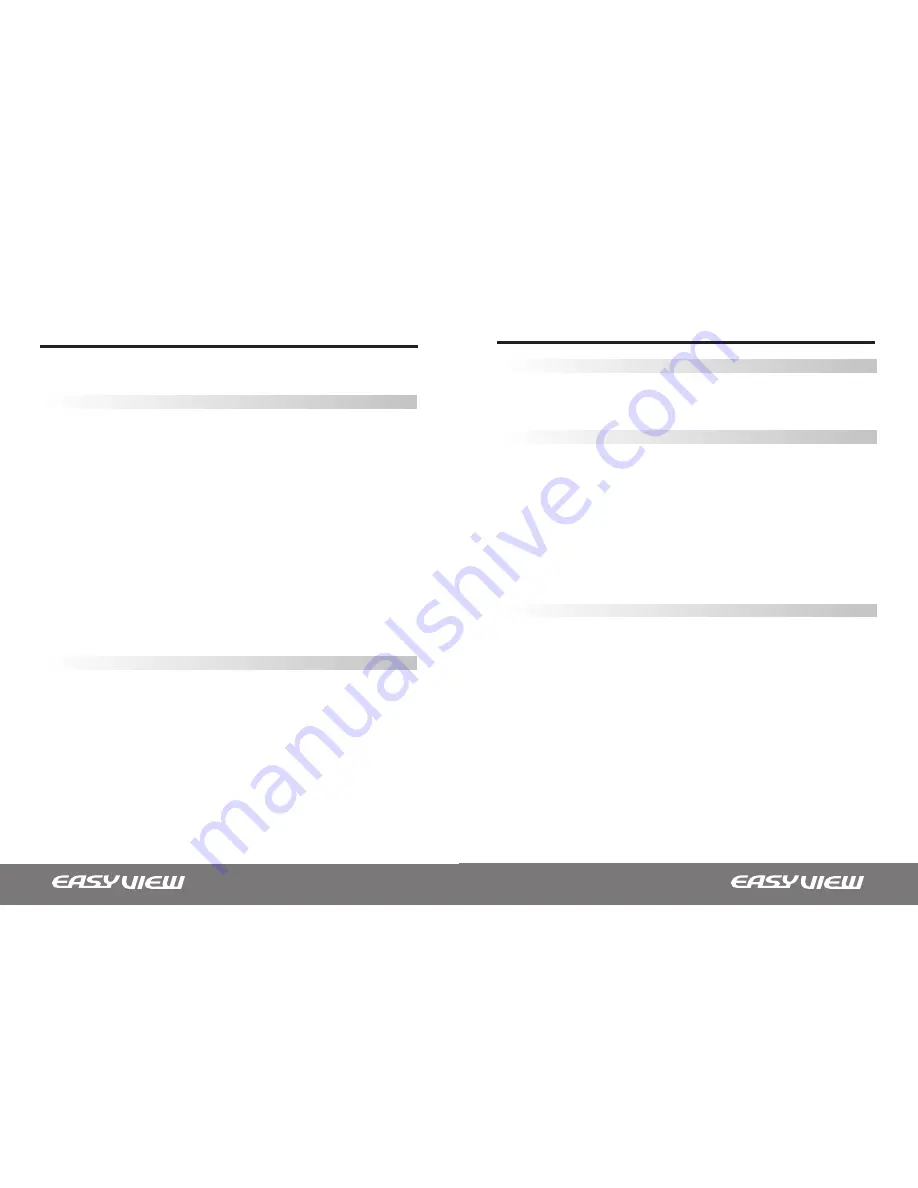
20 •
OSD Menu Instructions
H. SPECIAL
CAMERA ID
• ON: CAMERA ID is displayed on the monitor.
If the CAMERA ID has not been set, please follow these directions:
1. Press the LEFT or RIGHT button to turn the Camera ID mode to “on”.
2. Press SETUP for the camera ID screen.
3. By pressing the RIGHT, LEFT, UP and DOWN keys, select up to 15 letters
for your camera ID.
4. Press SETUP again to lock those letters.
5.Continue to select letters for the next space.
6. Repeat these steps to input the complete ID.
7. Move the cursor to ‘POS’ and press SETUP again.
8. The name will appear on the top left hand corner.
9. Use the LEFT, RIGHT, UP, and DOWN keys to select the position of the
Camera ID.
10. Press ‘END’ and then press the SETUP button to complete ID input.
• OFF: Camera ID is not displayed on the monitor.
COLOR
The functions in COLOR mode are used to change the appropriate mode for
daytime or night-time.
• COLOR: The COLOR mode is selected electronically.
• AUTO: The COLOR mode is operated for daytime, and it automatically converts
to BW mode for night-time.
• BW: The COLOR mode is operated for night time.
• 21
OSD Menu Instructions
SYNC
This function is used when synchronization with the legacy system is needed.
• INT: Internal Synchronization.
• LL: External Synchronization.(Optional)
MOTION DETECTION
This function detects all motion in a selected area.
• OFF: MOTION DETECTION mode is canceled.
• ON: Any motion in the selected area is observed.
To select the area you wish to detect motion, follow these instructions:
Select the area you wish to observe from the 4 areas in the AREA SEL mode.
Select ON mode for the chosen area.
Adjust the size o f the area t o be observed b y using the UP, D OWN, LEFT, or
RIGHT button.
Press the SETUP button to save changes and complete the setting.
PRIVACY
This function allows you to restrict some areas to be observed.
• OFF: Cancels Privacy mode.
• ON: Operates Privacy mode.
To select an area where you do not wish to view, follow these instructions:
Press the SETUP button.
Select the area you do not wish to view from the 4 areas in the AREA SEL mode.
Select ON mode for the chosen area.
Adjust the size o f the area t o be concealed b y using the UP, D OWN, LEFT, or
RIGHT button.















