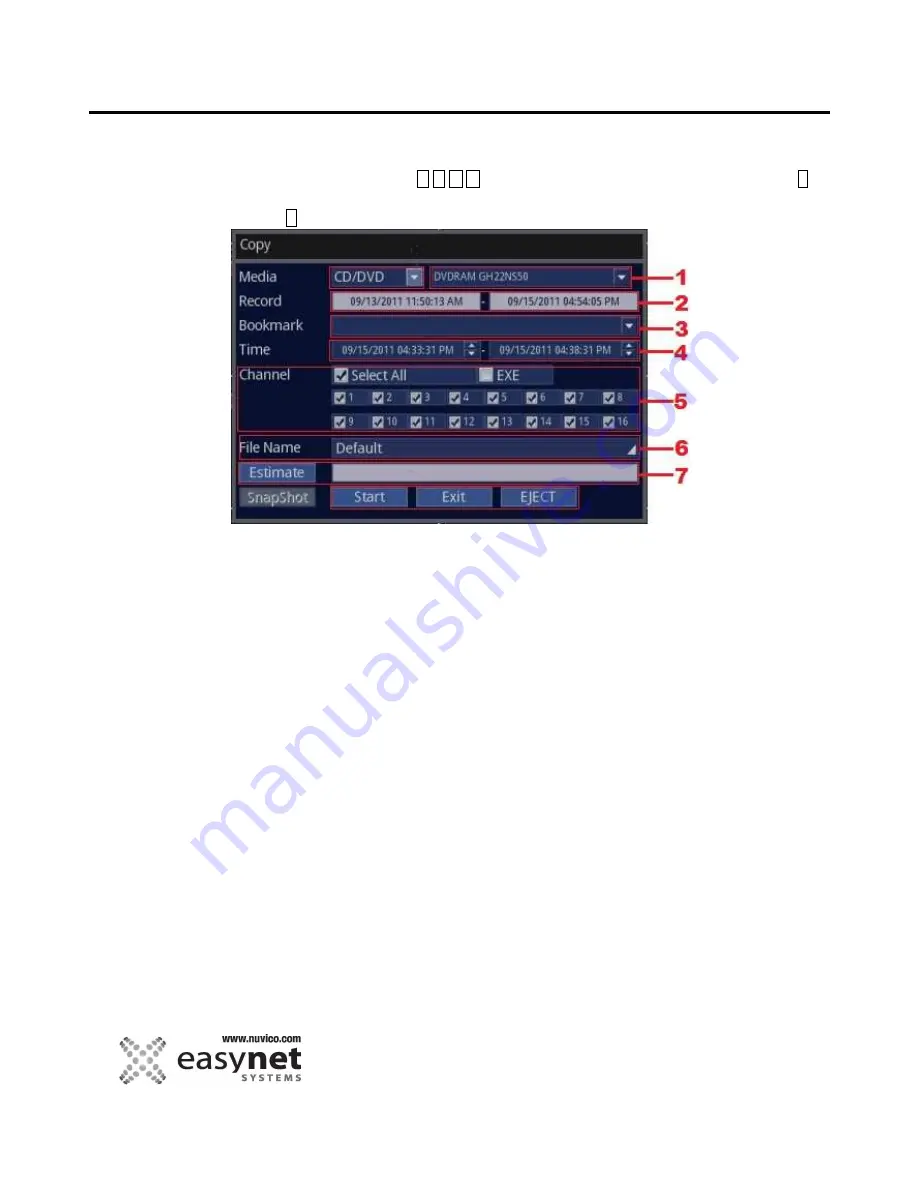
74
OPERATING THE DVR
2. Set your desired video copy parameters.
Using Mouse
Click on the different parameters and click to change the value.
Using Front Panel/Remote
Use and press either
buttons to highlight different parameters and press
↵
button to get into the sub-menu to change the value. When the value is changed, press
↵
button again to save.
1. Media: CD/DVD or USB or USB(MP4). USB(MP4) is a industry standardized video file
where it can be played in Quick Time or VLC Player. Also, since there can be
more one similar devices connected to the DVR, you can also choose which device
to use, which is located on the right side of media selection.
2. Record: Informational purpose only: This section displays the earliest recording
date/time to the latest recording time that are present on the DVR.
3. Bookmark: During playback of video, user could have bookmarked certain section. If it
was bookmarked, the lists will show up here.
4. Time: Enter your desired start and the end time of your video to be copied.
5. Channel: By factory default, [Select All] is checked, therefore, all the channels or
cameras will be copied. However, should you want to copy only the specific cameras,
you can unselect [Select All] and check only the cameras that you desire to be copied.
NOTE: When [EXE] is checked, DVR will make self executable file where it can be played
on any PC without the need of installing NUVICO player software to view the file.
Extremely useful if you want to give the copied video to law enforcement and etc.
5. File Name: By factory default, the file name will be start date/time of the video.
Should you want to customize the file name, you can enter it here.
6. Estimate: If you are unsure about the file size outcome, you can click on [Estimate]
and the DVR will estimate the total size of the copied file for you.
7. Start/Exit/EJECT: When all the values are entered, you can either Start the copying
process, Exit the copying process. If you doing CD/DVD copying, you can choose
[EJECT] to open the tray to insert blank media.
IMPORTANT NOTE: CD-R or DVD-R mediums only. No RW or + of any kind.
Содержание EasyNet ED-P1600
Страница 1: ......
Страница 9: ...9 OVERVIEW Part Names and Functions Front ED C400 ED C800 ED C1600 ED P400 ED P800 ED P1600...
Страница 10: ...10 OVERVIEW ED U1600...
Страница 13: ...13 OVERVIEW Part Names and Functions Rear ED C400 ED C800 ED C1600...
Страница 14: ...14 OVERVIEW ED P400 ED P800 ED P1600...
Страница 15: ...15 OVERVIEW ED U1600...
Страница 17: ...17 OVERVIEW Remote Control...
Страница 79: ...79 SETUP MENU QUICK SETUP...
Страница 134: ...134...
Страница 135: ...135...
Страница 136: ...136...






























