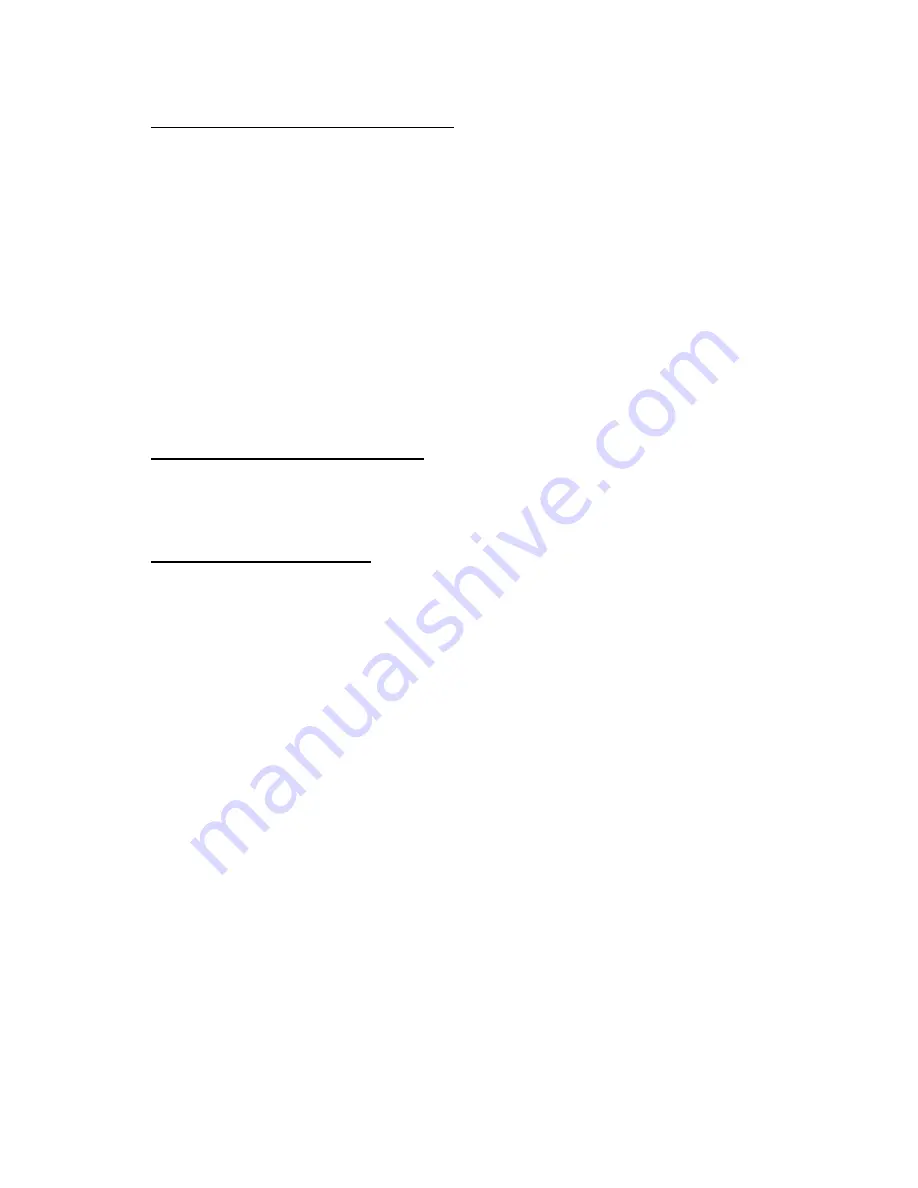
12
8.2
Mount the 3-Axis Scan Head and Laser
Note: All mechanical mounting needs to have enough adjustability to accommodate
system optical alignment.
a.
Kinematically mount the 3XB and the laser to a rigid structure MAKING SURE not
induce any mechanical distortion to the 3XB or the Laser though the act of fastening the
equipment to the structure.
b.
Install any ancillary components. For example, laser mounts, beam expanders,
mechanical shutters, etc. Again, mount these to a rigid mechanical structure to avoid
misalignment.
c.
Align the laser through the 3-Axis system. Confirm the beam’s centration through the
Lens Translator, Objective lens, X and Y mirrors, and output aperture.
8.3
Set the working distance (Y-radius)
Referring to the Section 11, Outline Drawing, use a scale to set the working distance from the
3XB to the work surface.
8.4
Connect the Scan Controller
NOTE: 3-Axis systems are typically shipped with Surfboard, or Pipeline laser scan
controller hardware. The following instructions are for both styles of hardware.
NOTE: 3-Axis systems are designed for specific wavelengths, NOT specific laser
manufactures or laser models. Laser’s control interface varies greatly from laser-to-laser,
and manufacturer-to-manufacturer. Laser Scan Controllers, either Surfboard or
Pipeline, have all of the required signal outputs to operate most laser interfaces. Nutfield
does supply laser control interface cables for some, but not all lasers. If a laser interface
cable is not supplied, it is the customer’s responsibility to understand, and properly
connect the scan control hardware to the laser’s interface.
a.
Connect the 25-pin XY2-100 Interface Cable from the Scan Controller’s XY2-100 port to
the 3XB’s XY2-100 (DATA) interface. Secure the connectors using the captured Jack-
Screws.
b.
Connect the laser interface cable from the Scan Controller to the laser. Reference the
Surfboard or Pipeline User Manual, and the manual supplied with your laser.
Содержание 3XB
Страница 1: ...Nutfield Technology Inc 1 Wall St Suite 113 Hudson NH 03087 USA 91 0017 Rev E 3XB 3 Axis User Manual...
Страница 2: ...2 This Page Intentionally Left Blank...
Страница 14: ...14 f Click the Advanced Button Under the Optic Tab...
Страница 19: ...19 11 0 Outline Drawing...
Страница 22: ...22 Appendix A CorCalcII Information A 1 10mm Aperture 266nm NOTE 6 0mm Entrance Beam Required...
Страница 23: ...23 A 2 10mm Aperture 355nm NOTE 1 31mm Entrance Beam Required...
Страница 24: ...24 A 3 15mm Aperture 532nm NOTE 4 0mm Entrance Beam Required...
Страница 25: ...25 A 4 30mm Mirror Aperture 1064nm NOTE 8 10mm Entrance Beam Required...
Страница 26: ...26 A 5 30mm Aperture 10 6um NOTE 11 55mm Entrance Beam Required...
Страница 27: ...27 A 6 45mm Aperture 10 6um NOTE 14mm Entrance Beam Required...
Страница 28: ...28 A 7 30mm Aperture Dual Wavelength 1 of 2 532nm NOTE 6 1mm Entrance Beam Required...
Страница 29: ...29 30mm Aperture Dual Wavelength 2 of 2 1064nm NOTE 6 1mm Entrance Beam Required...
Страница 30: ...30 A 8 30mm Aperture 355nm NOTE 3 5mm Entrance Beam Required...
Страница 31: ...31 A 9 30mm Aperture 532nm NOTE 6 0mm Entrance Beam Required...













































