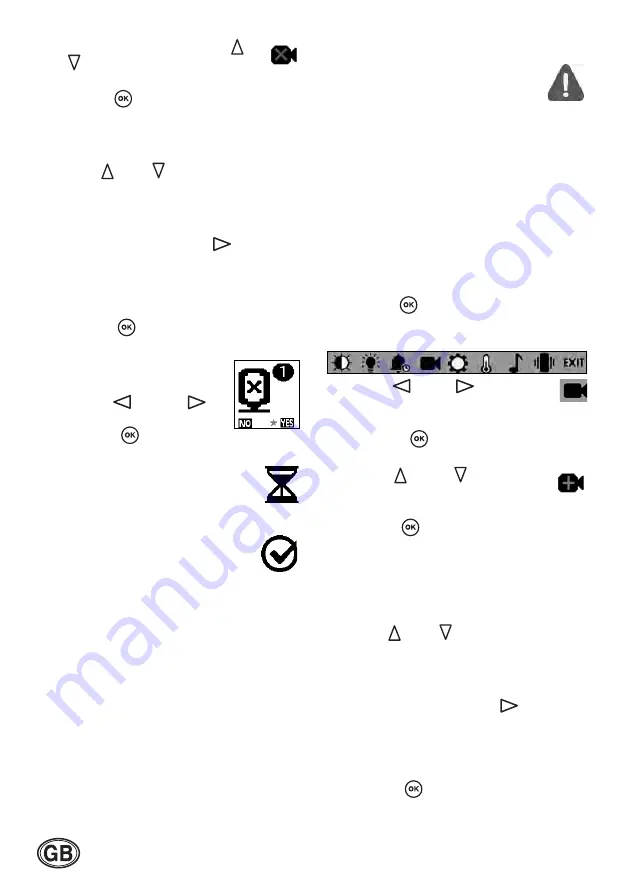
60
5. To delete a camera, use the
button to select the
Delete
camera
submenu.
6. Press the
to view the next
submenu.
An overview appears showing the
registered cameras/baby units.
7. Use the
button to move the
star in front of the camera you wish to
delete.
At this point, you can still exit the
submenu by pressing the
.
The submenu will close and you will be
returned to the previous submenu.
However, to continue with your settings,
continue with the next step.
8. Press the
button
to confirm your
selection.
You will be asked to confirm
your selection again.
9. Use the
or
button to select "
YES
" and
press the
to
confirm.
The screen of the parent unit will
show that the camera is being
deleted.
As soon as the camera has been
successfully deleted, you will hear
a beep and the appropriate
symbol will appear on the screen.
The menu on the parent unit will be
closed and video transmission from the
active camera/baby unit will be shown.
If you delete the camera/baby unit that is
currently active, the parent unit will show
the video transmission from camera/baby
unit 1.
Note:
After 15 seconds without any input
from you, the menu will be closed with the
settings unchanged and the parent unit will
return directly to monitoring mode.
Delete failed
If the camera delete attempt fails, an
appropriate warning symbol
appears. You will also hear a beep.
The parent unit will then switch back to the
video transmission from the previously
active camera/baby unit.
10.Follow steps 1 to 9 described above and
try again.
Manually switching between
cameras
If more than one camera/baby unit is
registered on the parent unit, you can select
one of these cameras for continuous
monitoring.
1. Press the
button
The menu bar with the main menu will
appear at the bottom of the screen.
2. Use the
or
button to
select the
Camera
menu.
The selected symbol will be shown in red.
3. Press the
button
submenu.
4. Use the
button to
move the star in front of the "Add
camera" setting.
5. Press the
button
to view the next
submenu.
An overview appears showing camera
symbols. Camera numbers under which a
camera/baby unit is registered are shown
in green.
6. Use the
button to move the
star in front of the camera you wish to
use for continuous monitoring.
At this point, you can still exit the
submenu by pressing the
.
The submenu will close and you will be
returned to the previous submenu.
However, to continue with your settings,
continue with the next step.
7. Press the
button
to confirm your
selection.
Содержание Eco Control Video Display 550VD
Страница 3: ...12 2 13 8 10 14 31 19 21 20 33 34 28 32 29 24 18 16 1 17 5 7 15 11 6 3 23 25 26 27 30 9 22 4 ...
Страница 4: ......
Страница 237: ......






























