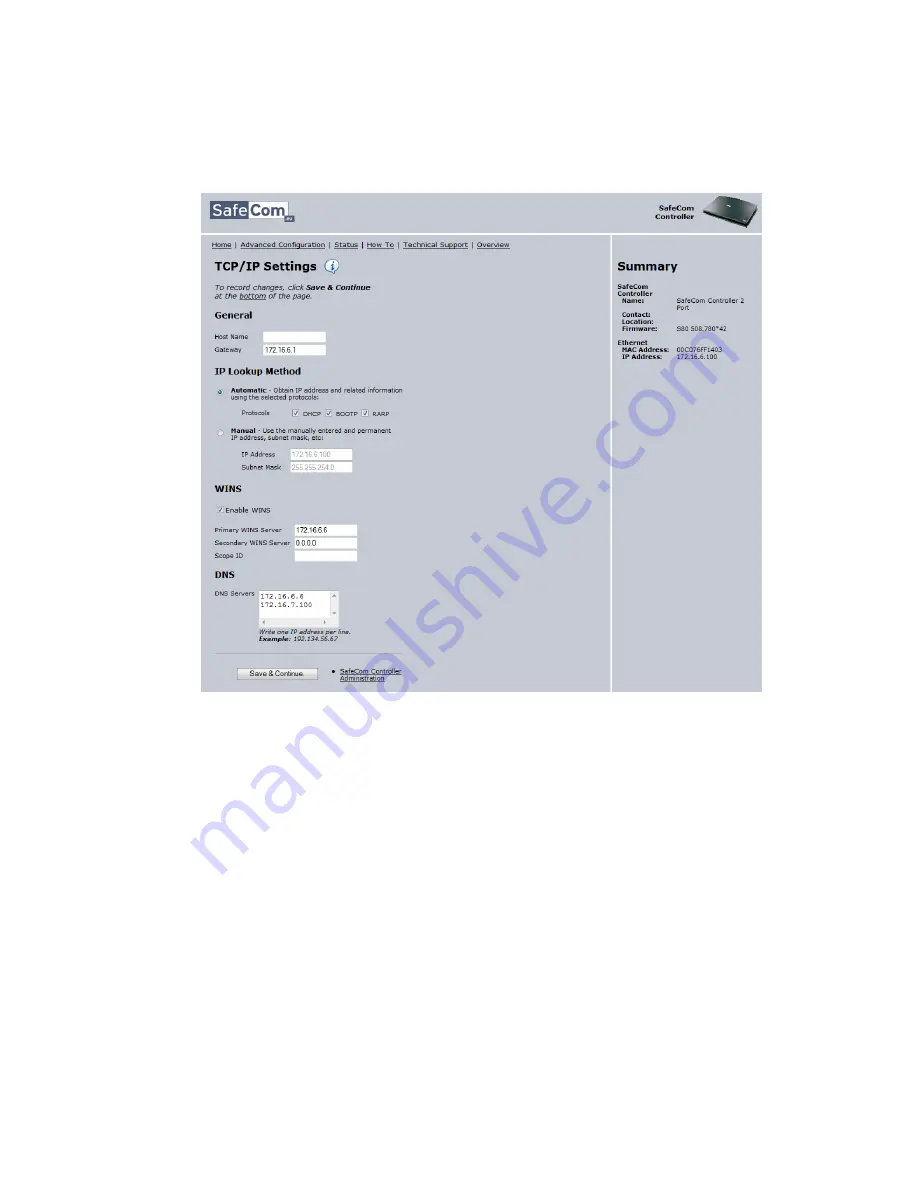
2 SafeCom Controller
D60700-07
34
2.7.5
TCP/IP web page
The
TCP/IP
web page can be opened from the
Advanced Configuration
web
page (2.7.2) by clicking on
TCP/IP
.
Select
Automatic
as
IP Lookup Method
. The SafeCom Controller can obtain its
IP address and related information automatically from a DHCP, BOOTP, or RARP
server in the network. Or you can choose to use the manually specified IP
address.
Check
Enable WINS
if Windows Internet Name Service (WINS) is enabled and
the SafeCom Controller should register its IP address, NetBIOS name, and
WorkGroup name with a WINS server.
DNS Servers
. The SafeCom Controller uses the listed Domain Name System
(DNS) servers to resolve hostnames and IP addresses. A maximum of 14 DNS
servers can be specified.
















































