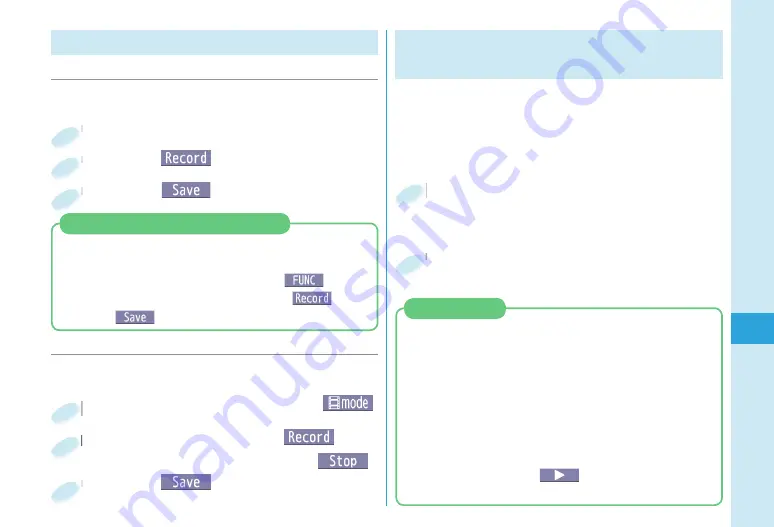
59
Enjo
y
Shooting Still Images/Moving Pictures
■
Shooting Still Images ( Digicam Mode)
Press
+
c
from the Stand-by display.
1
Press
+
O
o
(
).
2
■
Shooting Moving Pictures
+
c
from the Stand-by display
▶
+
c
(
)
1
Start recording by pressing
+
O
o
(
)
▶
End the recording by pressing
+
O
o
(
).
2
Press
+
O
o
(
).
3
Viewing
Still Images/
Moving
Pictures after Shooting
The still image you shot is saved to “My picture”
in Data Box. The shot moving picture is saved to
“
i
motion/Movie” in Data Box.
The still image/moving picture can be set for the
Stand-by display or other displays.
+
m
from the Stand-by display
▶
Data box
▶
My picture or
i
motion/Movie
1
Select the “Camera”
▶
Select a still image or moving picture.
2
The faces detected on the still images you have shot
can be enlarged. You can also modify the slant of the
still images which were shot obliquely. You can also
play expressive slide shows with the effect function.
1.
+
m
from the Stand-by display
▶
Data box
▶
My picture
▶
Picture album
2. Select the “Camera”
▶
Select a still image.
You can display the still images in Picture Album
also by pressing
+
m
(
) from the Finder
display in the Digicam Mode or Photo Mode.
Picture Album
You can shoot still images within the sizes from
Stand-by (240 x 428) to 5M (1944 x 2592).
You can shoot still images within the sizes from Sub-
QCIF (128 x 96) to WVGA (480 x 854).
1.
+
c
from the Stand-by display
▶
+
i
(
)
▶
Camera-mode
▶
Photo mode
▶
+
O
o
(
)
▶
+
O
o
(
)
Shooting Still Images
( Photo Mode)
Press
+
O
o
(
).
3
You can shoot moving pictures within the sizes from
Sub-QCIF (128 x 96) to VGA (640 x 480).
Содержание P-01C
Страница 1: ...P 01C INSTRUCTION MANUAL 10 11...
Страница 120: ...14 8 Click Install Installation starts 9 Click Finish Installation is completed...
Страница 151: ...Kuten Code List P 01C...
















































