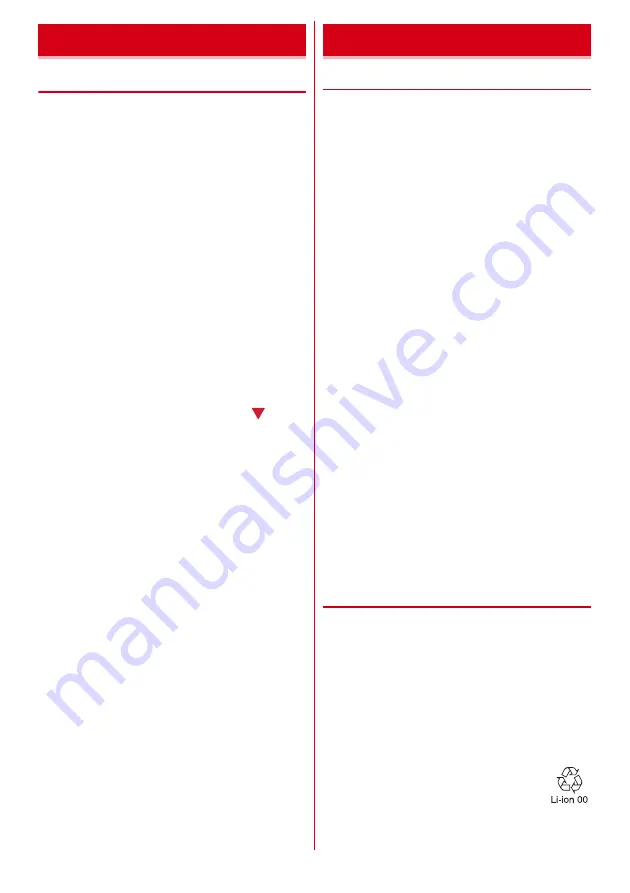
Before using the terminal
16
◆
Attaching/Removing battery pack
・
Attach/Remove the battery pack after turning OFF the
power.
・
When you attach/remove the back cover, hold the
terminal in your hand so that you will not scratch the
display etc.
・
If the terminal gets wet, wipe off water before
removing the back cover.
・
Use Battery back F35 dedicated to the terminal.
■
Attaching
a
Put your fingertip at the back cover removing part,
remove tabs on the back side of the back cover in the
order of
a
and
b
and lift the back cover in the
direction of the arrow to remove
b
With the arrow side of the battery pack label facing
up, align the metal contacts of the battery pack with
those of the terminal, insert in the direction of the
a
to attach in the direction of
b
c
Check the orientation of the back cover, and attach it
fitting to the terminal
d
Fit the tabs on the reverse side of the back cover with
the grooves on the terminal, press firmly
to close
・
Check if there is no gap at all in order to maintain
waterproofness/dustproofness, and attach
securely.
■
Removing
a
Perform Step
a
in Attaching the battery pack
b
Pinch the tab of battery pack and pick it up in the
direction of the arrow to remove
❖
Precautions on charging
・
If you use applications while charging, it may take time
to complete charging or charging may not complete
because applications use battery power. It is not a
defect of the terminal.
・
It is normal for the terminal or AC adapter to become
warm while charging. When the terminal becomes
warm, charging may stop temporarily for the safety.
When the terminal becomes extremely hot, stop using
immediately.
・
The following conditions will lead to a charging error
and the indicator light turns off. Charging restarts
when the charging becomes possible.
- When the power voltage of the battery pack becomes
out of chargeable range
- When temperature of the battery pack or the terminal
becomes out of chargeable range
・
If charging takes for very long time, a charging error is
notified and the indicator light turns off. Remove the
terminal from the charger and then recharge it.
・
When power voltage of the battery pack is abnormal,
charging error occurs and the indicator light flashes.
Remove the terminal from the charger or remove the
battery pack and then recharge it.
・
When charging starts with the battery empty, the
terminal may not be immediately activated after
turning the power ON. In this case, charge the terminal
while keeping it turned OFF, and turn it on after a
while.
・
Right after the battery pack is removed and reattached,
the correct battery level may not be shown. While
using, the battery level indicator is corrected.
・
For charging time., see "Main specification".
❖
Battery pack life
・
The battery pack is a consumable part. Each time it is
charged, time available with each charging reduces.
Talking on the phone for a long time while charging
may reduce the battery pack lifetime.
・
When a time available with each charging is reduced
to about a half from that of a new battery, replacement
of the battery is recommended because it is near the
end of life. The battery pack may swell out as it comes
to near the end of its lifetime depending on the usage
conditions, but it is not a problem.
Battery pack
Charging






































