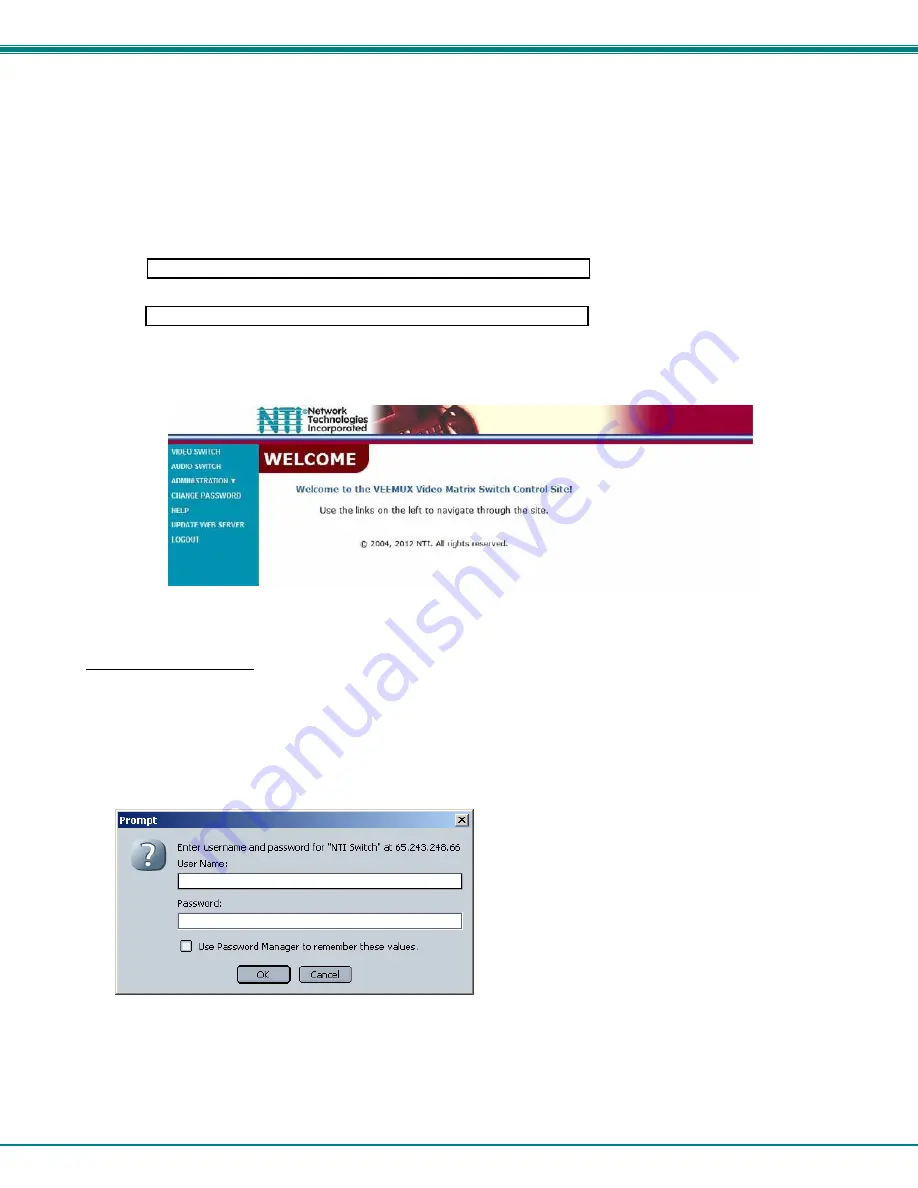
NTI VEEMUX AUDIO/VIDEO MATRIX SWITCH
22
Web Interface
A user may control the connections of the VEEMUX-A using a Web Interface via any web browser (see page 1 for web supported
browsers). With the VEEMUX-A connected to a LAN through an Ethernet cable, a user can access the web interface controls
inside the VEEMUX-A.
FYI: To quickly locate a VEEMUX-A on the LAN and edit the IP address settings, use the Device Discovery Tool (page
35).
To access the web interface, type the current IP address into the address bar of the web browser.
Address
To open a SSL-encrypted connection, type:
Address
You will be prompted to accept a certificate. Accept the NTI certificate.
A "Welcome Page" will appear.
Figure 7- Web interface Welcome page
Enter the Password
Click on a link to the left to be prompted for a username and password. To change the password, see page 33.
User Name = Administrator
(upper case letter for "A" only)
Password =
admin
(lower case letters only)
Note: The browser must be configured to accept cookies
in order for the user to successfully make use of the web
interface.
Figure 8- Web interface Login Prompt
If you are not the Administrator, access to the VEEMUX may be limited. Contact the VEEMUX administrator for your individual
username and password.
For information on setting up as many as 15 additional users, see page
27
.
As described on the following pages, each link will enable different areas of control for the VEEMUX-A.
http://192.168.1.30
https://192.168.1.30






























