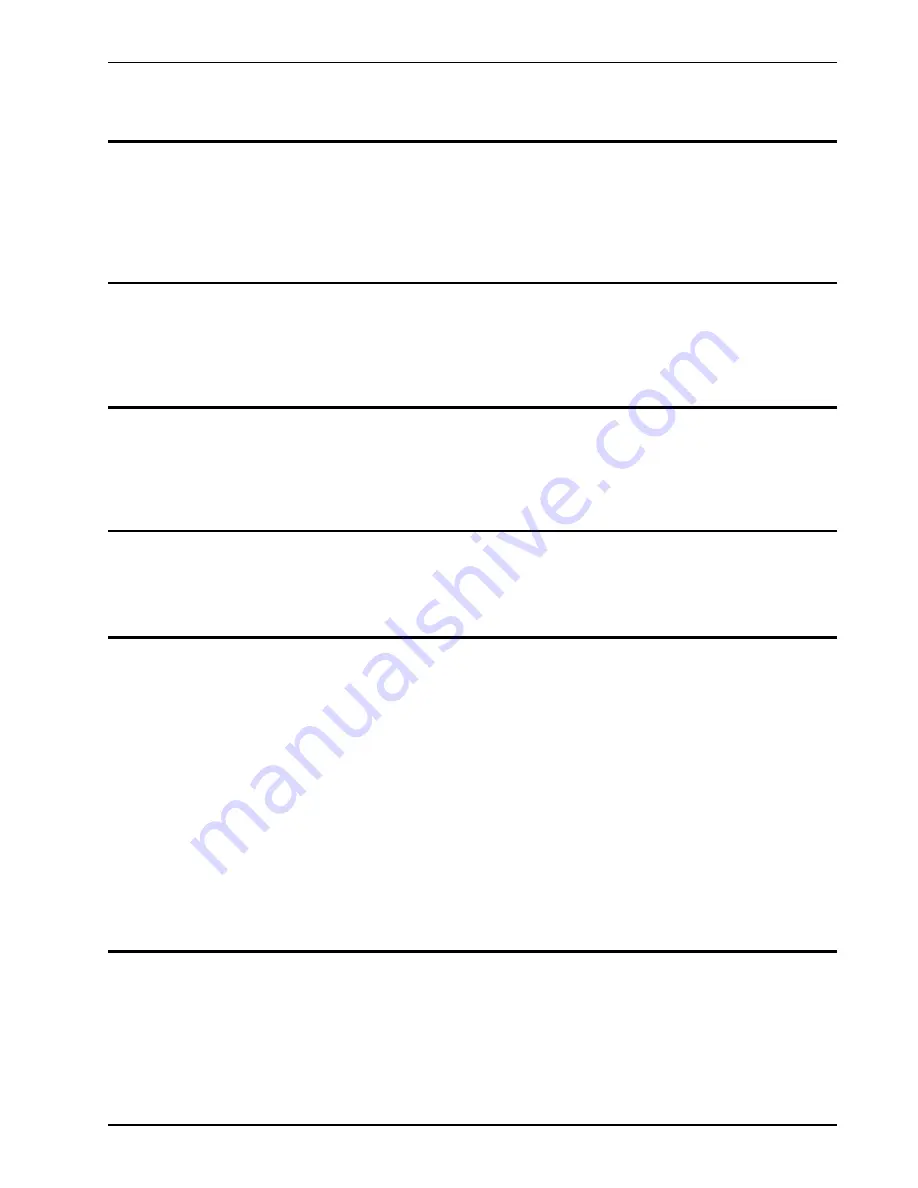
4
Operation Guide
General
The TLC 16 Lighting Console consists of a manual 16 channel latch and bump pads, and
16 programmable memories that can be static scenes or chase patterns. The console is
designed to allow tailoring to your needs.
To give the user channel intensity feedback, channel intensity LED’s are provided above
each of the channel bump pads. These LED’s show relative intensities from all console
functions and are not affected by the Master control.
Configuration
The TLC 16 has several features that can be customized to your applications. If changes
are desired, please see the section on Console Configuration.
IMPORTANT: If this is the first time you will be using the console or if you experience
any problems such as dimmers not responding or other unusual operation, the configu-
ration may have been accidentally changed. See section on Console Configuration.
Bump pads
Above the channel latch pads are 16 momentary bump pads. These pads are used to bump
each individual channel to full intensity regardless of the Blackout pad or the setting of the
Master control.
Note: In Programming mode, the bump pads serve a special function and will not affect
stage lighting.
Latch pads
Below the channel bump pads are 16 toggle Latch pads. These pads are used to latch each
individual channel to full intensity. These pads are cleared by the Blackout Pad.
Note: In Programming mode, the bump pads serve a special function and will not affect
stage lighting.
Pattern Select
pads
The 16 Pattern Select pads are used for activating any of the 16 static scenes or chase patterns
stored in memory. A tap of any of the Pattern Select pads will light the LED above the pad
and cause the pattern or scene stored in memory to fade in at the set fade rate. A second
tap of the pad will cause the LED to go off and the pattern or scene will fade out at the set
fade rate.
Touching and holding down any of the Pattern Select pads will bypass the set fade rate and
cause all patterns or scenes to fade in or out instantly (after a short delay).
Pattern Select pads operate normally in the ‘‘kill’’ mode, whereas touching one pad will
‘‘kill’’ other patterns that are active and cause them to fade out while the selected pattern
fades in. If the pad is held down then the fades are instant.
Touching the Add pad will put the patterns in the ‘‘add’’ mode and all patterns will operate
independently of each other.
The console may be configured such that the top row of patterns (1-8) may be locked into
the ‘‘add’’ mode. See section on Configuration.
Tap Sync pad
The Tap Sync pad is used to set and synchronize the chase rate (the rate at which all patterns
will sequence) by tapping the pad several times. The chase rate will synchronize to the time
of the last two taps. The LED above the Tap Sync pad will flash at the new chase rate.
The chase rate may be set anytime whether or not a pattern is running. Tap Sync will
override any previous setting of the chase rate control pads until the pads are touched again.
The Tap Sync button can also be used as a manual sequence button by changing it’s
configuration with the configuation DIP switch (see Console Configuration).
TLC 16
Operation Guide
Software Revision 1.00 version A and above
General
NSI CORPORATION
Features and Specifications may change without notice
5
Содержание TLC16
Страница 1: ...TLC 16 MEMORY LIGHTING CONTROLLER Software Revision 1 00 version A and above OPERATION MANUAL...
Страница 2: ......
Страница 6: ......






































