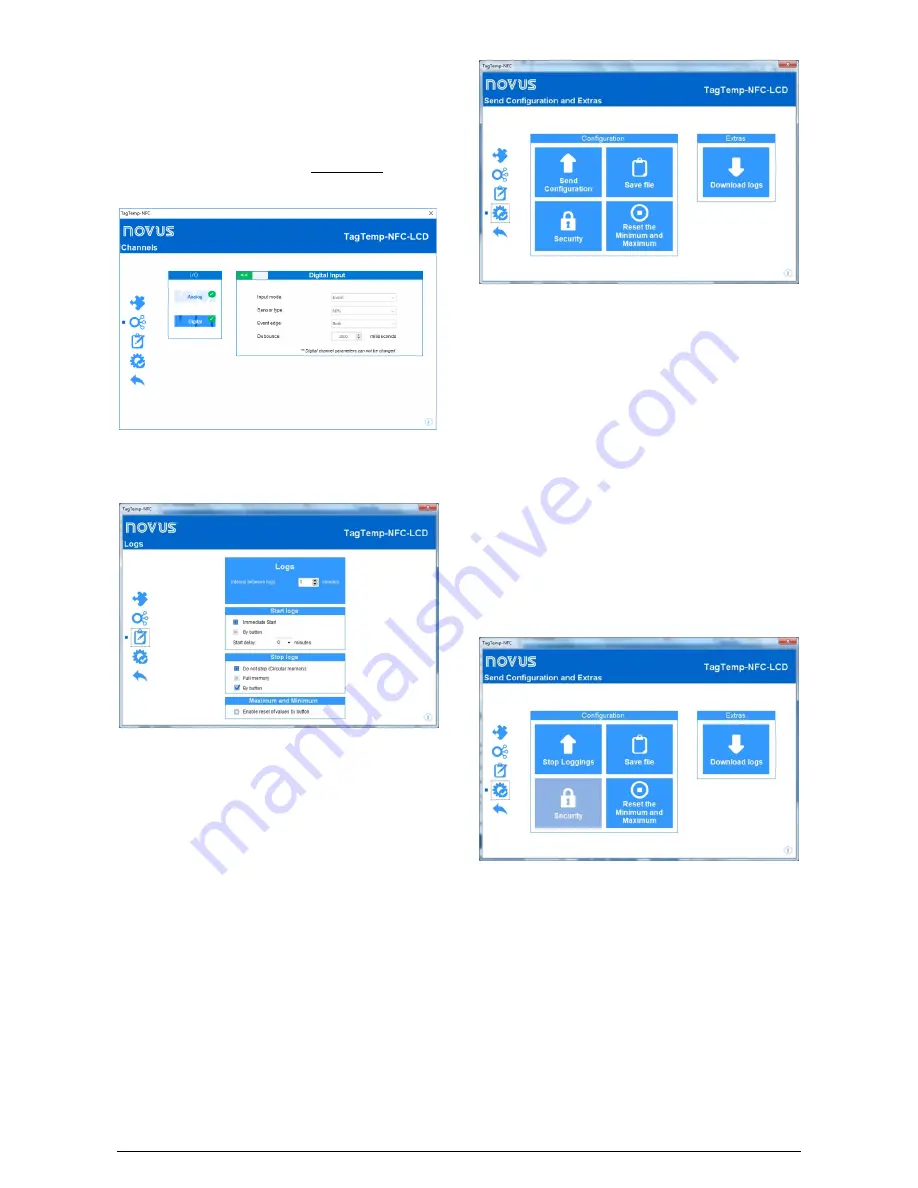
TagTemp-NFC-LCD
NOVUS AUTOMATION
11/13
The "
Channels
" screen displays the following parameters:
Input Type
: Displays the type of sensor in the device.
Unit
: Sets the unit for the monitored quantity:
°C
or
°F
for the
temperature channel.
Lower and Upper Limit
: Displays sensor limits.
Lower and Upper Alarm
: Allows to define the limits of values,
which, when exceeded, characterize an alarm condition. The alarm
events are indicated to the user through the
Alarm Indicator
.
Offset
: Allows to make adjustments to the registered values.
Fig. 32
– Digitals Channels Screen
Note
: This screen is only displayed when reading
TagTemp-NFC-
LCD
model which has a digital input. In order to enable the digital
input, please slide the red button.
Fig. 33
– Data Logs Screen
The "
Logs
" screen displays the following parameters:
Interval between logs
: sets the time interval between data
acquisitions. The minimum interval is 1 minute and the maximum is
up to 240 minutes.
Estimated time
: Informs how long it will take to fill the available
memory, with the conditions defined in the configuration.
Start logs
: The recording of data can begin in two ways: “Immediate
Start” or by using the device “By button”.
Stop logs
: The logging can be stopped in two ways, when the
memory is completed or by pressing the button on the device. Both
modes can be configured to operate independently. If the option is
set to "Do not Stop", the registration is done in a circular way, in
which, when the memory is full, the oldest records will be overwritten
with the new values.
Maximum and Minimum:
This option resets the maximum and
minimum values when a configuration is sent.
Fig. 34
– Finalization Screen
The "
Send Configuration and Extras
" screen is where the
configuration settings are sent and allows you to perform some other
useful functions.
Send Configuration:
This button has three modes, Send
Configuration, Send Configurations and Start Logs, or Stop Logging.
In all three modes the device must be present in the NFC reader.
Save file
: This option allows you to save the configuration settings
made to a file, so it can be reused to configure other devices.
Security
: This option allows you to create, change or delete a
password. The password must be four digits long.
Fig. 34
shows the
definition and password change screen.
Reset the Minimum and Maximum:
This button resets the device's
minimum and maximum values.
TagTemp-NFC-LCD
must be in the
NFC reader field for the action to be performed.
Download logs
: This option allows the data in the device memory to
be transferred to the application. For more information, see
"
Downloading Data
".
Stop Loggings
: This option is only displayed when the configuration
is being read and the device is logging, so that to send a new
configuration, you need to stop the current log. See the following
image.
Fig. 35
– Finalization - Stop loggings
10.4
Downloading and Viewing Data
The data download transfers the values recorded by the device to the
computer. The download can occur at any time, during or after the
completion of the data acquisition process. If data download occurs
during the acquisition process, this process
is not interrupted
, and
the operation is set according to the device configuration settings.































