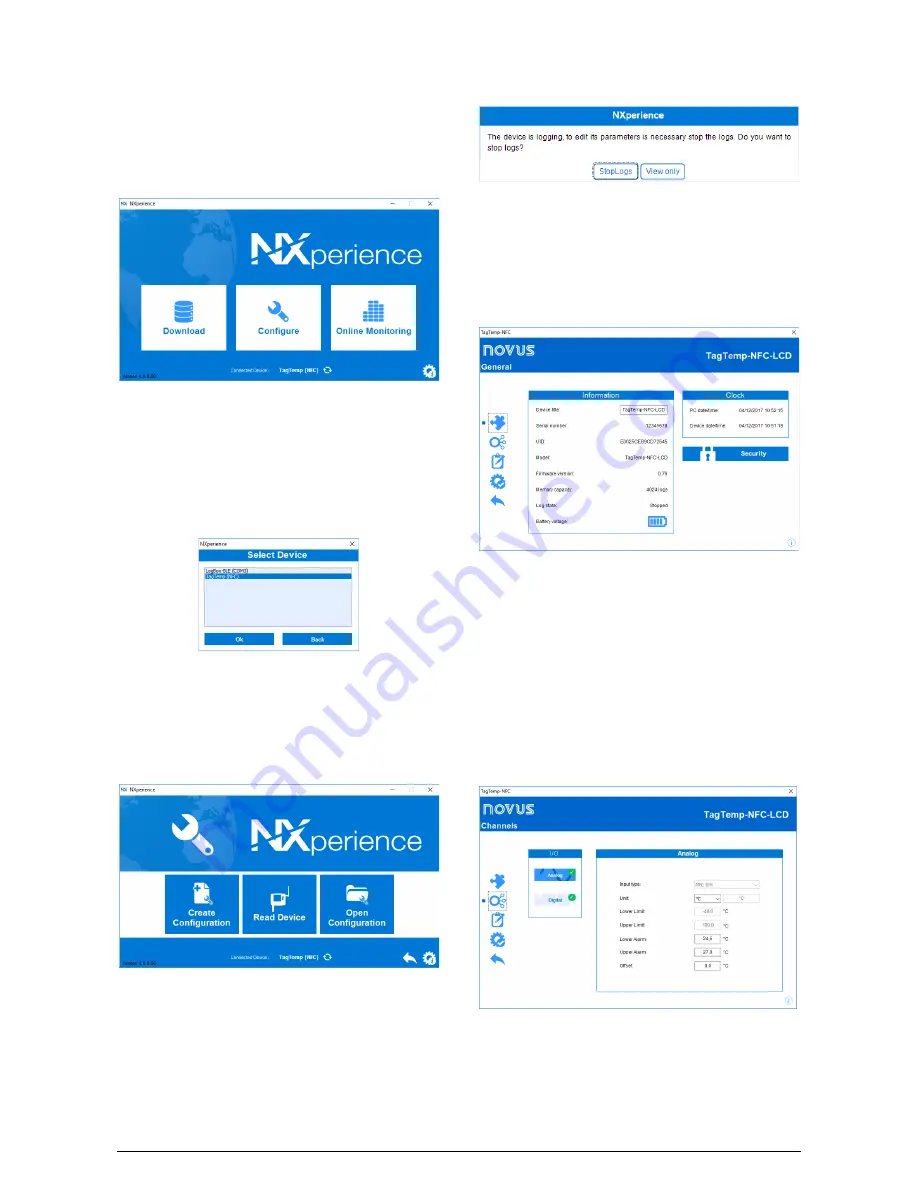
TagTemp-NFC-LCD
NOVUS AUTOMATION
10/13
10
NXPERIENCE
10.1
Installing the NXperience
The
NXperience
application is used to adjust the configuration and
collection parameters of the acquired data. To install it just download
and run the
NXperienceSetup.exe
file available on our website.
10.2
Running NXperience
Opening the
NXperience
shows the main screen:
Fig. 26
–
NXperience
Main screen
To communicate with the software, the
NFC-USB
reader must be
connected to the computer and the USB drivers must be installed.
You can then choose "
Configure
" or "
Download
". The "
Online
Monitoring
" option is not available for this device model. The first
time the device is read, the application prompts the user to choose
which device he wants to connect. Just double click on the desired
device and press the "
Ok
" button, as shown in the next image. This
device will be set by default the next time the application
communicates with the device.
Fig. 27
– Select Device Screen
10.3
Configuring the device
To configure the device, it is necessary to place the
TagTemp-NFC-
LCD
on top of the
NFC-USB
reader.
When choosing the "
Configure
" button, the following screen will
appear:
Fig. 28
– Configuration Selection Screen
The "
Create Configuration
" option creates a new configuration,
without the need of the device. This setting can be saved to a file for
future use, or recorded to a connected device. The "
Open
Configuration
" option is used to read an existing configuration file.
The reading of the device is done by choosing the option "
Read
Device
". If the machine is logging data, the following message will be
displayed.
Fig. 29
– Reading Device Screen
Stop Logs
: This option stops data logging and is read, allowing the
device to be configured.
View only
: By choosing this option, you can only view the device's
settings. Functions such as saving settings, changing the password
or setting the device to idle mode will be disabled.
After reading the device, the configuration screen is shown below in
Fig. 30
.
Fig. 30
– Configuration Screen
The configuration of the
TagTemp-NFC-LCD
is distributed in several
screens. The "
General
" screen contains the following information:
Information
: Shows information about the device, such as: Model,
Serial Number, Firmware Version, Memory Capacity, Log Status, and
Battery Charge.
Device Tag
: This field is used to identify the device, giving it a
unique name.
Clock
: Shows the date and time of the device and the computer
respectively. When a configuration is sent, the date and time of the
device are synchronized with those of the computer.
Security
: Selecting this option can create, delete or change the
password of the computer. This procedure is explained in detail in
the "
Finalization
" section.
Fig. 31
– Channels Screen













