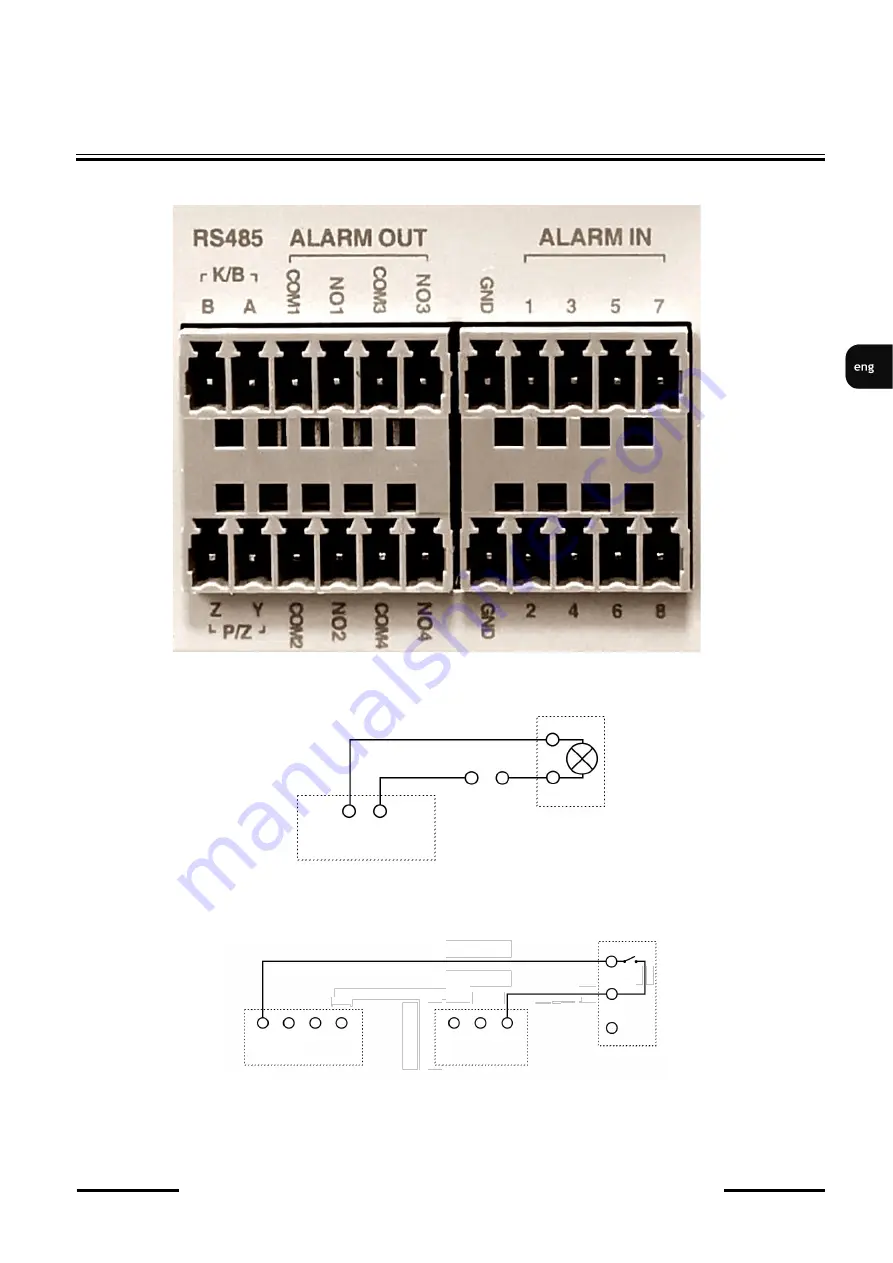
NVR
-
6408
-
H1/F User
’
s manual (Short) version 1.2
All rights reserved © AAT SYSTEMY BEZPIECZEŃSTWA sp. z o.o.
9
•
Connecting alarms ports
NVR
-
6408
-
H1/F has local alarm input and output. To connect alarm input please refer image below
An example of connecting the sensor to the alarm input 1.
STARTING THE DEVICE
NO COM
ALARM
Power
source
ALARM
IN1 IN2 IN3 IN4
GND
SENSOR
Содержание NVR-6408-H1/F
Страница 1: ...User s manual short NVR 6408 H1 F ...
Страница 25: ...instrukcja obsługi skrócona NVR 6408 H1 F ...
Страница 49: ...Benutzerhandbuch Kurzfassung NVR 6408 H1 F ...










































