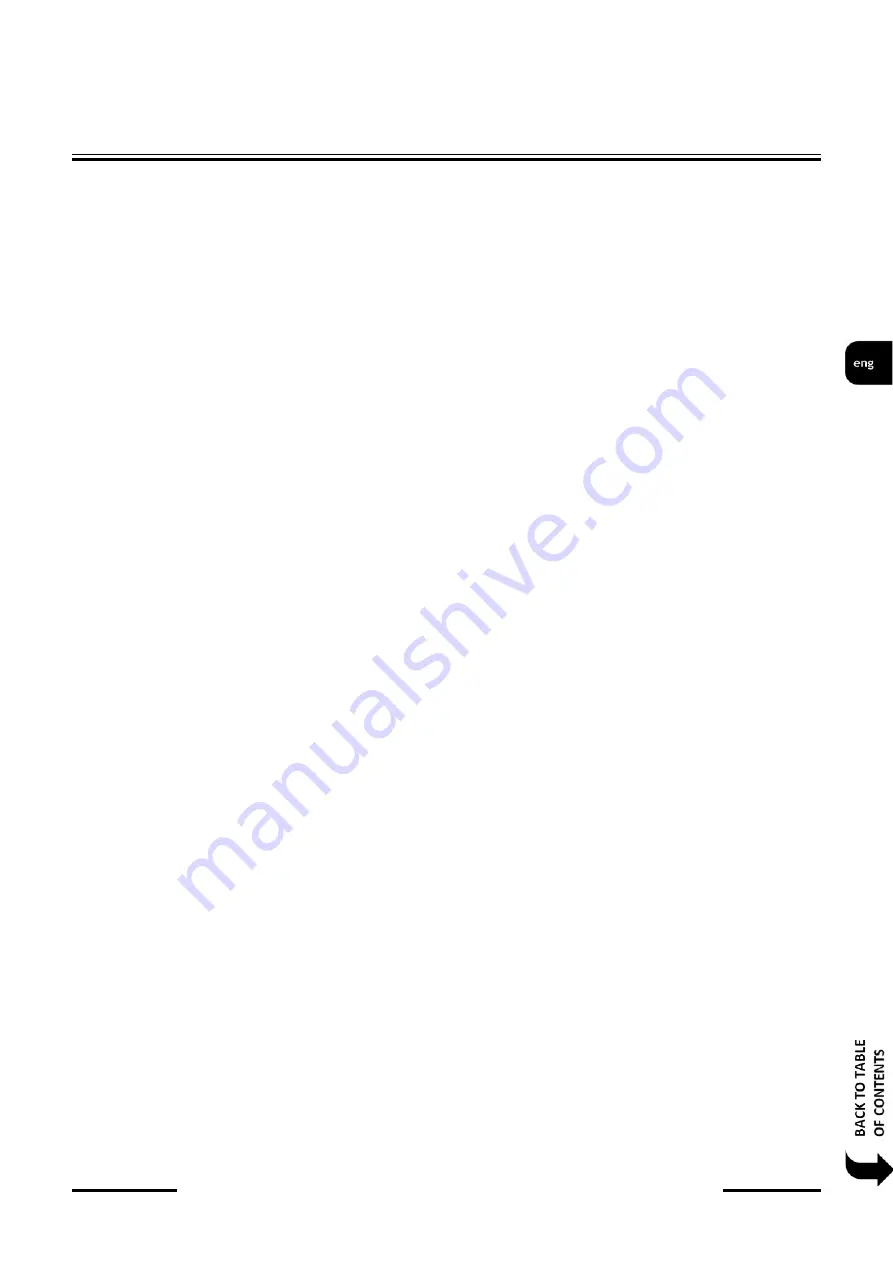
6000 series IP recorders
-
User
’
s manual
-
version 1.2
All rights reserved © AAT SYSTEMY BEZPIECZEŃSTWA Sp. z o.o.
23
2.1.2.2. Factory default
This menu allows you to restore the factory settings NVR. Clicking on the button RESTORE
FACTORY SETTINGS displays, window asking for permission to restore the factory settings.
Choosing the OK button starts the procedure to restore the settings after the restart NVR reset to the
default settings.
2.1.2.3. Upgrade
In the UPGRADE menu it’s possible to upgrade the NVR software. In DVICE NAME field you can
select device from upgrade files can be selected. In the window below choose file with firmware
upgrade. Click-on UPGRADE button to start upgrade procedure. The update procedure can take up to
10 minutes and is finished by restarting the recorder.
NOTE : Before upgrading the NVR contact the manufacturer for detailed upgrade procedure. Power
outage, turn off the unit or remove the USB memory during the update procedure results in DVR
damage and necessity of repair is not subject to warranty. The manufacturer is not liable for loss of
data arising as a result of a software update.
2.1.2.4. Backup and Restore
This menu allows to backup and restore NVR settings to/from file. In DEVICE NAME field choose
folder and device to which data can be recorded. Click on BACKUP button to copy settings to a file.
For settings recovery choose file from list and click-on RECOVER button.
2.1.3. Information
2.1.3.1. Basic
In the this tab the following information will be displayed : DEVICE NAME, DEVICE No., DEVICE
MODEL, VIDEO FORMAT, HARDWARE VERSION, MCU, KERNEL VERSION, QR CODE,
At the bottom of the window displays a QR code that can be scanned in a mobile application to
connect to P2P mode.
2.1.3.2. Camera Status
This tab displays information for actual channel info. The following columns are displayed :
CAMERA NAME, SATUS, MOTION, RECORD
NVR OPERATING






























