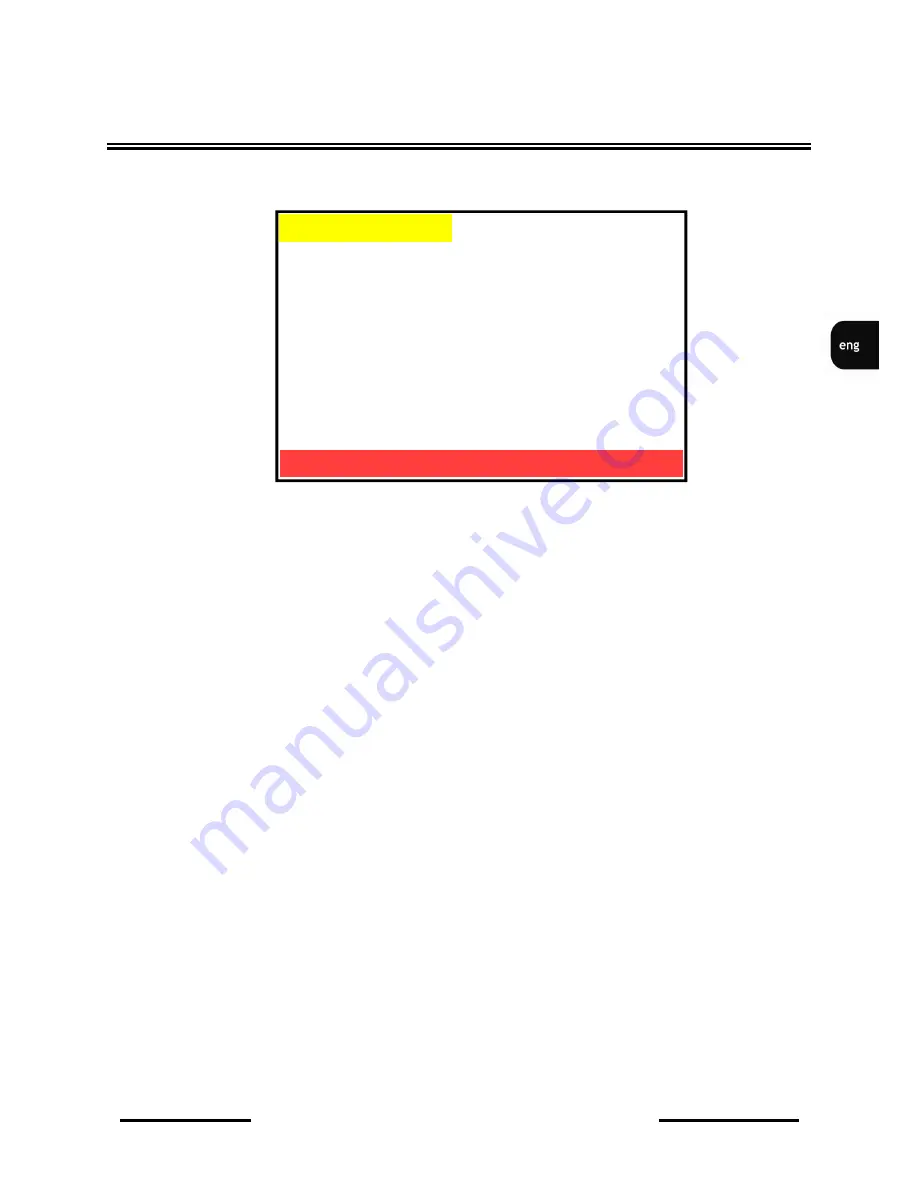
NV-DVR1104/CD, NV-DVR1108/CD and NV-DVR1116/CD ver. 1.1 - user's manual
All rights reserved © NOVUS Security Sp. z o.o.
29
4.7 HDD management
The
HDD MANAGEMENT
menu is used to define following HDD settings:
(1)
OVERWRITE MODE
:
This option is used to select recording mode on HDD. If this option is
set to
ON
the recording process will be „repeated”. It means that if a l l
HDD capacity reserved for recording has been already used the
system will start overwriting data previously stored on that HDD
(starting from the point of the oldest records). Previously stored
data will be lost;
If this option is set to
OFF
the system will stop recording process
when all available HDD capacity is used. “Disk Full” system
notification will appear on the screen in the event of low HDD
capacity left for recording;
(2)
CAPACITY WARNING
: This option allows to define, when the „Full Disk” system notification
should appear. This setting is expressed in percentage. Following
values are available 5%, 10, %, 15 %, 20%. In the example shown
above the notification will appear when disk free space will drop to
20%. If
OVERWRITE MODE
is set to
ON
this menu line does not
appear;
DEVICE MENU
▪
OVERWRITE MODE
OFF
▪
CAPACITY WARNING
20 %
▪
HDD FORMAT SETUP
[
]
▪
EXIT
DISK CAPACITY LEFT RATIO
MASTER 400GB
85%
SLAVE
NONE
NONE
HDD MANAGEMENT
ENTER -SET
MENU EXIT






























