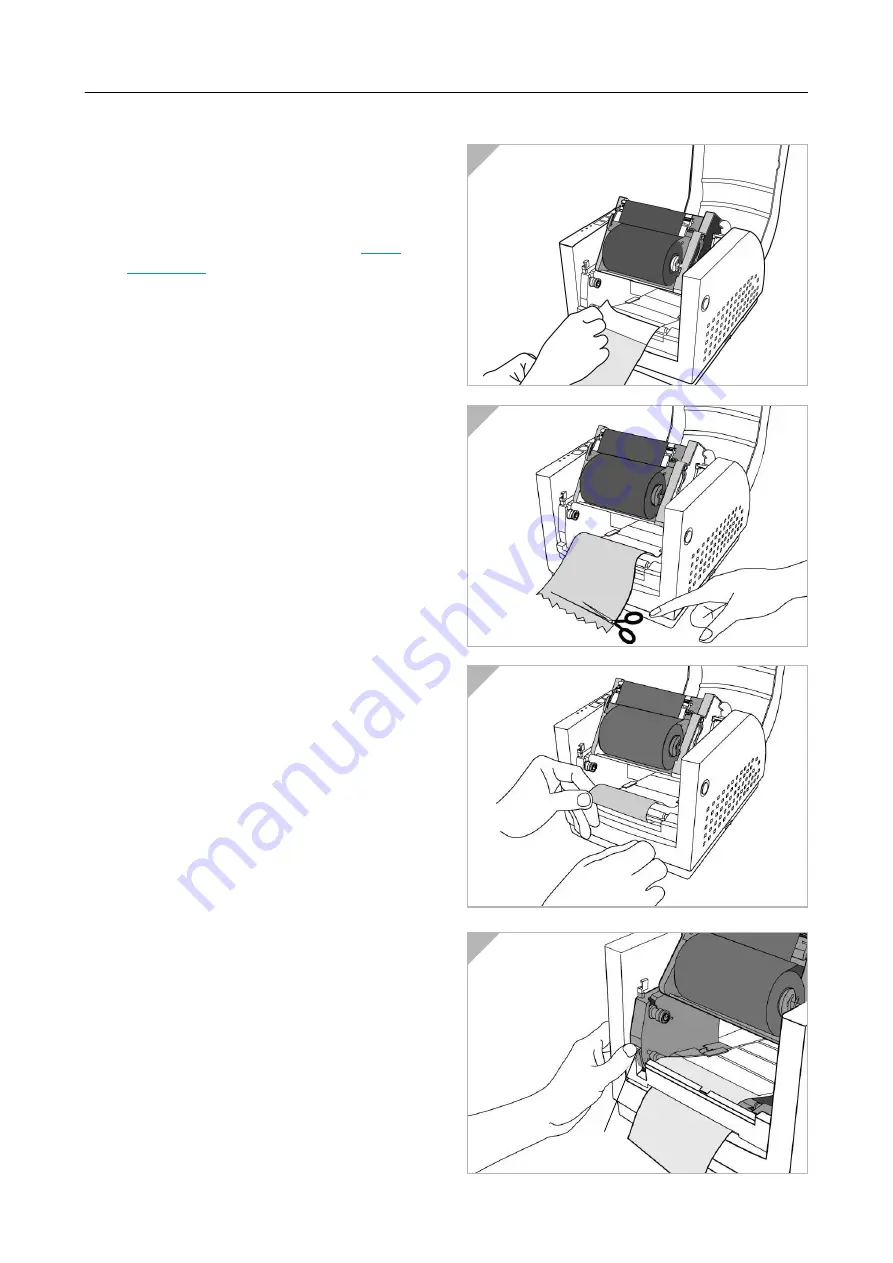
07/02 Rev. 2.16-00
USER MANUAL
Setup, page 6
AP 3.4
Peel Off Mode
m
For installing the dispenser kit, please re-
fer to the Service Manual.
1. Follow the common procedure of "Loa-
ding the Media" as described in
.
2. Remove approximate 6" long labels from
the backing paper (Fig. 1).
3. Trim the edge of label backing paper with
scissors or knife (Fig. 2).
4. Push down peeler-switch (1) to ease the
access packing paper.
5. Lead the backing paper over the plate,
then thread it back into the slot, ensuring
that it is inserted between white plastic
roller and plate (Fig. 3).
6. Pull back the peeler-switch to secure
backing paper (Fig. 4).
7. Latch print head module
.
1
2
3
4
À









