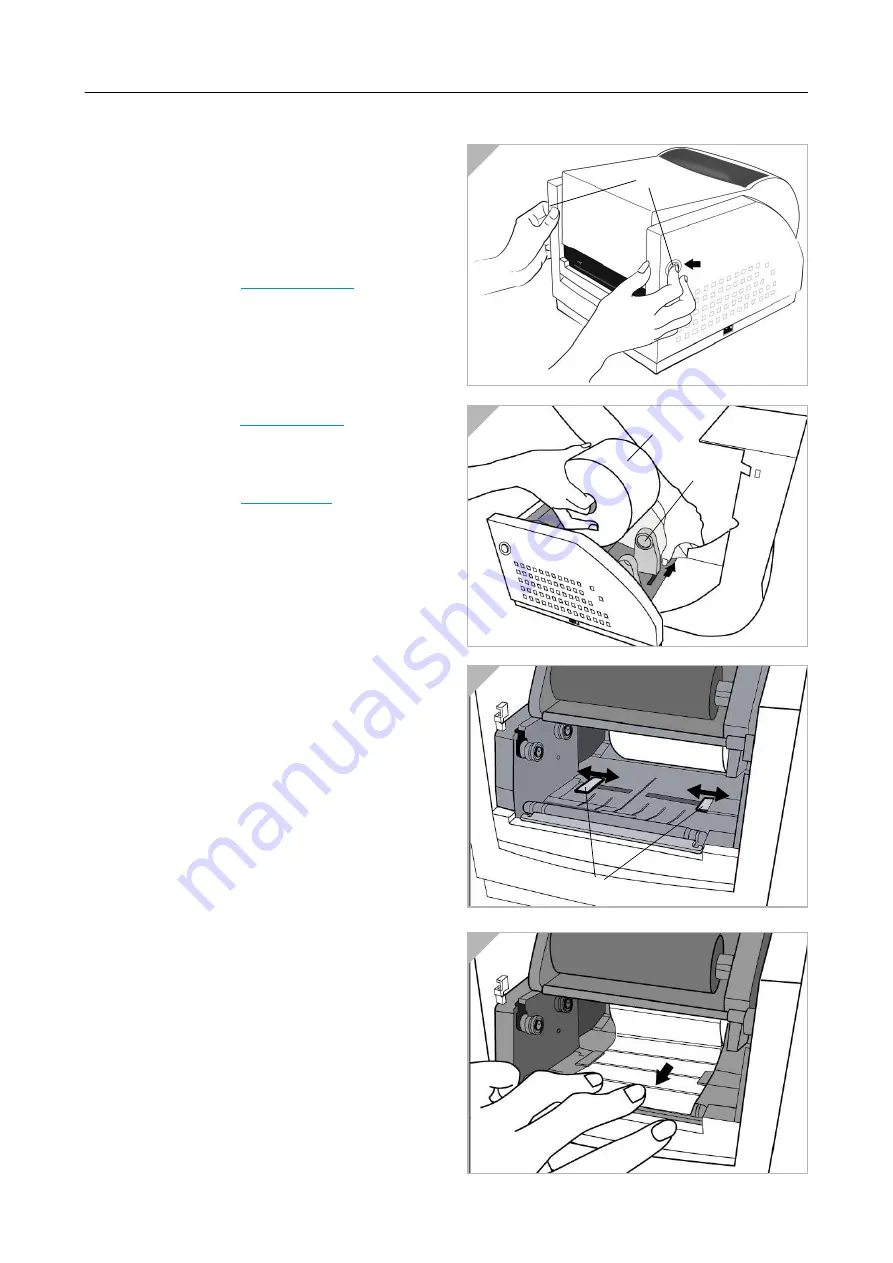
07/02 Rev. 2.16-00
USER MANUAL
Setup, page 4
AP 3.4
Loading the Media
AP 3.4 printers can be operated in three diffe-
rent options: standard, peel-off, or with a cutter.
•
Standard mode
allows you to collect each
label freely.
m
See paragraph
•
In
peel-off mode
, the backing material is
being peeled away from the label as it is
printed. After the former label is removed,
the next one will be printed.
m
See paragraph
•
In
cutter mode
, the printer automatically
cuts the label after it is printed.
m
See paragraph
Standard Mode
1. Press the push-buttons (1) on both sides
to swing the top cover toward the rear
and expose the media compartment
(Fig. 1).
2. Push media holder (2) to adjust the
space allowed a media roll (3) to fit in
(Fig. 2).
3. Load the media roll onto the media hol-
der.
4. Unlatch the print head module.
5. Hold the print head module upright with
one hand to allow the media pass under
it. Lead the media through the media gui-
des (4) with the other hand. The media
guides can be adjusted centrality to well
fit with different label width (Fig. 3).
2
Á
Â
3
Ã
4
1
À









