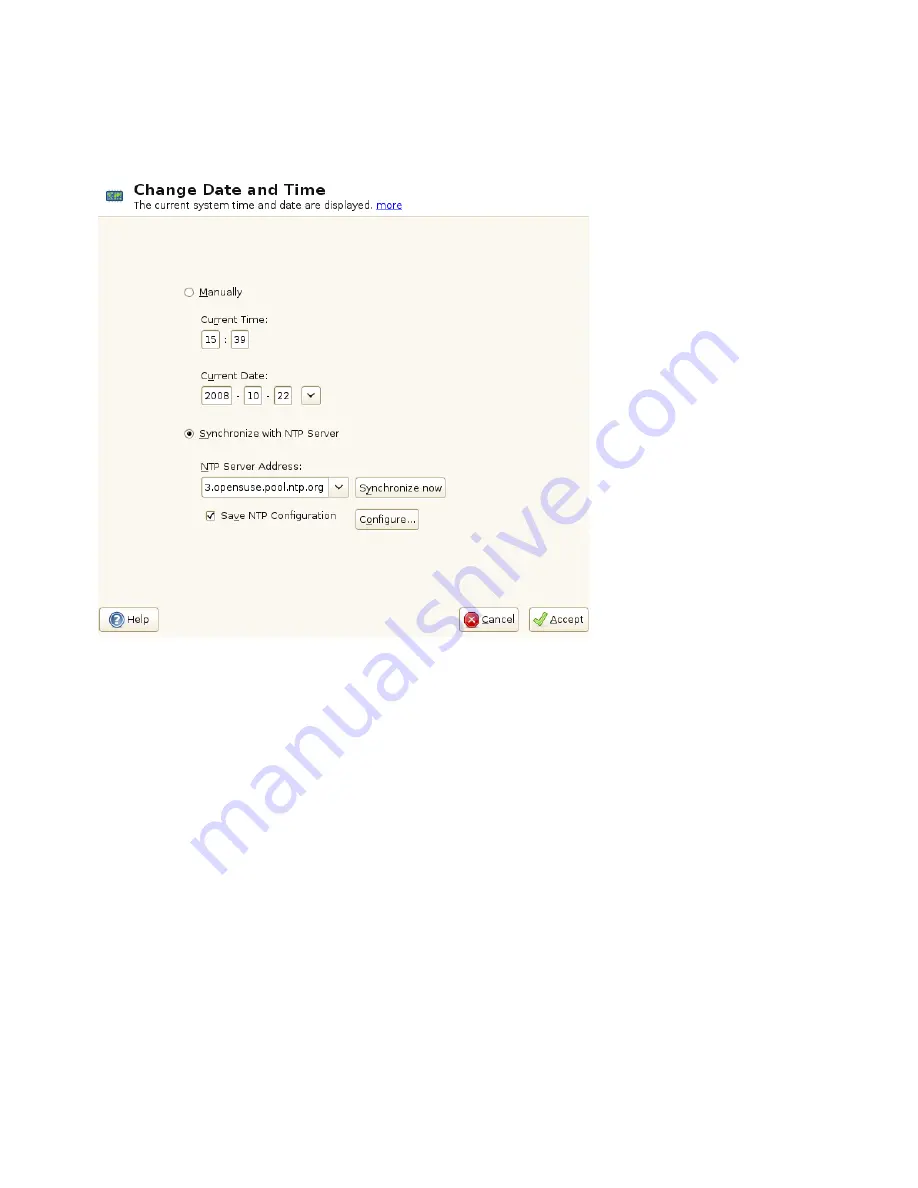
Figure 13.3
Setting Date and Time With NTP Server
1
Click Change to set date and time.
2
Select Synchronize with NTP Server.
3
Enter the address of an NTP server, if not prefilled.
4
Press Synchronize Now, to get your system time set correctly. If you want to
make use of NTP permanently, enable Save NTP Configuration.
5
Confirm with Accept.
With the Configure button, you can also open the advanced NTP configuration. For
details, see Section “Configuring an NTP Client with YaST” (Chapter 20, Time Syn-
chronization with NTP, ↑Administration Guide).
Changing Language and Country Settings with YaST
187
Содержание LINUX ENTERPRISE SERVER 11 - DEPLOYMENT
Страница 1: ...SUSE Linux Enterprise Server www novell com 11 March 23 2009 Deployment Guide...
Страница 8: ......
Страница 17: ...Part I Architecture Specific Installation Considerations...
Страница 18: ......
Страница 50: ......
Страница 89: ...Part II Manual Deployment...
Страница 90: ......
Страница 152: ......
Страница 192: ......
Страница 200: ......
Страница 238: ......
Страница 258: ......
Страница 265: ...Part III Imaging and Creating Products...
Страница 266: ......
Страница 282: ......
Страница 294: ......
Страница 295: ...Part IV Automated Installations...
Страница 296: ......






























