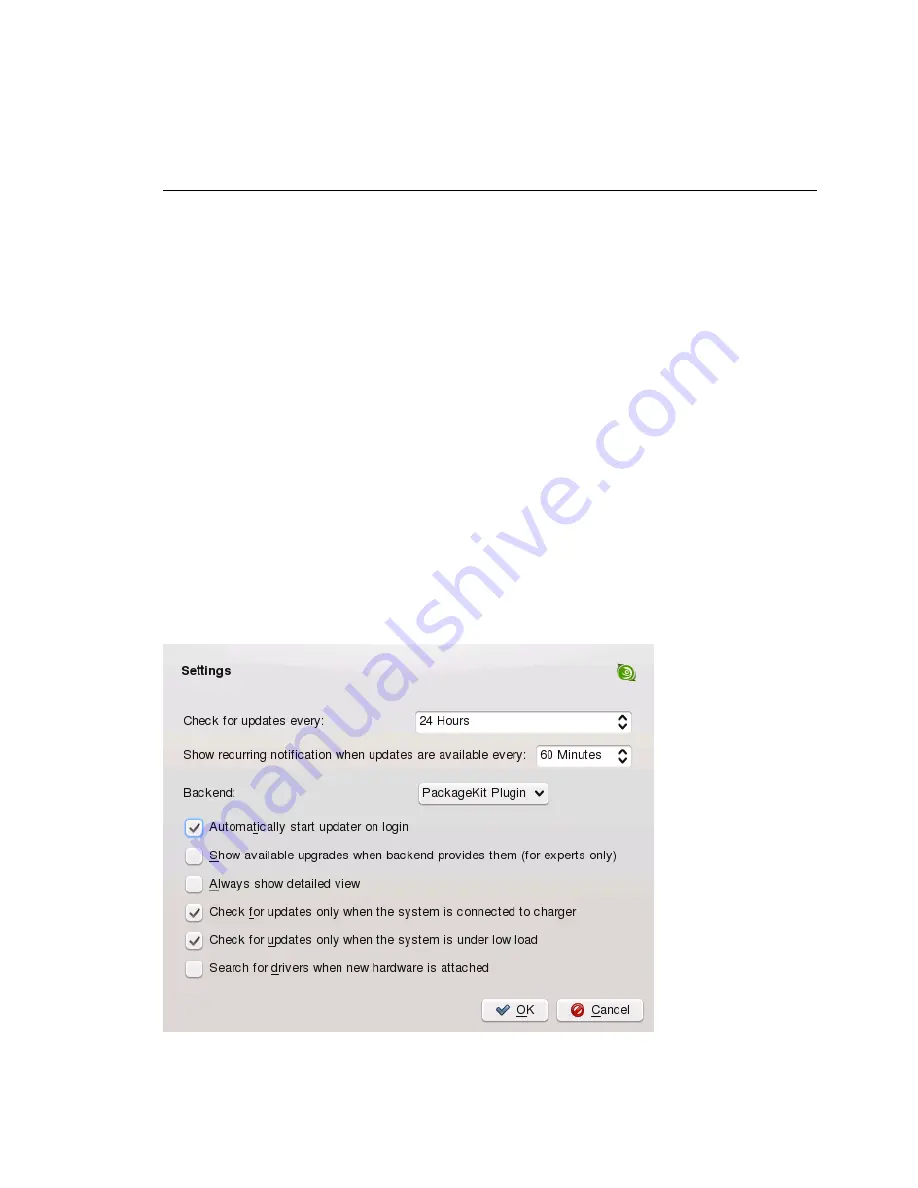
sible for any potential problems arising from software installed from third
party software repositories.
The updater applet does not monitor repositories for new software versions by default.
To enable this feature, open the configuration window as described in
Section “Config-
uring the Updater Applet”
(page 152) and tick the check box Show Available Upgrades
When Back-End Provides Them check box. When the updater icon indicates the avail-
ability of updates, click on the icon to launch the software installation window. Click
on Details and then on the Upgrade tab to open the list with new software versions.
Either select single packages by checking the box in front of an entry, or click Select
All Packages. Install starts the installation of the selected software packages. You will
be prompted for the
root
password. See the system tray (KDE) or the notification area
(GNOME) for status messages and a progress meter.
Configuring the Updater Applet
By default the updater is started on login, checks for updates every 24 hours, shows
recurring notifications every 60 minutes and only monitors the availability of patches.
To change this behavior, right-click the applet icon and choose Configure Applet.
Figure 9.4
KDE Updater Applet: Configuration
152
Deployment Guide
Содержание LINUX ENTERPRISE SERVER 11 - DEPLOYMENT
Страница 1: ...SUSE Linux Enterprise Server www novell com 11 March 23 2009 Deployment Guide...
Страница 8: ......
Страница 17: ...Part I Architecture Specific Installation Considerations...
Страница 18: ......
Страница 50: ......
Страница 89: ...Part II Manual Deployment...
Страница 90: ......
Страница 152: ......
Страница 192: ......
Страница 200: ......
Страница 238: ......
Страница 258: ......
Страница 265: ...Part III Imaging and Creating Products...
Страница 266: ......
Страница 282: ......
Страница 294: ......
Страница 295: ...Part IV Automated Installations...
Страница 296: ......






























