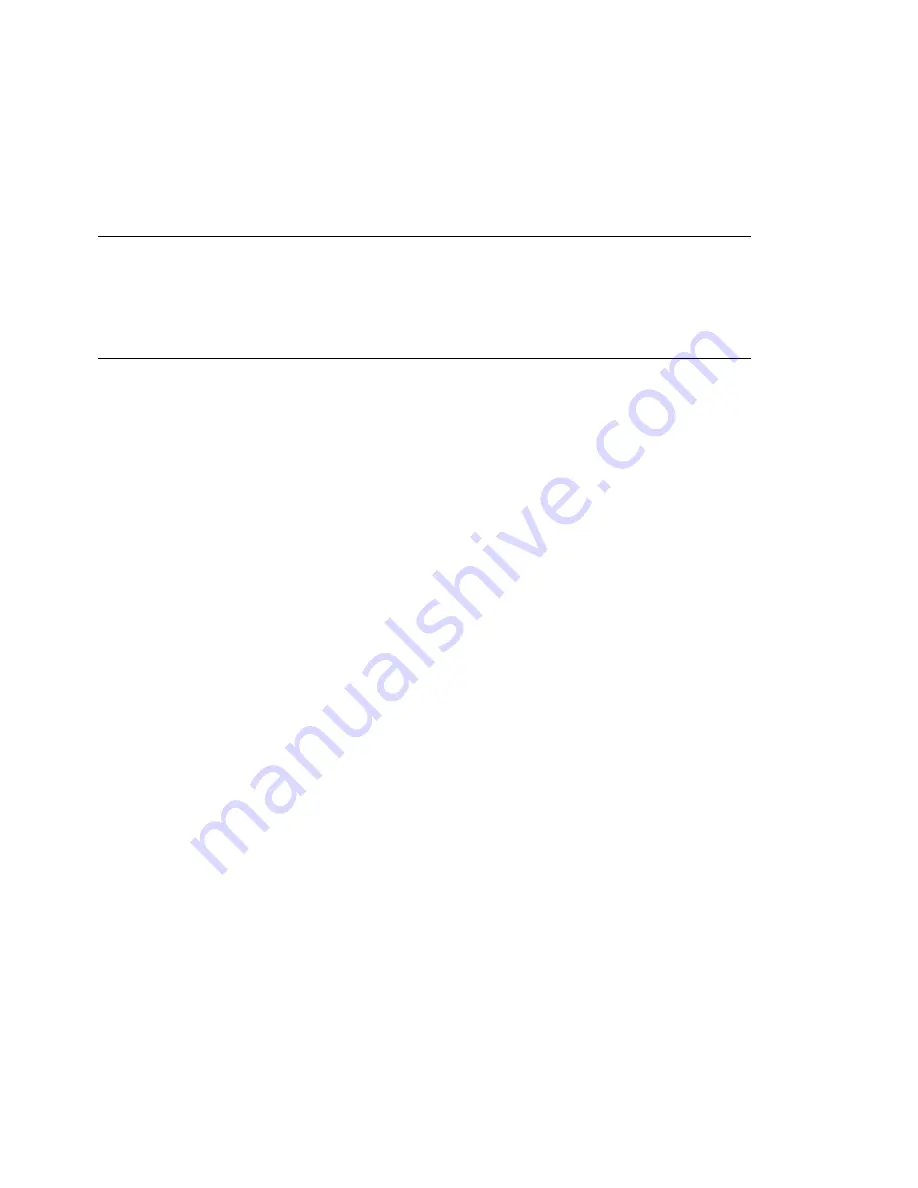
2.6.2 Initiating the Installation for the X
Window System
IMPORTANT: X Authentication Mechanism
The direct installation with the X Window System relies on a primitive authen-
tication mechanism based on hostnames. This mechanism is disabled on current
SUSE Linux Enterprise Server versions. Installation with SSH or VNC is preferred.
1
Make sure that the X server allows the client (the system that is installed) to
connect. Set the variable
DISPLAYMANAGER_XSERVER_TCP_PORT_6000_OPEN="yes"
in the file
/etc/sysconfig/displaymanager
. Then restart the X server and allow
client binding to the server using
xhost <client IP address>
.
2
When prompted at the installation system, enter the IP address of the machine
running the X server.
3
Wait until YaST opens then start the installation.
2.6.3 Initiating the Installation for SSH
To connect to the installation system using SSH, execute
ssh earth
. If your work-
station runs on Microsoft Windows, use the ssh and telnet client and terminal emulator
putty, which is available on CD 1 in the directory
/dosutils/putty/
.
A login prompt appears. Enter
root
and log in with your password. Then enter
yast2
to start YaST.
Proceed with the detailed description of the installation procedure that can be found in
Chapter 3, Installation with YaST (↑Installation and Administration).
Preparing for Installation
37


























