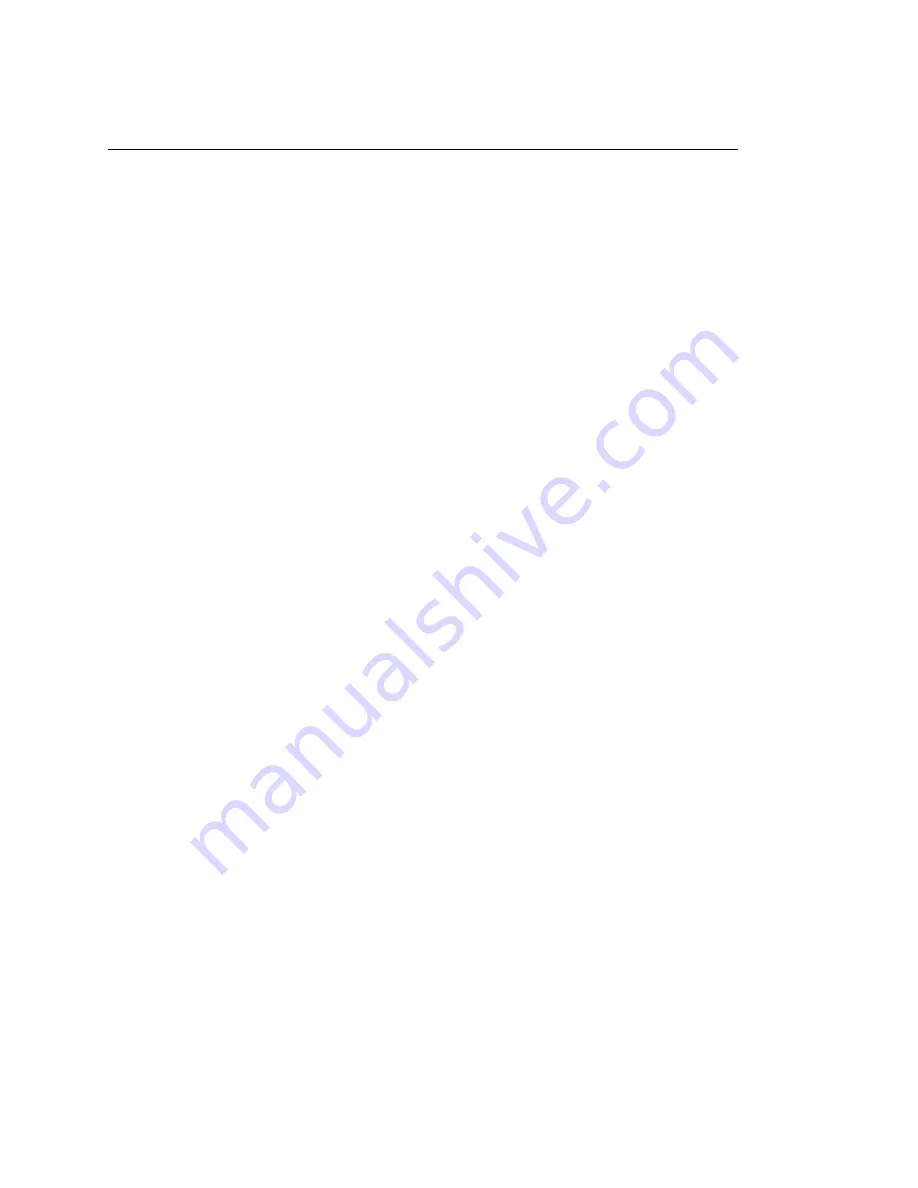
The OpenOffice.org Office Suite
75
no
vd
ocx (
E
NU)
01
F
ebr
ua
ry
200
6
the
Styles and Formatting
window, press Control while you double-click on a gray area in the
window. This tip applies to some other windows in OpenOffice.org as well, including the Navigator.
Applying a Style
To apply a style, select the element you want to apply the style to, and then double-click the style in
the
Styles and Formatting
window. For example, to apply a style to a paragraph, place the cursor
anywhere in that paragraph and double-click the desired style.
Using Styles Versus Using Formatting Buttons and Menu Options
Using styles rather than the
Format
menu options and buttons helps give your pages, paragraphs,
texts, and lists a more consistent look and makes it easier to change your formatting. For example, if
you emphasize text by selecting it and clicking the
Bold
button, then later decide you want
emphasized text to be italicized, you need to find all of your bolded text and manually change it to
italics. If you use a character style, you only need to change the style from bold to italics and all text
that has been formatted with that style automatically changes from bold to italics.
Text formatted with a menu option or button overrides any styles you have applied. If you use the
Bold
button to format some text and an emphasis style to format other text, then changing the style
does not change the text that you formatted with the button, even if you later apply the style to the
text you bolded with the button. You must manually unbold the text and then apply the style.
Likewise, if you manually format your paragraphs using
Format > Paragraph
, it is easy to end up
with inconsistent paragraph formatting. This is especially true if you copy and paste paragraphs
from other documents with different formatting.
Changing a Style
Styles are powerful because you can change formatting throughout a document by changing a style,
rather than applying the change separately everywhere you want to apply the new formatting.
1
In the
Styles and Formatting
window, right-click the style you want to change.
2
Click
Modify
.
3
Change the settings for the selected style.
For information about the available settings, refer to the OpenOffice.org online help.
4
Click
OK
.
Creating a Style
OpenOffice.org comes with a collection of styles to suit many users’ needs. However, most users
eventually need a style that does not yet exist. To create a new style:
1
Right-click in any empty space in the
Styles and Formatting
window.
Make sure you are in the list of styles for the type of style you want to create. For example, if
you are creating a character style, make sure you are in the character style list.
2
Click
New
.
3
Click
OK
.
4
Name your style and choose the settings you want applied with that style.
Содержание LINUX ENTERPRISE DESKTOP 10 - GNOME 19-06-2006
Страница 10: ...10 SUSE Linux Enterprise Desktop 10 GNOME User Guide novdocx ENU 01 February 2006...
Страница 13: ...GNOME Desktop I novdocx ENU 01 February 2006 13 I GNOME Desktop...
Страница 14: ...14 SUSE Linux Enterprise Desktop 10 GNOME User Guide novdocx ENU 01 February 2006...
Страница 63: ...Office and Collaboration II novdocx ENU 01 February 2006 63 II Office and Collaboration...
Страница 64: ...64 SUSE Linux Enterprise Desktop 10 GNOME User Guide novdocx ENU 01 February 2006...
Страница 98: ...98 SUSE Linux Enterprise Desktop 10 GNOME User Guide novdocx ENU 01 February 2006...
Страница 110: ...110 SUSE Linux Enterprise Desktop 10 GNOME User Guide novdocx ENU 01 February 2006...
Страница 120: ...120 SUSE Linux Enterprise Desktop 10 GNOME User Guide novdocx ENU 01 February 2006...
Страница 123: ...Internet III novdocx ENU 01 February 2006 123 III Internet...
Страница 124: ...124 SUSE Linux Enterprise Desktop 10 GNOME User Guide novdocx ENU 01 February 2006...
Страница 132: ...132 SUSE Linux Enterprise Desktop 10 GNOME User Guide novdocx ENU 01 February 2006...
Страница 133: ...Multimedia IV novdocx ENU 01 February 2006 133 IV Multimedia...
Страница 134: ...134 SUSE Linux Enterprise Desktop 10 GNOME User Guide novdocx ENU 01 February 2006...
Страница 152: ...152 SUSE Linux Enterprise Desktop 10 GNOME User Guide novdocx ENU 01 February 2006...
Страница 153: ...Appendixes V novdocx ENU 01 February 2006 153 V Appendixes...
Страница 154: ...154 SUSE Linux Enterprise Desktop 10 GNOME User Guide novdocx ENU 01 February 2006...






























