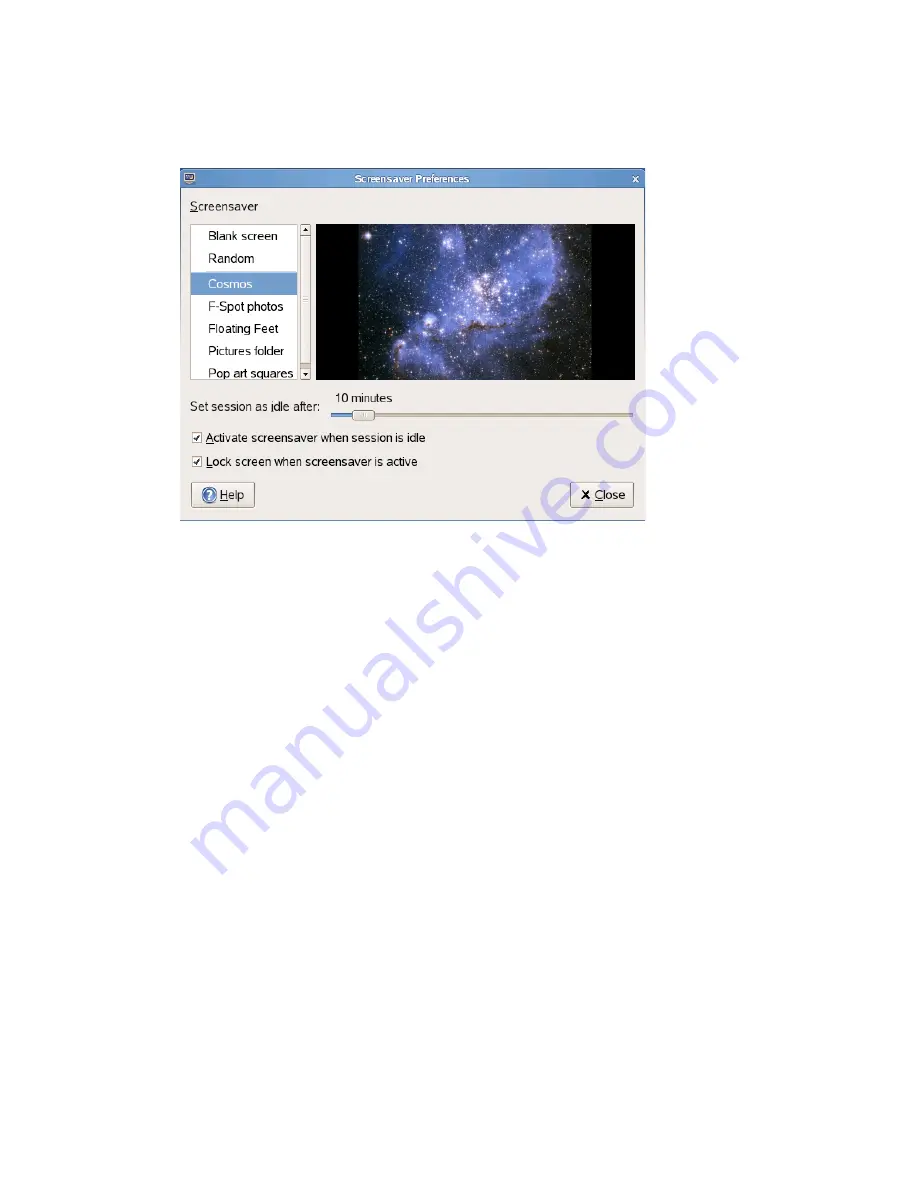
44
SUSE Linux Enterprise Desktop 10 GNOME User Guide
no
vd
ocx (
E
NU)
01
F
ebr
ua
ry
200
6
To configure a screen saver, click
Computer > Control Center > Look and Feel > Screensaver
.
Figure 2-12
Screensaver Preferences Dialog
You can select from
Random
(random selection of screen savers from a custom-defined list),
Blank
Screen
, or a selection of installed screen savers.
Select a screen saver from the list to choose it. The currently selected screen saver is displayed in the
small preview window. Specify the amount of time that the screen is to be idle before the screen
saver is activated, and whether the screen is locked when the screen saver is activated.
2.2.4 Choosing a Theme
A theme is a group of coordinated settings that specifies the visual appearance of a part of the
desktop. You can choose themes to change the appearance of the desktop. Use the Theme
Preferences tool to select from a list of preinstalled themes. The list of available themes includes
several themes for users with accessibility requirements.
To choose a theme, click
Computer > Control Center > Look and Feel > Theme
.
A theme contains settings that affect different parts of the desktop, as follows:
• Controls
The controls setting for a theme determines the visual appearance of windows, panels, and
applets. It also determines the visual appearance of the GNOME-compliant interface items that
appear on windows, panels, and applets, such as menus, icons, and buttons. Some of the
controls setting options that are available are designed for special accessibility needs. You can
select an option for the controls setting in the Controls tabbed page of the Theme Details tool.
• Window frame
The window frame setting for a theme determines the appearance of the frames around
windows only. You can select an option for the window frame setting in the Window Border
tabbed page of the Theme Details tool.
Содержание LINUX ENTERPRISE DESKTOP 10 - GNOME 19-06-2006
Страница 10: ...10 SUSE Linux Enterprise Desktop 10 GNOME User Guide novdocx ENU 01 February 2006...
Страница 13: ...GNOME Desktop I novdocx ENU 01 February 2006 13 I GNOME Desktop...
Страница 14: ...14 SUSE Linux Enterprise Desktop 10 GNOME User Guide novdocx ENU 01 February 2006...
Страница 63: ...Office and Collaboration II novdocx ENU 01 February 2006 63 II Office and Collaboration...
Страница 64: ...64 SUSE Linux Enterprise Desktop 10 GNOME User Guide novdocx ENU 01 February 2006...
Страница 98: ...98 SUSE Linux Enterprise Desktop 10 GNOME User Guide novdocx ENU 01 February 2006...
Страница 110: ...110 SUSE Linux Enterprise Desktop 10 GNOME User Guide novdocx ENU 01 February 2006...
Страница 120: ...120 SUSE Linux Enterprise Desktop 10 GNOME User Guide novdocx ENU 01 February 2006...
Страница 123: ...Internet III novdocx ENU 01 February 2006 123 III Internet...
Страница 124: ...124 SUSE Linux Enterprise Desktop 10 GNOME User Guide novdocx ENU 01 February 2006...
Страница 132: ...132 SUSE Linux Enterprise Desktop 10 GNOME User Guide novdocx ENU 01 February 2006...
Страница 133: ...Multimedia IV novdocx ENU 01 February 2006 133 IV Multimedia...
Страница 134: ...134 SUSE Linux Enterprise Desktop 10 GNOME User Guide novdocx ENU 01 February 2006...
Страница 152: ...152 SUSE Linux Enterprise Desktop 10 GNOME User Guide novdocx ENU 01 February 2006...
Страница 153: ...Appendixes V novdocx ENU 01 February 2006 153 V Appendixes...
Страница 154: ...154 SUSE Linux Enterprise Desktop 10 GNOME User Guide novdocx ENU 01 February 2006...






























